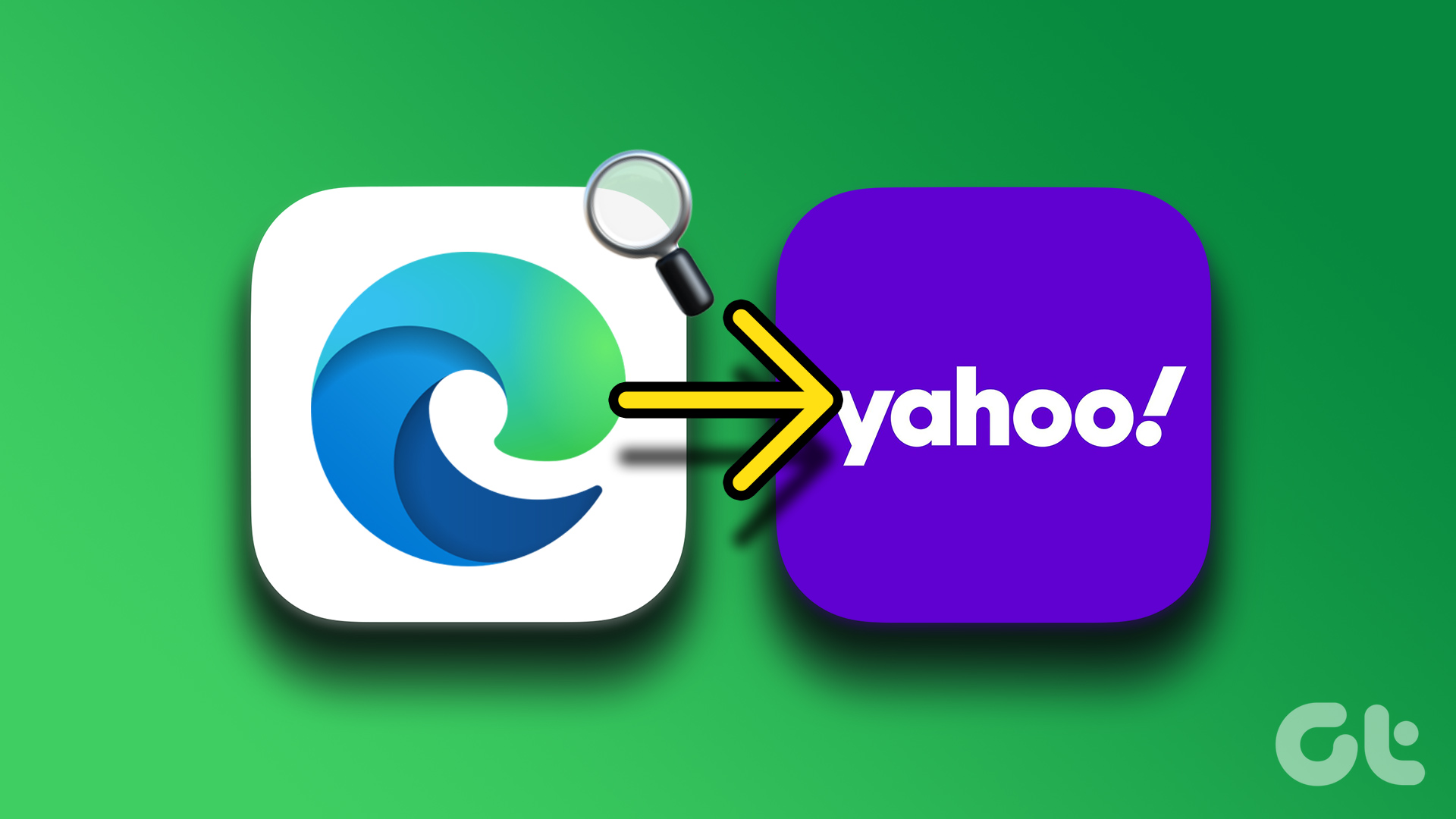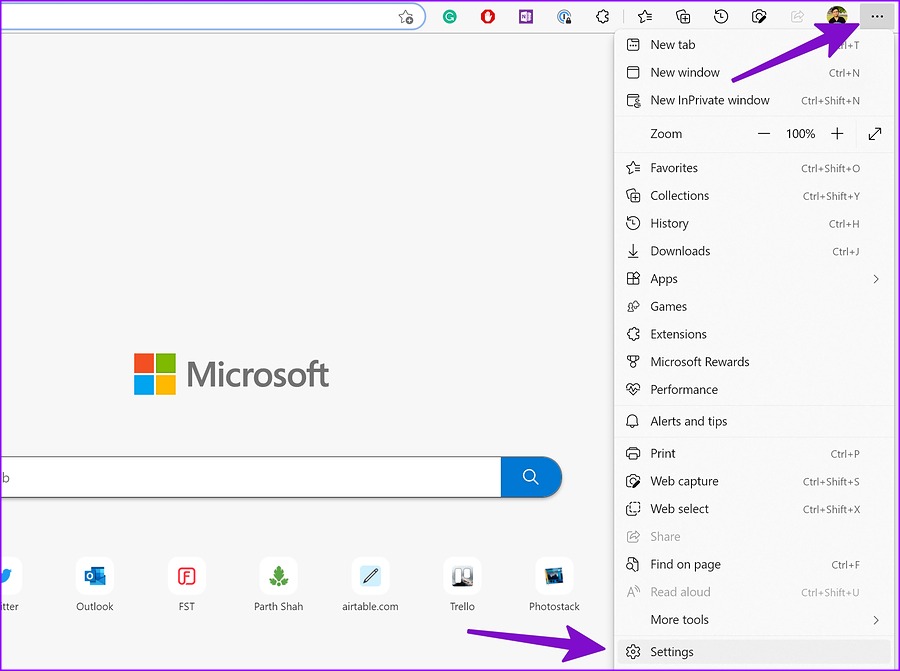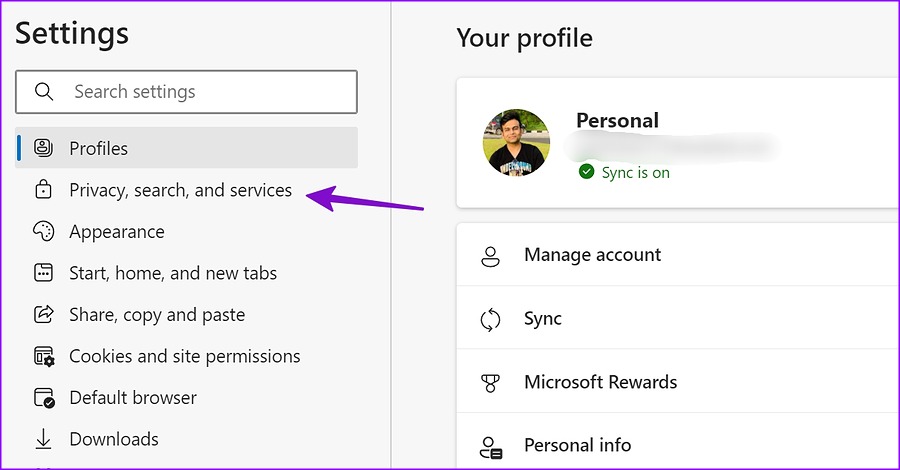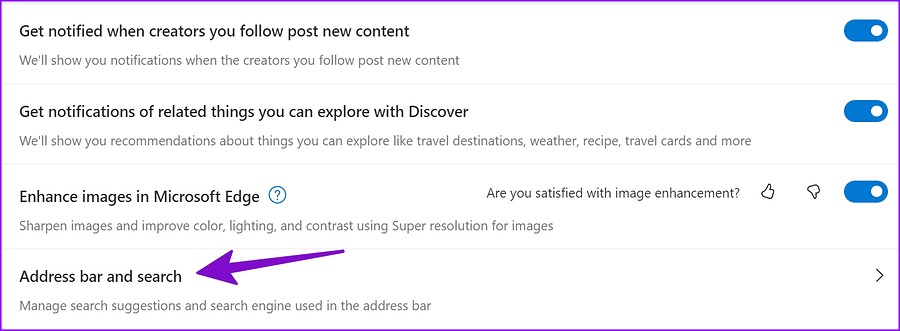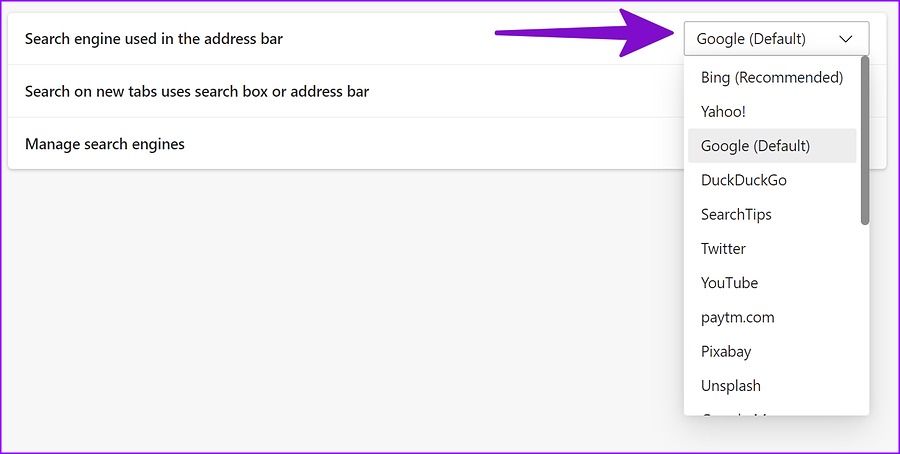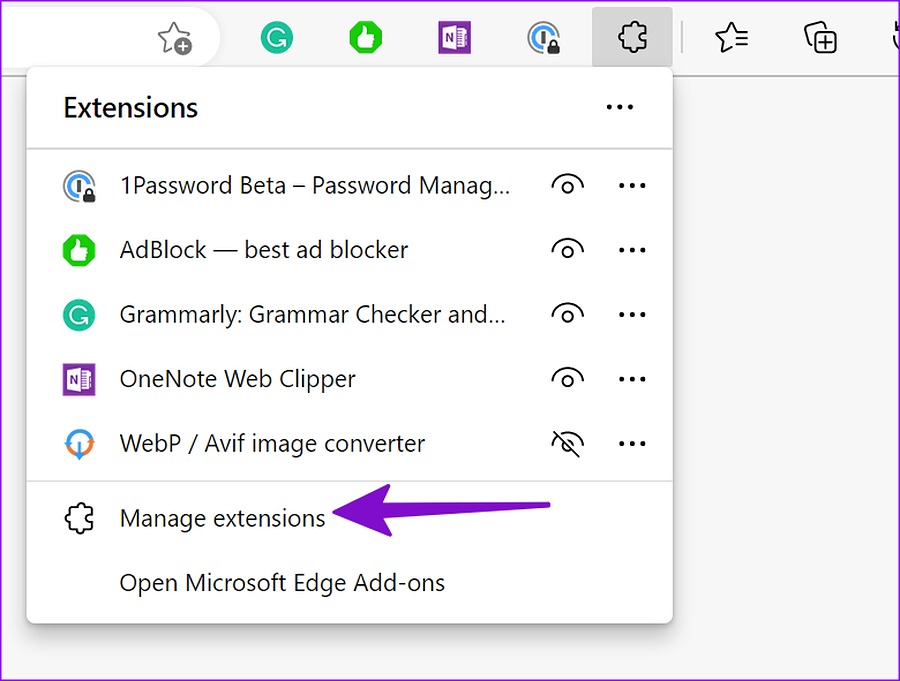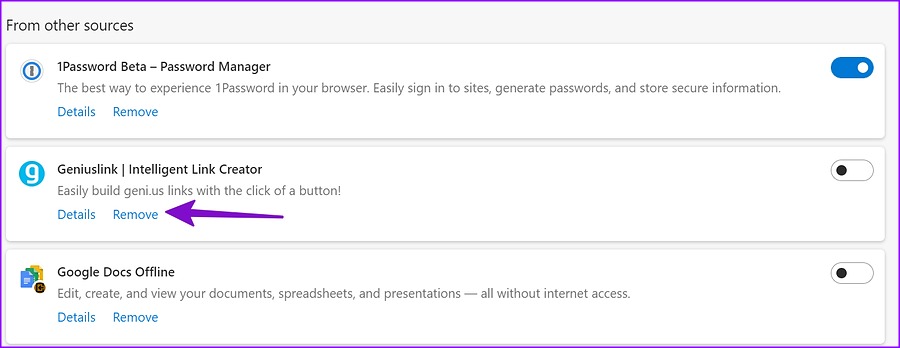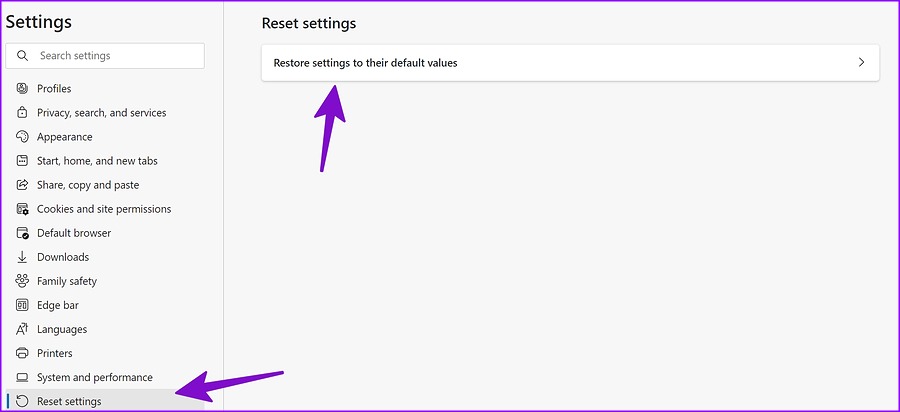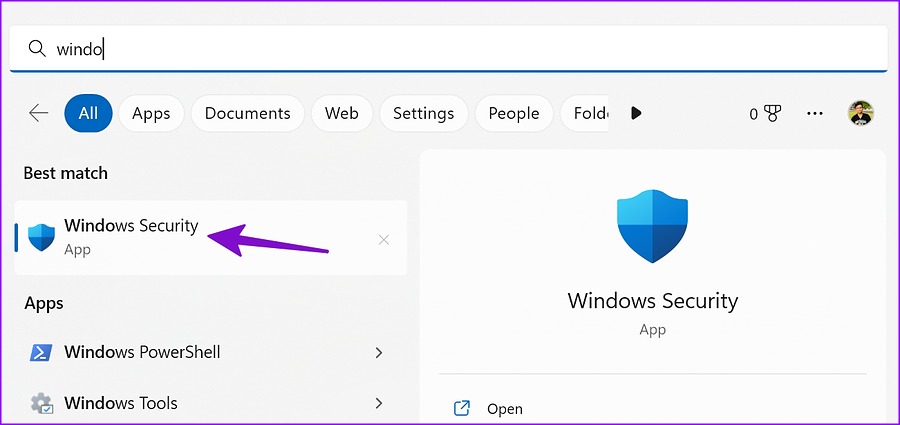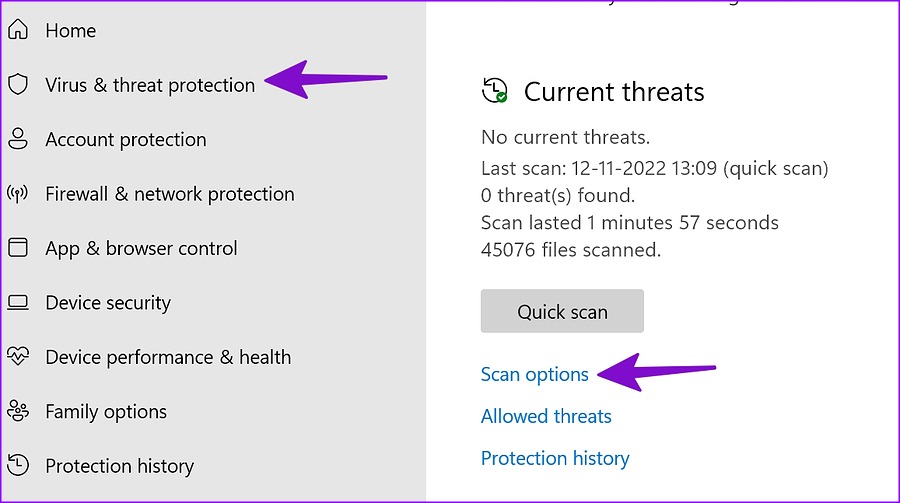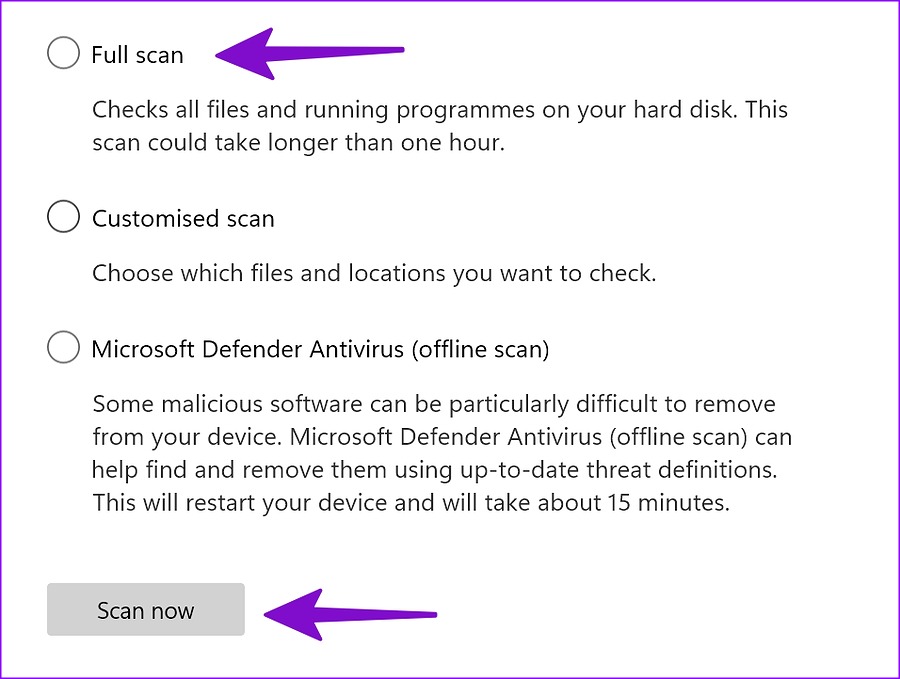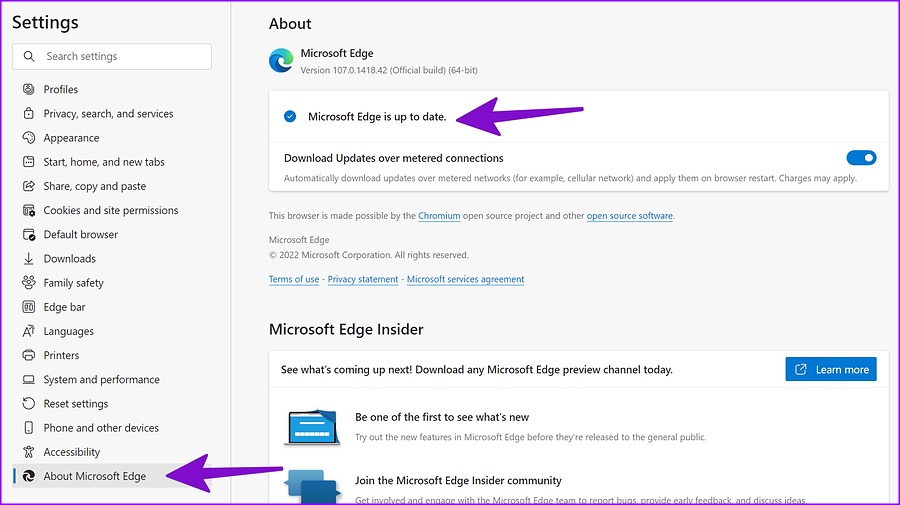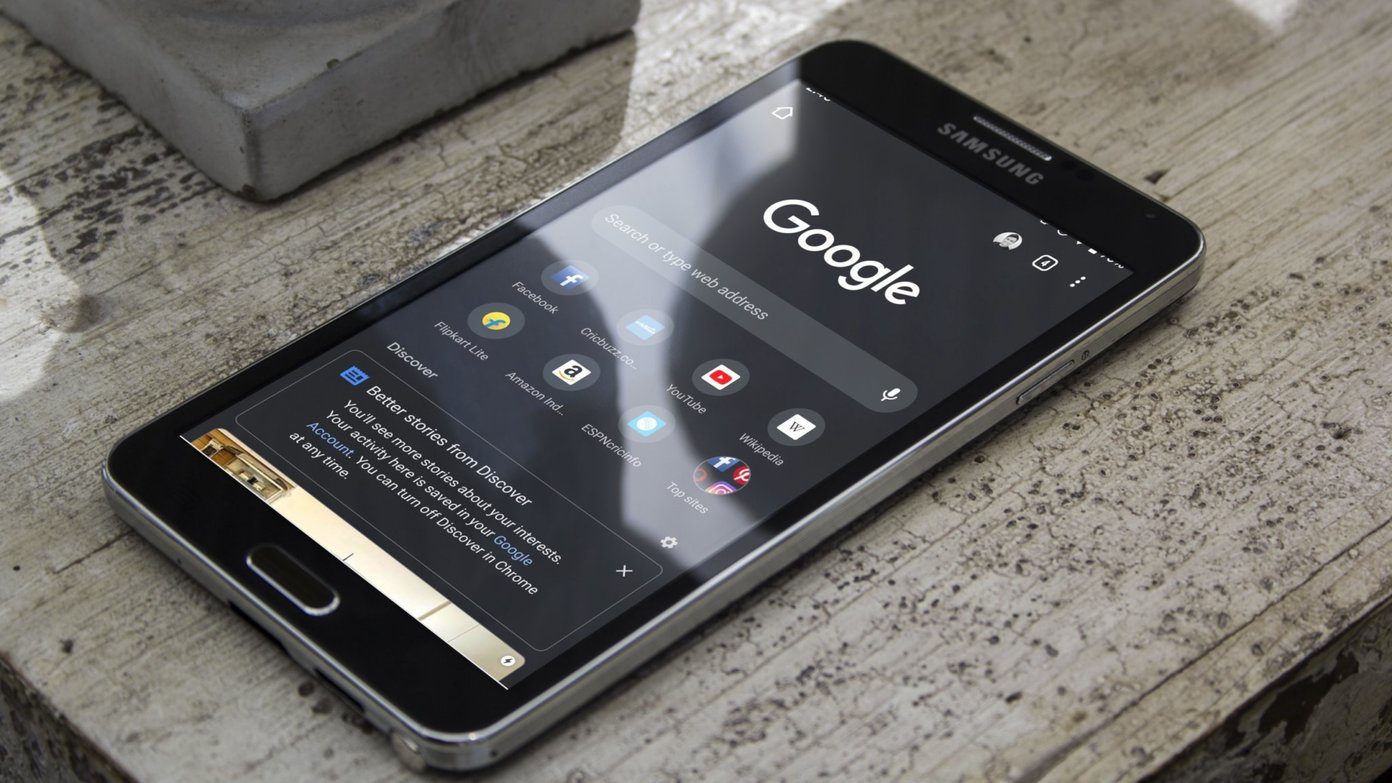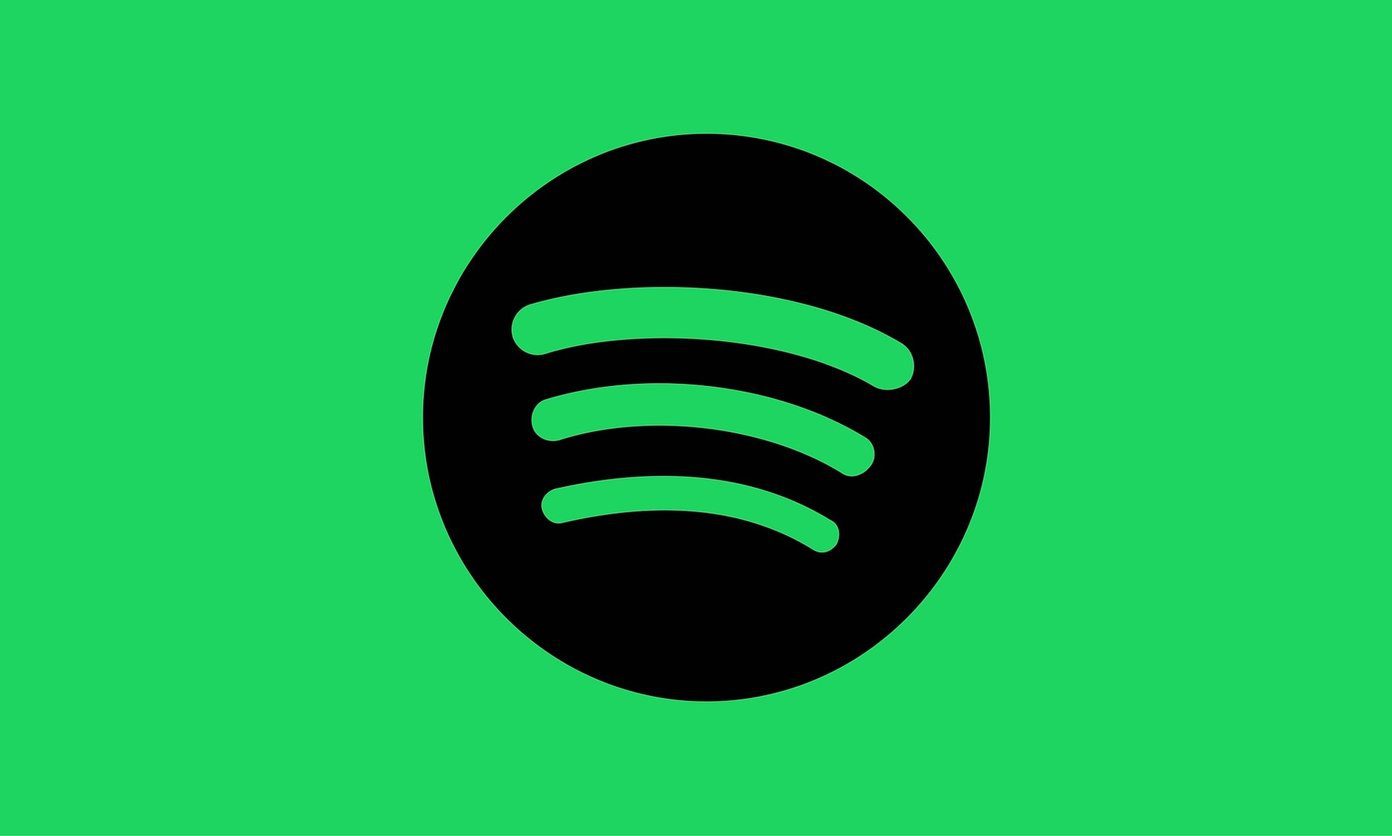Yahoo’s search engine is inferior to Google and Bing’s. With Yahoo as the default search engine, you are left spending more time during research on the web. You can always change the search engine to Google, but Microsoft Edge reverting it to Yahoo can irritate and confuse you. Before we talk about troubleshooting steps, let’s first understand why the Microsoft Edge search engine automatically changes to Yahoo.
Why Microsoft Edge Search Engine Changes to Yahoo
When you download third-party apps, music, media, and movies from unknown sources on the web, you expose your device to potential threats and corrupt files. You may end up downloading PUAs (Potentially Unwanted Applications) that take over your browsing experience on the web. Such browser hijackers install irrelevant extensions on Microsoft Edge and even change the search engine to Yahoo. You should stick to Microsoft Store, Mac App Store, or official websites to download programs on your desktop. You should also avoid installing unknown extensions from the Chrome Web Store. If Microsoft Edge is affected due to browser hijackers, follow the troubleshooting tricks below.
1. Change the Default Search Engine
You should first check the default search engine on Microsoft Edge. If it’s set to Yahoo, change it to Bing or Google. Follow the steps below. Step 1: Open Microsoft Edge on the desktop. Step 2: Select the vertical three-dots menu in the top-right corner. Step 3: Select Settings.
Step 4: Click ‘Privacy, search, and services’ from the left sidebar.
Step 5: Scroll to the ‘Address bar and search’ from the Services menu.
Step 6: Expand ‘Search engine used in the address bar’ and select Google.
You’ll need to ensure that new tabs open in the address bar from the same menu.
2. Remove Unnecessary Extensions
While third-party extensions improve your browser functionality, avoid going overboard with them in Microsoft Edge. Not every Chromium extension is maintained regularly. Some sketchy extension may take over Microsoft Edge and change search engine to Yahoo. Let’s identify and remove such extensions from Microsoft Edge. Step 1: Launch Microsoft Edge and select the kebab menu at the top. Step 2: Select Extensions.
Step 3: Click ‘Manage Extensions.’
Step 4: Check a list of extensions installed on your browser. If you notice some unknown names, click ‘Remove’ below them.
3. Reset Microsoft Edge Settings
A wrong setting tweak in Microsoft Edge may lead to issues like the search engine changing to Yahoo. Go through the steps below to reset Microsoft Edge settings. Step 1: Navigate to Microsoft Edge Settings (refer to the steps above). Step 2: Select ‘Reset settings’ from the left sidebar.
Step 3: Click ‘Restore settings to their default values’ and confirm your decision from the pop-up menu. Microsoft Edge will go back to using Bing as the search engine in the address bar. You should now follow the first trick and change the search engine to Google.
4. Run Windows Security Scan
If your Windows PC is affected by malicious and bogus files, it may change the search engine to Yahoo and send you to advertiser websites. You should run the Windows Security scan on your PC and remove such files and programs. Step 1: Press the Windows key and search for Windows Security.
Step 2: Select ‘Virus & threat protection’ from the left sidebar. Step 3: Click ‘Scan options.’
Step 4: Select the radio button beside ‘Full scan’ and hit the Scan now button.
After Windows identifies and removes harmful files, restart your PC, and start using Microsoft Edge with your preferred search engine.
5. Update Microsoft Edge
An outdated Microsoft Edge build also leads to issues like the search engine changing to Yahoo. While Microsoft automatically updates the browser in the background, you can manually install the new browser build too. Step 1: Head to Microsoft Edge Settings (refer to the steps above). Step 2: Select ‘About Microsoft Edge.’
Step 3: Download and install the latest Edge version from the following menu.
6. Try Microsoft Edge Alternatives
Microsoft doesn’t limit you to the Edge browser on Windows. If you don’t prefer the software giant’s default web browser, move to Google Chrome, Firefox, Opera, or Brave.
Enjoy a Safe Browsing Experience in Microsoft Edge
If you want to continue with Microsoft Edge, you can sign up for the Microsoft Edge Insider program and install the Beta, Developer, or Canary build on your PC. Which trick worked for you? Share your findings with us in the comments below. The above article may contain affiliate links which help support Guiding Tech. However, it does not affect our editorial integrity. The content remains unbiased and authentic.