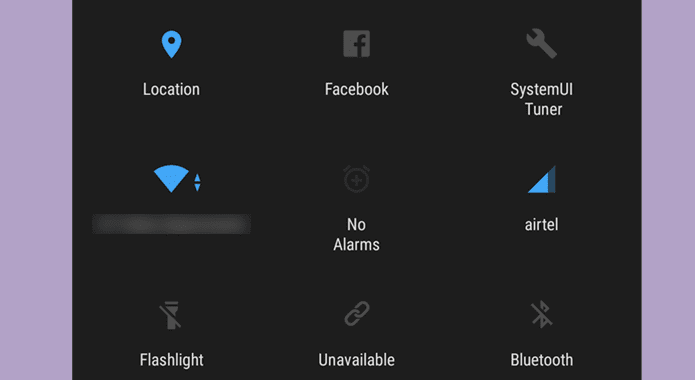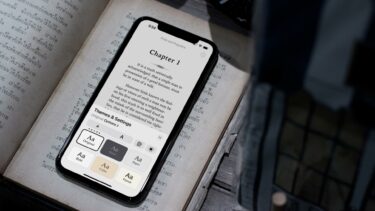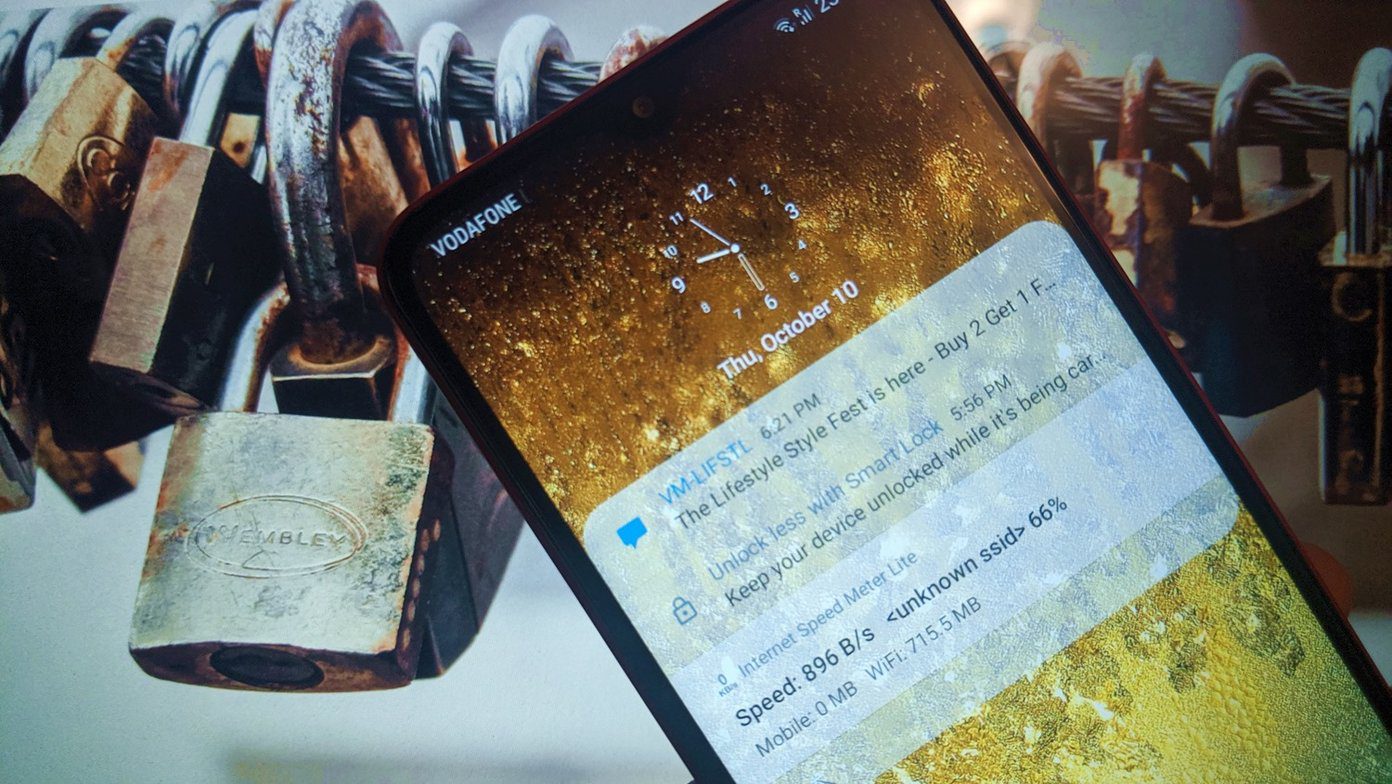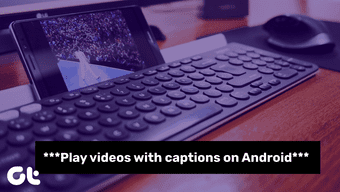Rivaling WhatsApp and Signal, Telegram has jam-packed the app with privacy add-ons and customization options. The app allows you to change the background wallpaper, text size, theme, app icons, and more. Sound interesting, right? Let’s explore them.
1. Change Chat Background
This one is basic, and it’s practically available in any messaging app now. You can change the background wallpaper in the Telegram chat and even add one from the Gallery app. Since Telegram uses different UI on both the iPhone and Android apps, we will divide each section into two categories.
iPhone
Step 1: Open Telegram and go to Settings. Step 2: Navigate to Appearance > Chat Background and select a relevant wallpaper from the list. You can even apply wallpaper from the Photos app. Tap on Choose from Photos and select an image.
Android
Step 1: Open Telegram and use the hamburger menu to go into Settings. Step 2: Select Chat Settings > Change Chat Background. You can select from the default ones or try one from the Gallery app.
2. Change App Theme
This is yet another cool feature that allows you to change the look and feel of Telegram. By default, the Telegram theme is set at Blue. You can change it to Green, Pink, Red, and more.
iPhone
Step 1: Open Telegram and go to Settings > Appearance menu. Step 2: Select your favorite theme from the Color menu and tap on the three-dot menu for further customization. Step 3: You can select a specific color for Background, Accent, and Messages.
Android
Step 1: From Telegram Settings, open the Chat Settings menu. Step 2: Select the Color theme and tap on the three-dot menu. Similar to iOS, you can change Background, Accent, and Messages color to your liking.
3. Change Text Size
If the default text size is too big or small, you can also customize that in Telegram. Here’s how.
iPhone
Step 1: Go to Telegram Settings > Appearance > Text Size. Step 2: By default, Telegram uses system Text size. Increase or decrease it based on your preference. Hit Set and you are good to go.
Android
Step 1: Navigate to Telegram Settings > Chat Settings. Step 2: Use the slider and increase or decrease the Telegram text size.
4. Change Message Corners
If you are not fond of messages corners in Telegram, you can reduce the corner radius.
iPhone
Step 1: Open the Appearance menu in Telegram Settings. Step 2: Select Message Corner and dial down the corner curve around messages.
Android
Step 1: Go to Chat Settings in Telegram. Step 2: Use the slider to change the message’s corner radius. You can check the live preview from the top.
5. Change Telegram App Icon
If the default Telegram app icon feels boring, it’s time to change it from the Settings menu.
iPhone
Step 1: Go to Telegram Settings > Appearance menu. Step 2: Scroll down and select a relevant app icon for Telegram. We liked the one with a gradient theme.
Android
Unfortunately, Telegram doesn’t offer the same icon set on the Android app. Don’t worry though. The Play Store is filled with many excellent third-party icon packs. You can install them and change the app icons for Telegram and other installed apps.
6. Create a Custom Theme
Telegram’s customization options don’t end here. Users can even go ahead and create a custom theme for themselves. Here’s how to create a custom Telegram theme.
iPhone
Step 1: Navigate to Telegram Settings > Appearance menu. Step 2: Tap on the + icon at the upper right corner. Step 3: Select Create New Theme. Step 4: Change Background colors, accents, Messages, and pick a custom wallpaper. Give your custom theme a name and hit Done at the top.
Android
Step 1: From the Chat Settings menu in Telegram, tap on the three-dot option at the top. Step 2: Select Create a new theme. Step 3: Give the theme a name, and a theme editor will appear. Step 4: Tap on it the select color, background, and other elements to save in your custom theme. You will find the custom theme from the Color theme menu.
Make Telegram Yours
Telegram has nailed the personalization part. With so many options at your disposal, you can truly change the whole Telegram experience. Some of the theming options extend to the Telegram desktop app as well. The above article may contain affiliate links which help support Guiding Tech. However, it does not affect our editorial integrity. The content remains unbiased and authentic.























![]()