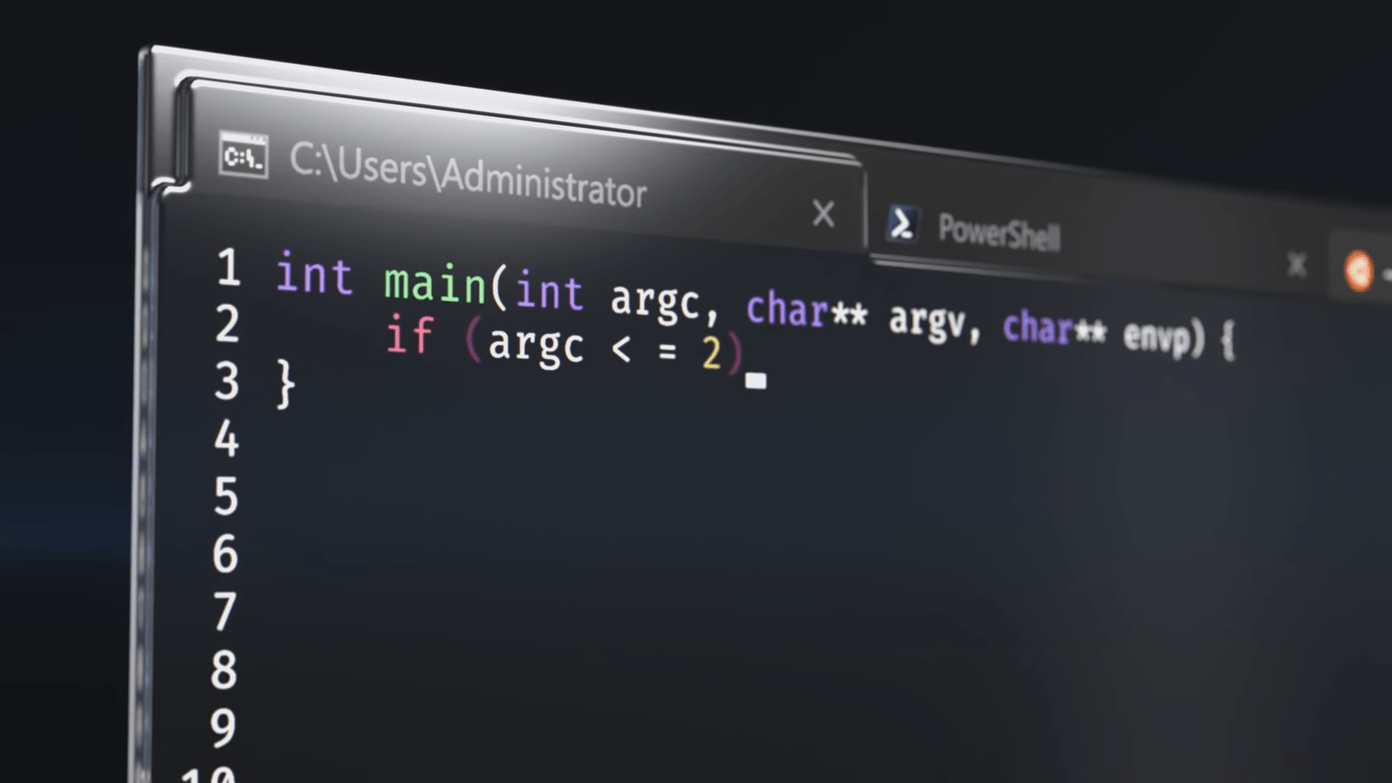And it would be a shame if these functionalities and features remained hidden from plain view, wouldn’t it? Worry not, we here at Guiding Tech have gone through the OnePlus 5’s new features and settings with a fine-tooth comb and have come with the list of top 11 OnePlus 5 tips and tricks. So, what are we waiting for? Let’s get started! Also See: OnePlus 5 Pros and Cons: Should You Buy It?
1. Customize Incoming Call Patterns
Remember the time when you could create custom vibration patterns for the incoming calls? Well, the OnePlus 5 too has this awesome feature using which you can customize the vibration pattern. Overall, you have 5 patterns to choose from. All you have to do is head over to Settings > Sounds and Vibration.
2. Create New Gestures
If you already own a OnePlus 3/3T you must know about its cool gesture control — 3-finger screenshots, draw O to launch Camera and F to toggle the flashlight, etc. Not only has it added an additional three gestures, you can also customize these gestures to your heart’s content. So now, instead of launching the camera app when you draw an O, you can choose any app of your choice.
3. Detailed Recent App Management
Moving on, the recent app management of the OnePlus 5 is more detailed. It breaks down the app management into two categories — Deep clear and Normal clear. While the Normal clear will only clear cache and task list, the Deep clear will instead close all background processes. Usually, it’s the Deep clear that is seen in most of the phones and it was high time that a shortcut to clear cache and task was also made available. All you have to do is go to the Advanced settings > Recent app management and choose the required option.
4. Disable OTG as Per Your Convenience
Given the state of privacy these days, the OnePlus 5 has a nifty option of disabling the USB OTG as per your convenience. So the next time, you are done using a USB OTG on your OnePlus 5, head over to the Advanced settings and turn it off.
5. Enhance the Gaming Experience
With the OnePlus 5, you can have an enhanced gaming experience. The Snapdragon 835 ensures that the graphics are rendered quickly. Also, the new game mode will bar the app notifications from disturbing you. The game mode, hidden in the Advanced settings, has the neat option of disabling the hardware buttons, so as to rule out accidental hits on the back button. The game mode will turn on whenever any of the listed games are launched and will turn off, like clockwork, when you exit the game.
6. Reading Mode
If the OnePlus3/3T had a baked-in night mode, the OnePlus 5 has a nifty reading mode. When this mode is switched on, the display turns monochrome, thus relieving you from the bright glare of the screen. What’s better is that you can select the apps for which this reading mode can be turned on. For instance, if you have selected the Facebook app, everytime you open FB, the screen will turn gray. Impressive, isn’t it? To turn on this feature, head over to the Display Settings > Reading mode and chose apps for which you’d want this mode. Alternatively, if you want this feature across the whole phone, toggle the switch for the manual mode.
7. QuickPay
Another nifty feature of the Oxygen OS is QuickPay. For this feature, OnePlus has partnered with the digital payment app, Paytm. This feature opens the barcode scanner directly when you long-press on the home button thus letting you do a quick payment. This feature has largely been done keeping Digital India in mind. You’ll find this feature in the Security Settings of the OnePlus 5. Head over to Security and switch on the toggles which is apt for you.
8. Display Data Speed
Out of the many small but helpful features that the new OnePlus 5 embeds, a nifty feature is to display the data speed on the status bar. Once enabled, you’ll get a real-time information of the speed of your mobile network as well as Wi-Fi, so that the next time a page takes a longer time to load, you know where to look.
9. Bluetooth Audio Codec
If you have been reading about the OnePlus 5 lately, you must already be knowing that the OP 5 packs in the newer version of Bluetooth — Bluetooth 5.0. In keeping up with the new version, the OnePlus 5 lets you have your choice of Bluetooth Audio Codecs. Presently, it will let you choose from the three available option — aptX HD, aptX, and SBC. Where to find them? It’s again hidden in the Advanced settings.
10. Audio Equalizer
Want to have a better musical experience when you plug in your earphones? Simple, just head to the Sound & Vibration > Audio Tuner and set the equalizer as per your choice. Not only will it let you choose the type of the earphones, you can also check the earphone variety or the type of Preset you’d like to have.
11. Smart Wi-Fi Switcher
The Smart Wi-Fi switcher feature was launched with the OnePlus 3T and has made its way to the OnePlus 5 too. When enabled, this feature automatically switches between the Wi-Fi and mobile network depending on the signal strength. So, if the mobile network signal strength is low, it will automatically switch to the available Wi-Fi network. Enable this nifty feature by heading over to Wi-Fi settings and tap on the settings cog at the upper right corner.
Is it On Your Wish-List Yet?
So these were some of the incredible new features of the all new OnePlus 5 Oxygen OS. For a phone which is priced at Rs. 32,999 (6GB/64GB variant), the OnePlus 5 is every bit outstanding — whether it’s the nifty reading mode or the customizable gestures. So, has it made to your wishlist yet? See Next: How to Buy the OnePlus 5 Offline and Online The above article may contain affiliate links which help support Guiding Tech. However, it does not affect our editorial integrity. The content remains unbiased and authentic.