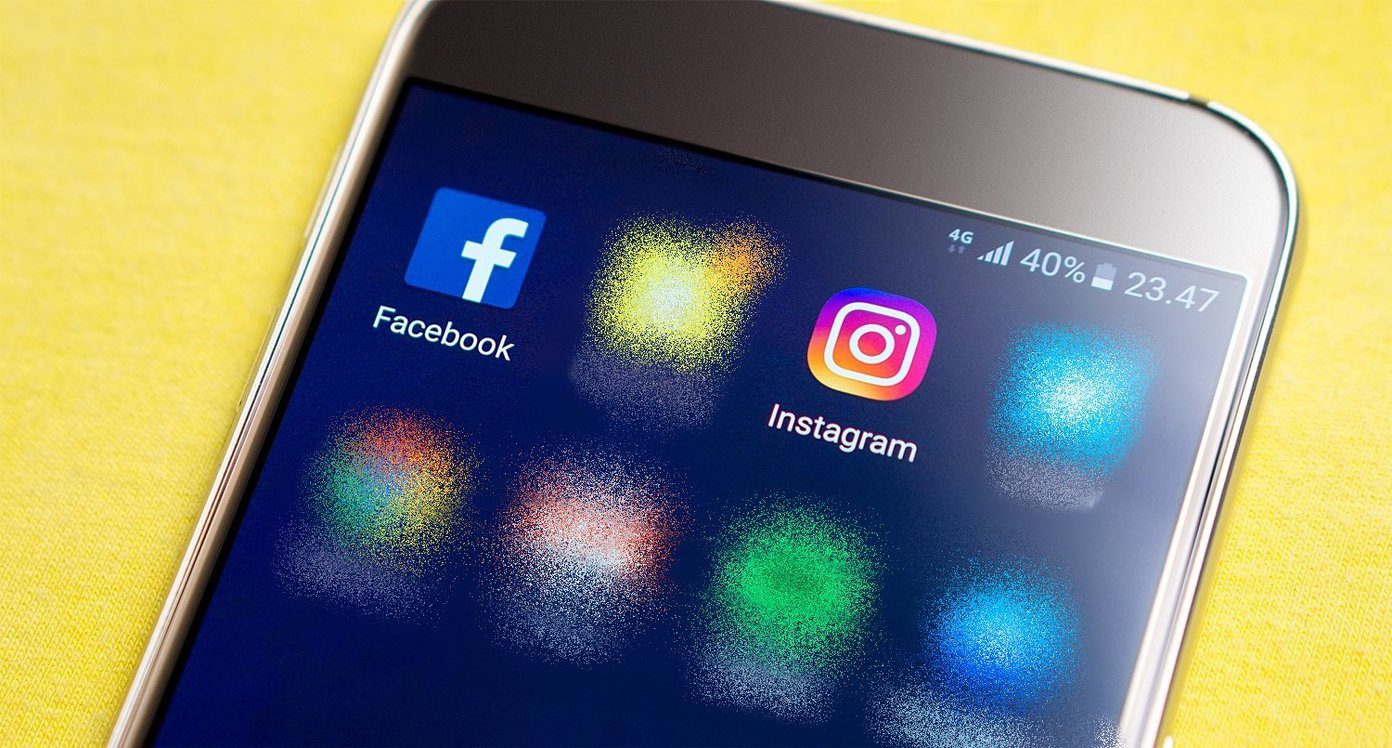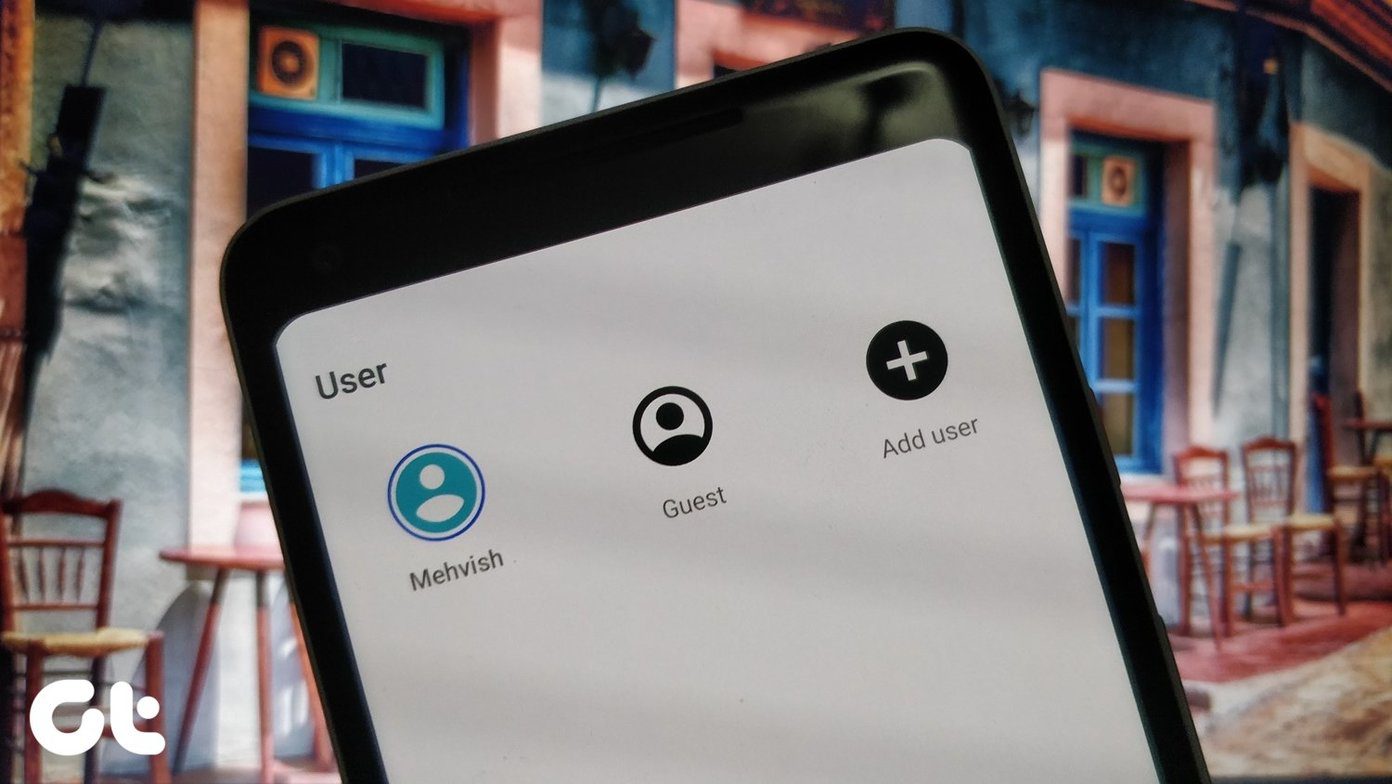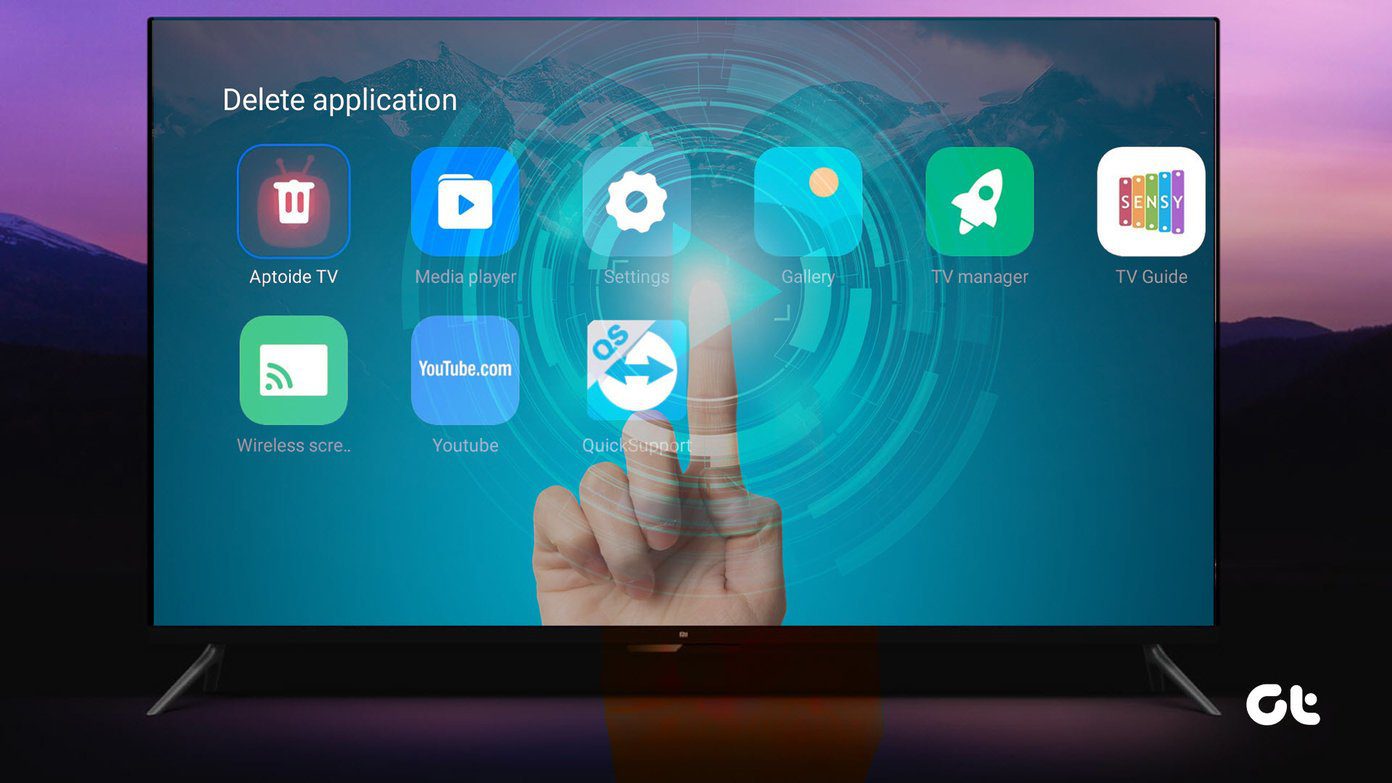There are app alternatives, like those we have for Facebook and Instagram, that let you sign into multiple accounts and they’re great. But let’s take Slack or even Dropbox for example. There’s no way you can sign in using two different ID’s if you work in more than one team. In pursuit of helping myself and our readers, I found a way to clone an Android app and install two different versions on the same device.
How to Clone Android APK Files
Let’s have a look at how we can clone an app on Android and run it as two separate individual apps. Note: I have personally tested the trick on apps like Slack, Facebook, and Hike and it seems to work fine on them. WhatsApp has robust security and therefore the app fails to clone. Likewise, there might be other apps that will result in an error during the process. So just to be clear, I can’t guarantee 100% results, but it’s worth trying out. Step 1: Download and install APK Editor on your Android. This is an old version of an app that is no longer available on the Play Store, so you will have to side load it onto your device. The file is hosted on my personal cloud storage account and is the same version that worked for me. After a clean installation, fire up the app and make sure you see the SD Card and the root folder on the app. If you see anything else, navigate to the root folder and press the home button. Step 2: Download the APK Editor Patch file and install it as well. It will overwrite the previous version we just installed and patch things up to make the trick work. Step 3: We will now need the APK file of the app, which you need to clone. You can download a fresh copy directly to your computer using your browser and later transfer it to the Android’s SD card, or you can create a backup using ES File explorer and access the files in SD Card\backups. Ideally speaking, I prefer the ES File Explorer method. Before you continue: Using this method, you will have exactly two APKs with the same name and there will be no way you can distinguish between them without launching the app. To rectify the situation, you can first transfer the APK file to your computer and then rename and change the icon using this simple app we have discussed before. Step 4: Open the APK Editor app and navigate to the folder where you created the APK file backup. Long tap on the file and choose the option to Clone. The app will ask you to rename the file and then save it to the SD Card. Step 5: That’s all, now open the cloned APK file in a file explorer and install it manually. Note: It might take a considerable amount of time to clone an APK file, just be patient. If the program gives you an error, kill it and try again. You will now have two of the same apps without any shared memory and therefore you can run them as two separate apps. The only thing that might get in your way is the icon and the app name.
Conclusion
That was how you can clone an app on Android and use multiple accounts. As I already mentioned, you cannot clone WhatsApp due to security reasons, but still there are plenty of scenarios where this trick can be useful. Try your luck and see if it works on the application you are trying to clone. The above article may contain affiliate links which help support Guiding Tech. However, it does not affect our editorial integrity. The content remains unbiased and authentic.