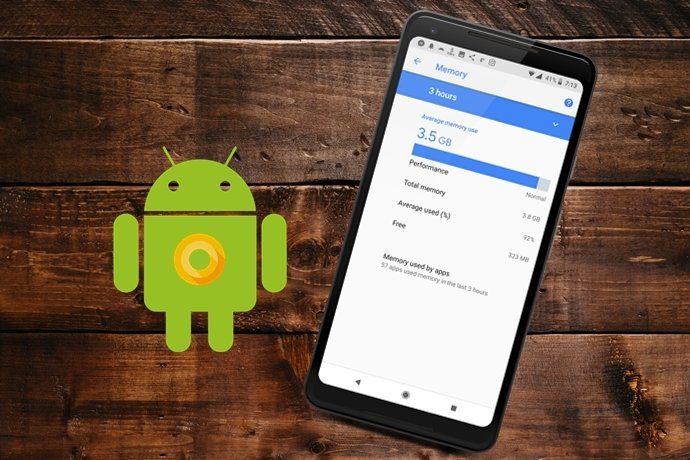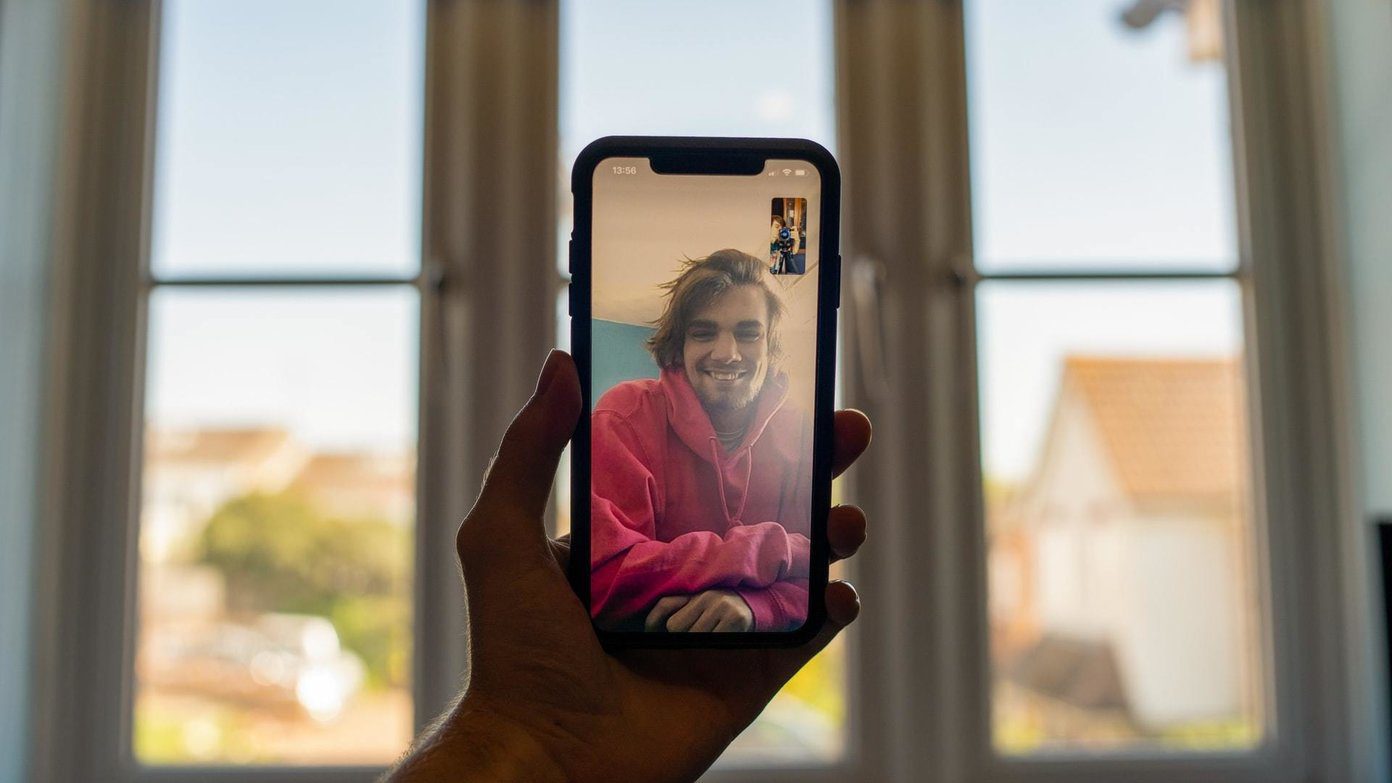One of the best ways to keep your Instagram account safe is to ensure that you are the only one with authorized access to the device(s) you use it from. But what if you have forgot to log out from someone’s computer that you may have used? Or perhaps, you didn’t log out of your account on your previous device before selling it off? You can never be sure the buyer won’t (try to) access your account behind your back. Luckily, Instagram has a provision that allows users to check which device is connected to their accounts. The best part is that it also allows users to remove unfamiliar devices remotely. This post below will walk you through how you can check and remove devices connected to your Instagram account on mobile and PC. Let’s start with mobile.
On Mobile App
Check Connected Devices
Step 1: Tap the account profile picture to launch the profile menu. Step 2: Tap the hamburger menu icon at the top-right corner. Step 3: Select Settings. Step 4: On the Settings menu page, select Security. Step 5: Now, tap the Login activity option. That will reveal a list of the locations you logged into Instagram from alongside the device(s) you logged in with. You also get to see the maps with information that shows the latest three locations from where the Instagram account was accessed.
Remove Unfamiliar Devices
Method 1
If you spot an unwanted/unfamiliar device that you’d want to disconnect from your account, follow the steps below to log them out remotely. Step 1: On the Login activity page, tap the three-dotted menu icon next to the device you want to remove/disconnect from your account. Step 2: Select Log Out on the Login info card that pops up. Step 3: A confirmation message is displayed. Tap OK.
Method 2
On the ‘Was this you?’ section located at the top of the Login activity page, tap the ‘This Wasn’t Me’ option on any unfamiliar device. That will prompt you to create a new account password. When you do that, your account will be removed from all other connected devices remotely, except the one you made the changes from.
On PC
If you access Instagram from your computer, here’s how to check and remove devices connected to your account.
Check Connected Devices
Step 1: Launch Instagram on your PC and open your profile page. Step 2: Tap the gear icon to launch the Settings menu. Step 3: Select Login Activity. Just like it is on mobile, a list of devices that you have previously accessed your Instagram account from will be displayed. Instagram will also display the location from which you accessed your account on the connected devices. Carefully peruse the list and check for strange, old, or unfamiliar devices. If you find any, follow the steps listed below to remove it/them.
Remove Connected Devices
Step 1: Tap the V-shaped icon to expand the details about the connected device. Step 2: Tap the Log Out option below the map image to disconnect the device from your account. Step 3: A pop-up card notifying you that the device has been logged out from your account appears on the screen. Click OK. Now when you go back to the list containing devices where you’re logged in, the device you just removed should no longer be there. Alternatively, you can also tap the ‘This Wasn’t Me’ option on any of the three cards containing the latest connected devices (and corresponding location) at the top of the Login Activity page. Then proceed to change your password to disconnect your account from all other connected devices. If you only access your account from only one device, this is a much better and safer option.
Secure Your Instagram Account
As the new generation of gadget users and lovers, we change devices for newer models often. Also, we are sometimes forgetful; it happens to the best of us. If you have sold an old smartphone without logging out of Instagram, or you used a stranger’s computer to access your account, it is best to believe that your account’s privacy and security are at risk. Whatever the case might be, the methods mentioned above can help you fix that and guarantee your Instagram account’s safety. Next up: Removing your phone number from your Instagram account is another way to keep it private and secure. Check out why and how to get it done on your mobile and PC in the article linked below. The above article may contain affiliate links which help support Guiding Tech. However, it does not affect our editorial integrity. The content remains unbiased and authentic.