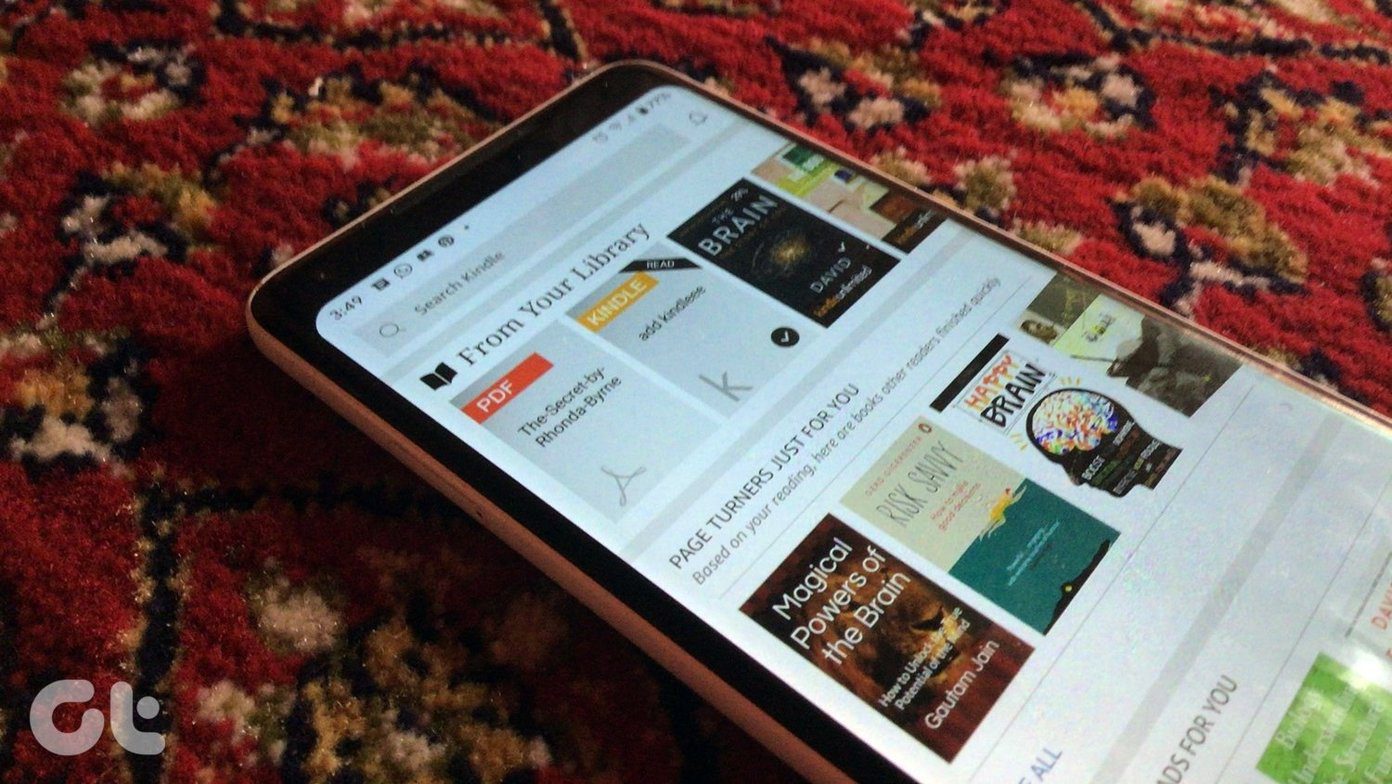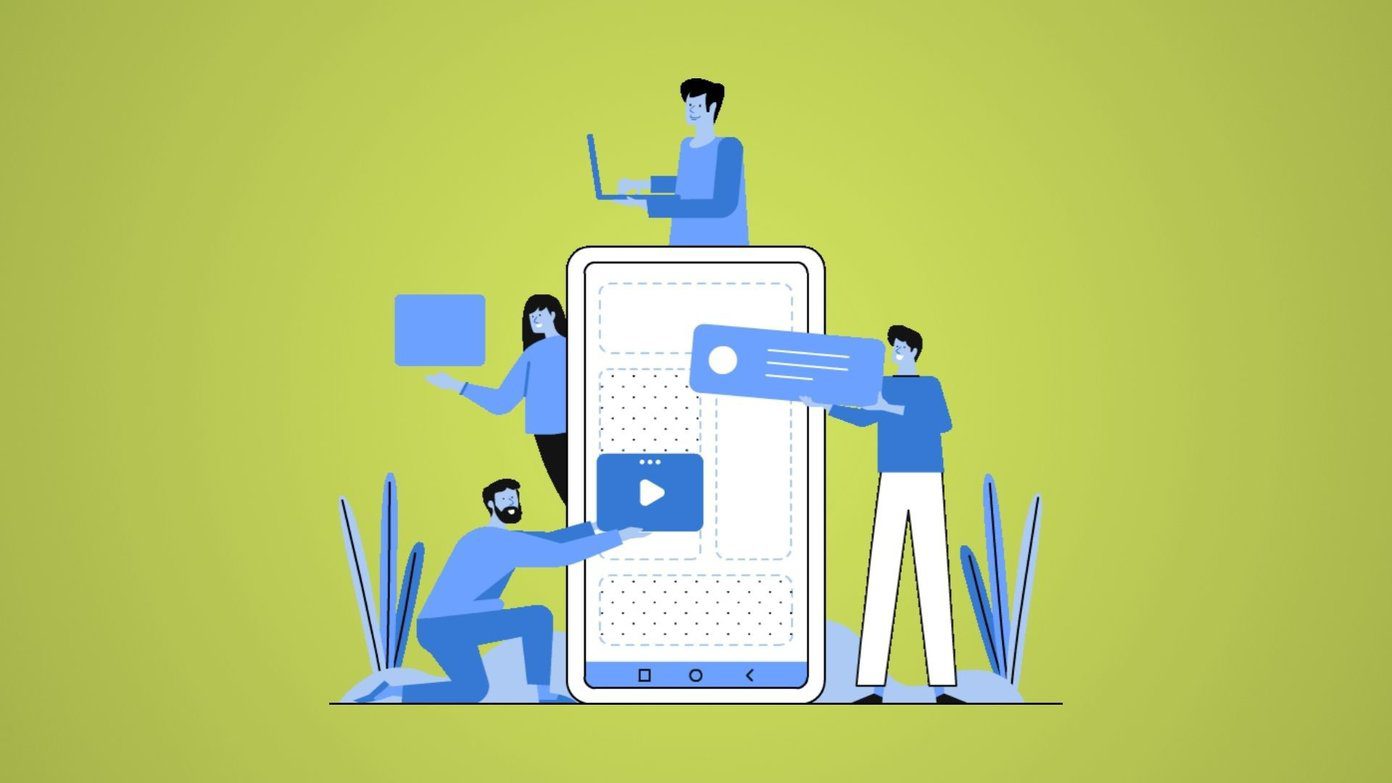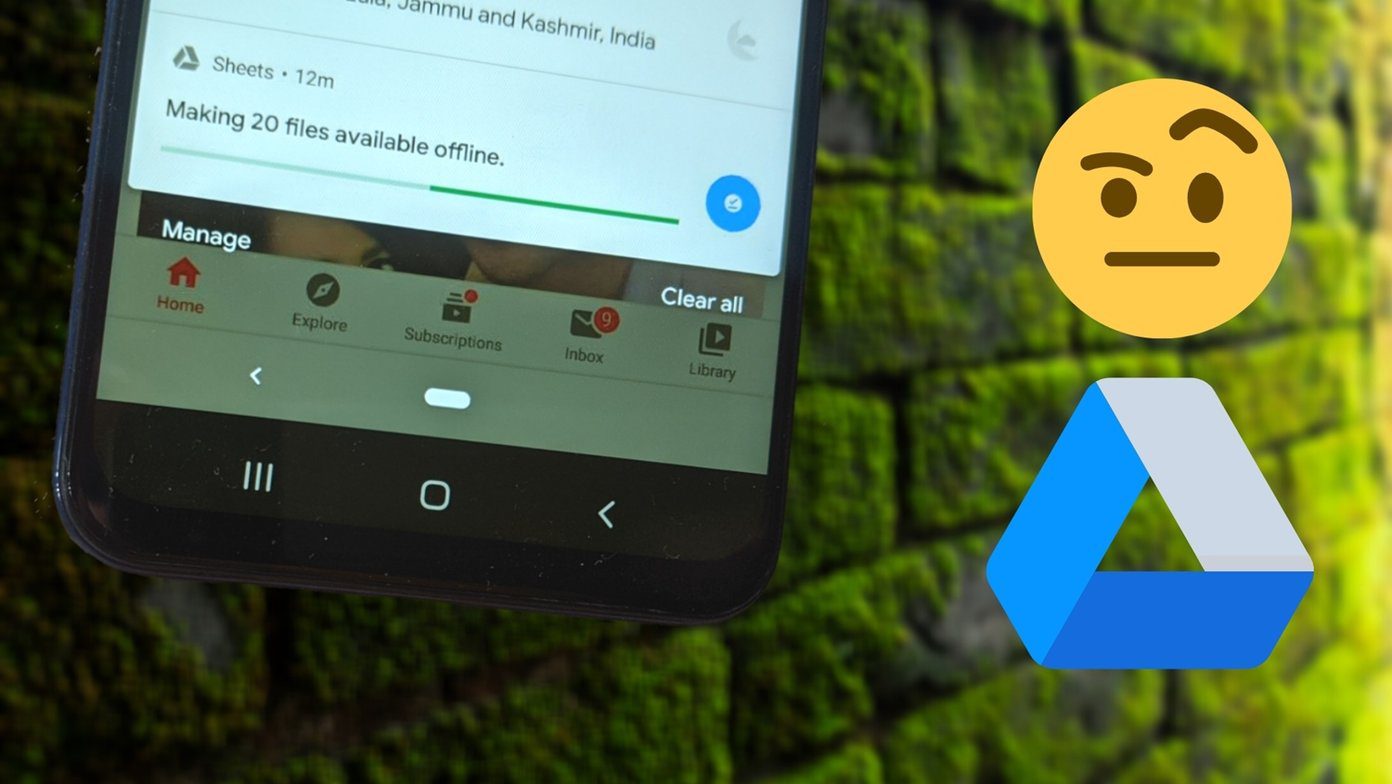Being in this digital age means that in many cases, books aren’t those bulky things that you have to lug around. E-books are the name of the game these days, and they can be opened on a wide range of devices from computers to phones. Luckily, libraries are embracing the digital realm as well and you’ll increasingly find them providing access to digital content. One of the ways this is facilitated is through the 3M cloudLibrary app.
How It Works
Libraries in Australia, Belgium, Canada, the UK, New Zealand, the US, Switzerland, Germany, Spain, Mexico, Romania, Singapore, and South Africa use cloudLibrary’s services. If you have a library card from a library, which makes use of cloudLibrary in one of these territories, you can get started with borrowing content in the app. You’ll be able to find out if this is the case from their website or by directly contacting the library. cloudLibrary is available for a wide range of platforms such as Android, iOS, Windows, Mac, Chrome, and Nook. cloudLibrary’s user interface differs slightly across platforms. The information provided below is based on the Windows version. While this is the case, all of the information is relevant across the board and things won’t be too different on other platforms.
Getting Started With cloudLibrary
Step 1: If your library uses cloudLibrary, then you will first need to download the app before you can start accessing content. Step 2: Fire up the app and select your country. Step 3: You’ll be asked to further refine your location and you will then be given the option of selecting your library. In my case, it’s Saskatoon Public Library. Step 4: You can now enter your library information, which you would have received when signing up for your library card. After the login, you’ll have access to your library’s digital content. Download cloudLibrary
Browsing the Digital Library
Featured Content
Content will vary across libraries but, generally, the access will be provided to both ebooks and audiobooks. The featured section is a display of content curated by your library.
Browse Categories
The search feature is always there if you want to quickly locate a book but you can also browse by category. Unlike the Featured section, the Browse section allows for tweaking what’s displayed. Selecting the categories you want to have displayed in the browse section allows you to be kept aware of what’s available under those categories. You also have the option of selecting your most liked categories as Favorites. Doing this will let you access all of your favorite categories from a dedicated tab.
Borrowing Books
After you’ve decided on the content you like, you can go ahead and borrow the books you want. After selecting a book, you’ll be shown a description and you can hit Borrow to begin reading it. Some books are already on loan but you can choose to place a hold on them so that you get notified and given the opportunity to borrow them when they become available again. Books that you have borrowed will all be visible from within the My Books tab. From there, you can also renew and return your books.
Final Thoughts
It’s nice to see public libraries embracing the future by making use of the cloudLibrary app. This is especially refreshing since audiobooks are made available too. It’s also easy to navigate a digital library quite quickly, which the younger generation will appreciate. Public libraries still play the important role of information centers. There are also tons of physical books old and new that you can’t get in the digital form that these facilities organize and make available to us. By embracing software such as cloudLibrary, libraries can ensured that their importance won’t be lost upon the youth of today. The above article may contain affiliate links which help support Guiding Tech. However, it does not affect our editorial integrity. The content remains unbiased and authentic.