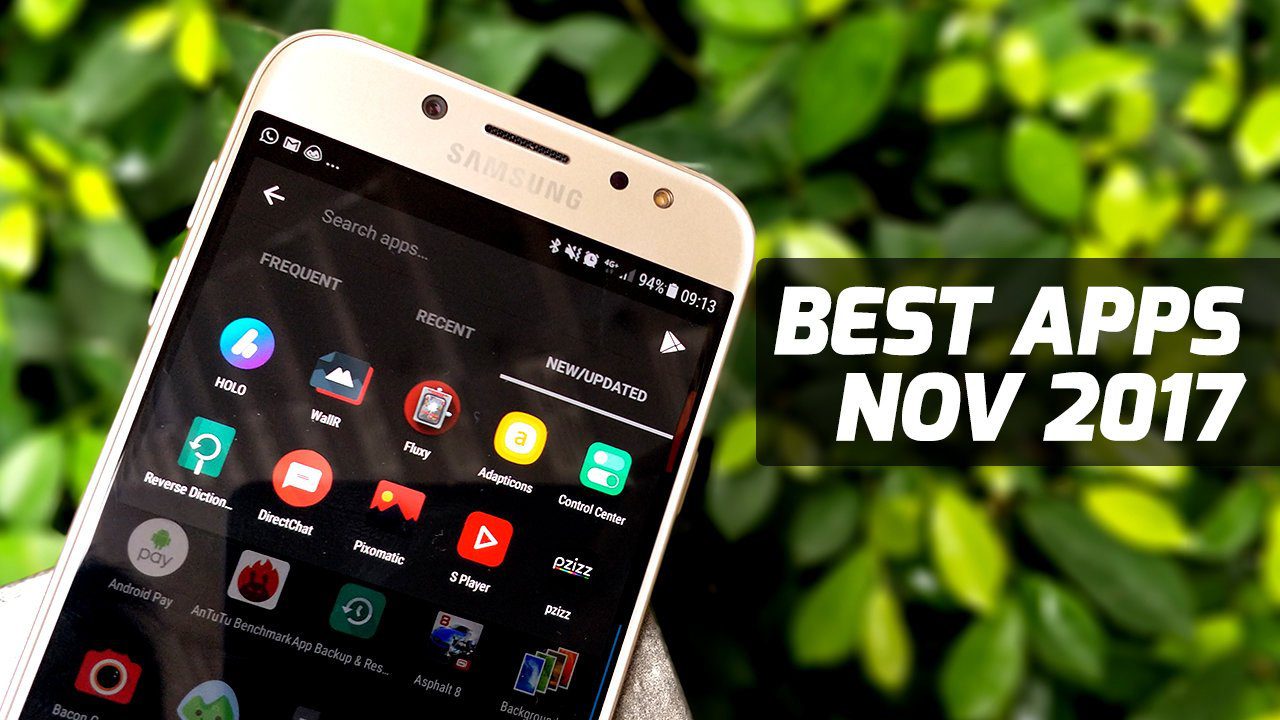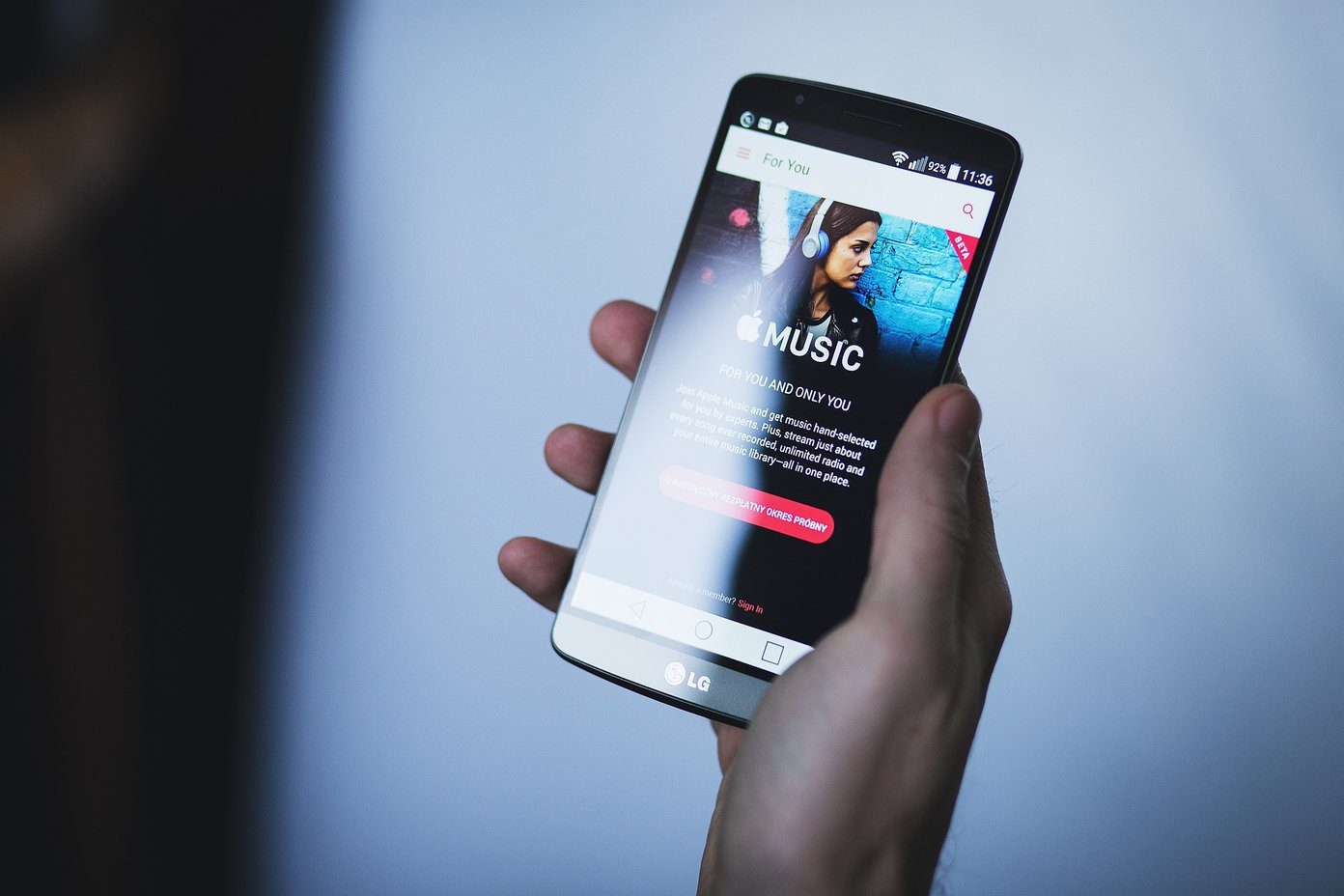It doesn’t work on an Android phone though. On your Android phone, there are plenty of things that you might want to delete – your call history, browsing history, search history, Google Play search history, Youtube search history and a myriad other things. It’s more cumbersome to clear all this in Android because it involves a lot of screen tapping. Enter History Eraser. It’s a saviour. Click on this play store link and install the app on your phone right now. Once you launch the History Eraser application, you will see a number of checkboxes that serve specific functions:
It’s an extremely simple interface and shouldn’t take more than few seconds to get a hang of. The two icons at the bottom, on each side of the big Clean button, let you collapse the list and check/uncheck the boxes respectively.
There are 5 sections that delete different kinds of history:
CacheHistoryCall LogSMS/MMSOthers
The Cache section will clear all apps cache at one go. Good to do when you are running out of space on your phone but if that’s not the case, you might want to uncheck this one and instead manually clear the cache of certain infrequently used apps through the Applications screen. The History section has Browser (default only), Google Play Search, Google Map Search, Gmail Search and Clipboard. If you ask me, I’ll probably just uncheck Gmail Search from this list and let others remain in the ‘delete’ list. The Call Log section will let you delete all your call history and/or only your incoming + missed call history and/or all your outgoing call history. Right below it is the SMS/MMS section that can help you clean up your messages.
Lastly, there’s the Others section that as YouTube and Search Shortcuts options. But both these cannot be deleted directly from the app’s interface. To delete Youtube search history, you’ll be taken to the Youtube app’s settings page where you can hit the Clear button. This is our only gripe with the application – but perhaps it is the Youtube app’s architecture that has to be blamed for this. When you tap the Clean button on the app, you’ll be warned first and it’ll ask if you really want to go ahead with the cleanup.
The Settings screen of the app, that can be accessed from the top right, has some customization options that you might want to make use of.
Overall, a simple and useful app to quickly de-clutter and regain space on your Android device. There’s a pro version of the app available too but the free one is pretty good as far as we’re concerned. The above article may contain affiliate links which help support Guiding Tech. However, it does not affect our editorial integrity. The content remains unbiased and authentic.