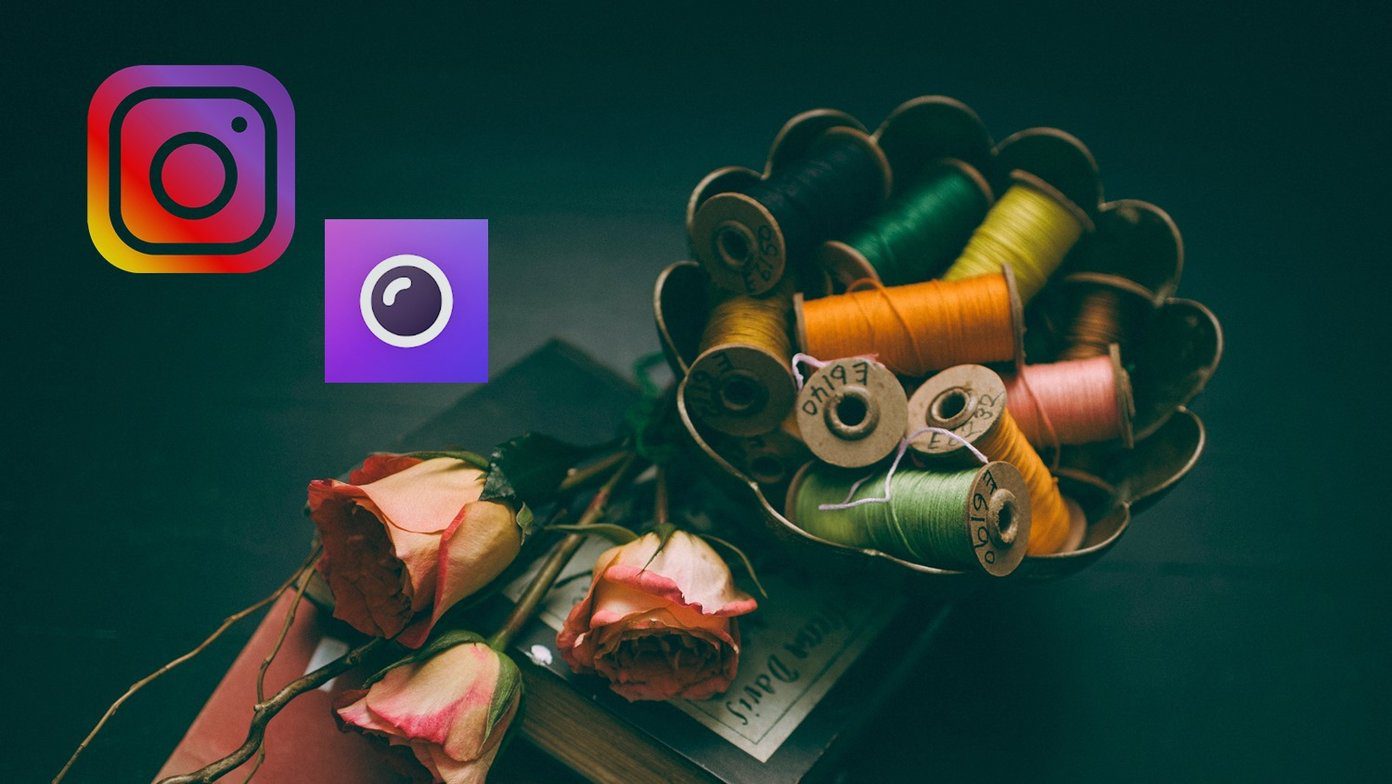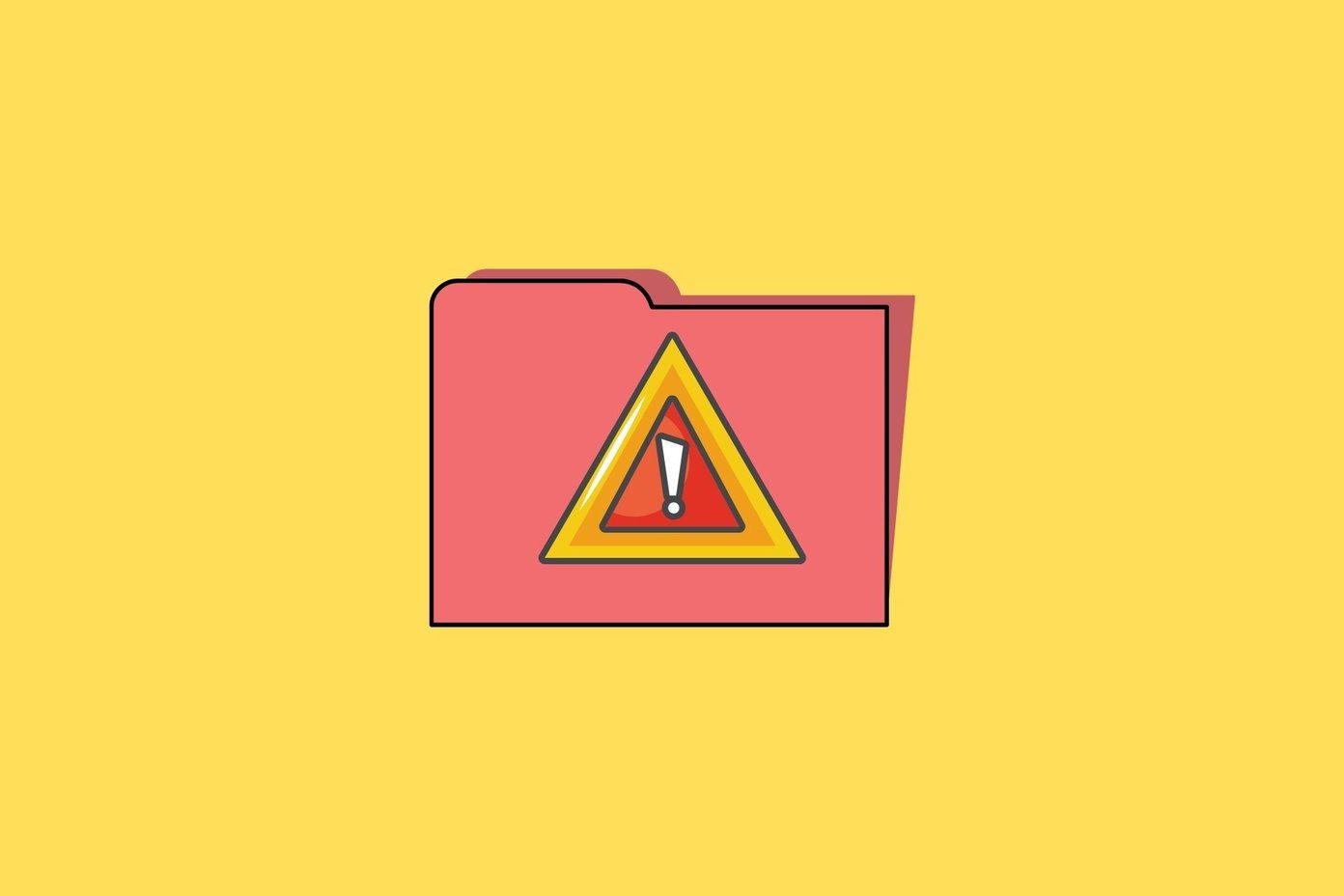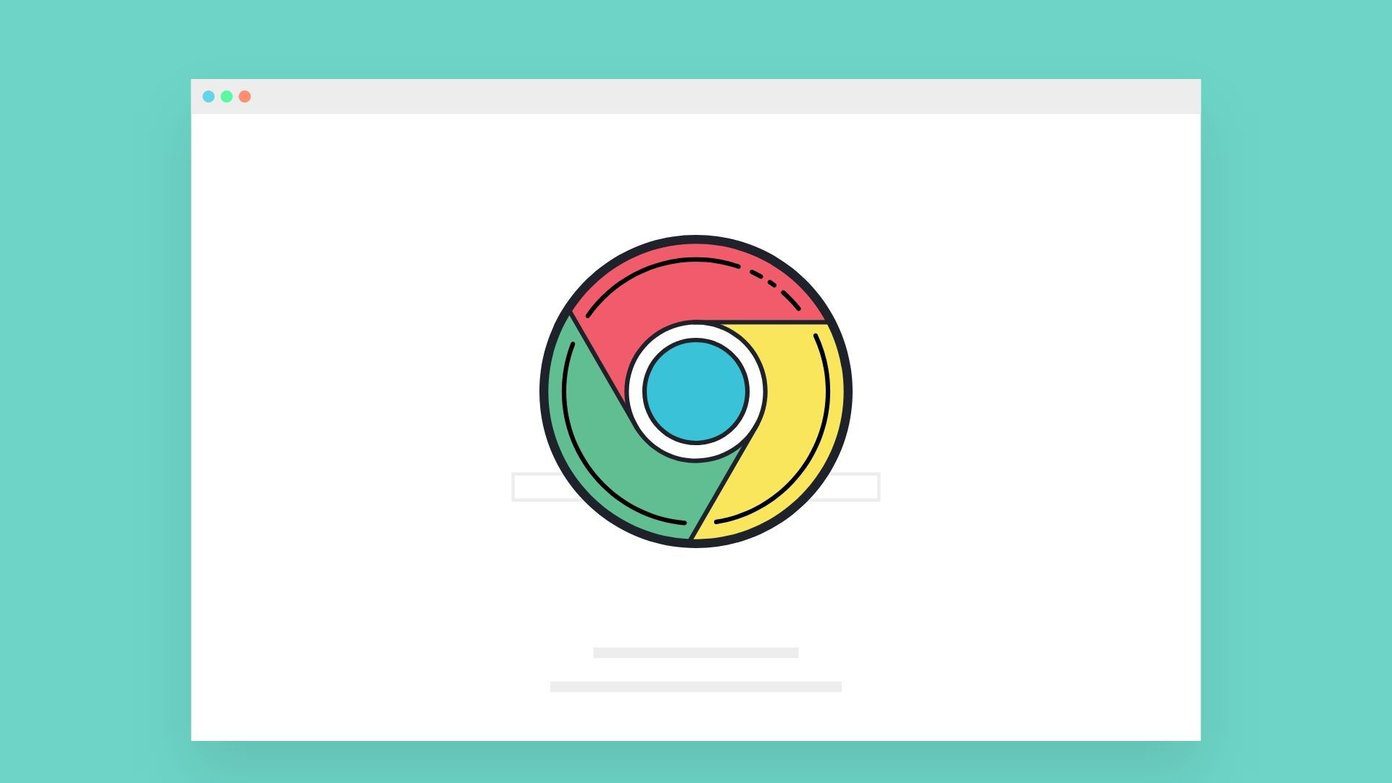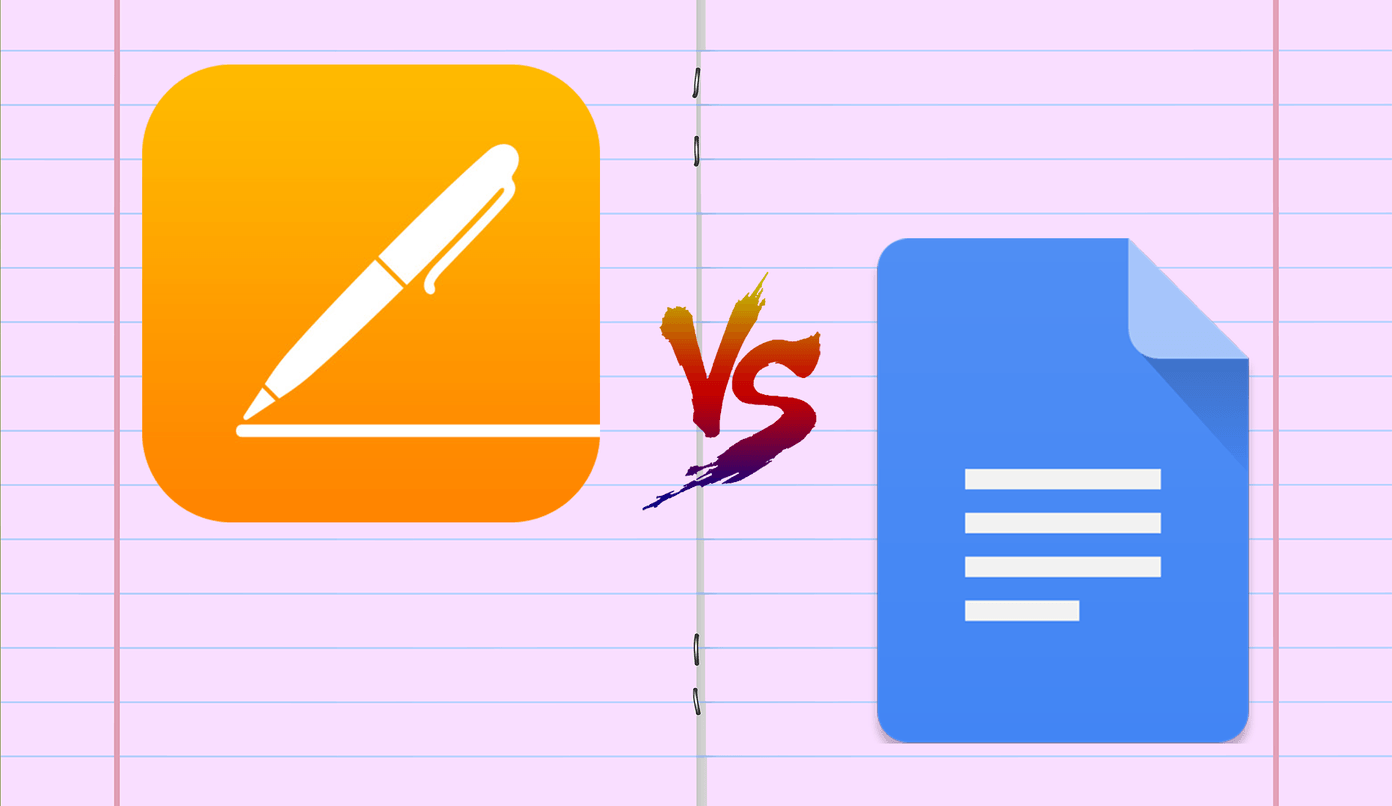We’ve already published a tutorial on installing new fonts on Windows. The process is easier and more streamlined on Mac OS X. This guide will tell you exactly that. Here’s how you go about downloading fonts.
1. Download the Font
There are a ton of free fonts out there. Sites such as Smashing Magazine have lists upon lists of free fonts that are available for personal or commercial use. Here are a variety of neat font collections to check out:
80 Newest Free Fonts for Web Graphic DesignersFont SquirrelBehanceFont Fabric30 New Free High-Quality Fonts
2. Extract the Font
Usually, the font comes in a .zip or .rar file. This means you’ll need a program to extract it. I use the Free Stuffit Expander. Once you do that, a new Finder window will pop up. Double click the .ttf or .otf file, and the Font Book application should automatically open.
3. Install the Font
Once the Font Book application opens, you can simply Install the font.
4. Organize your Fonts
Font Book automatically sorts out your fonts according to either default installation or user installation. This is a great feature, as it allows you to quickly go through your custom installed fonts. If you’re a typography enthusiast, this definitely is the key. Font Book can be accessed within the Applications folder, or simply type it into Spotlight to find it. You don’t need to re-open an application, as the font collection updates on the fly. For example, if you have Photoshop open and you’ve just installed a font, you can simply go back into Photoshop and select the font. Fonts are very fun to implement and select, and are very easy to use! Don’t be afraid to try out new fonts for different uses, and have fun with your fonts. 🙂 The above article may contain affiliate links which help support Guiding Tech. However, it does not affect our editorial integrity. The content remains unbiased and authentic.