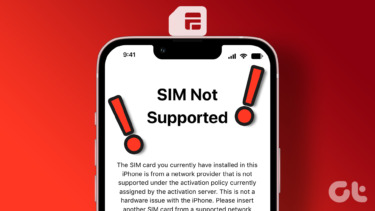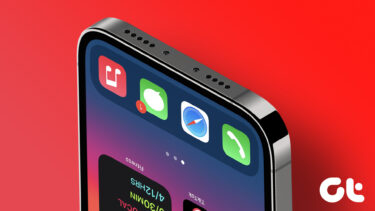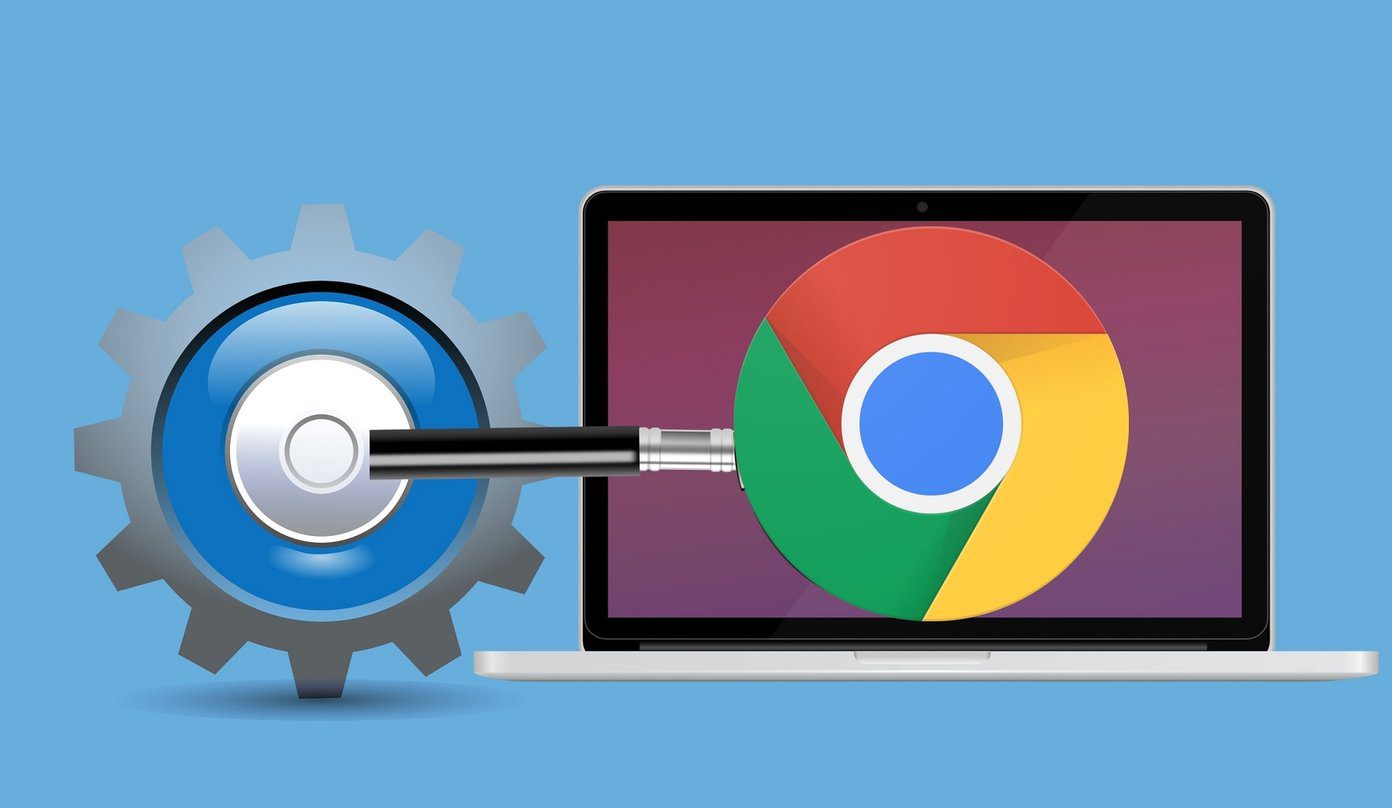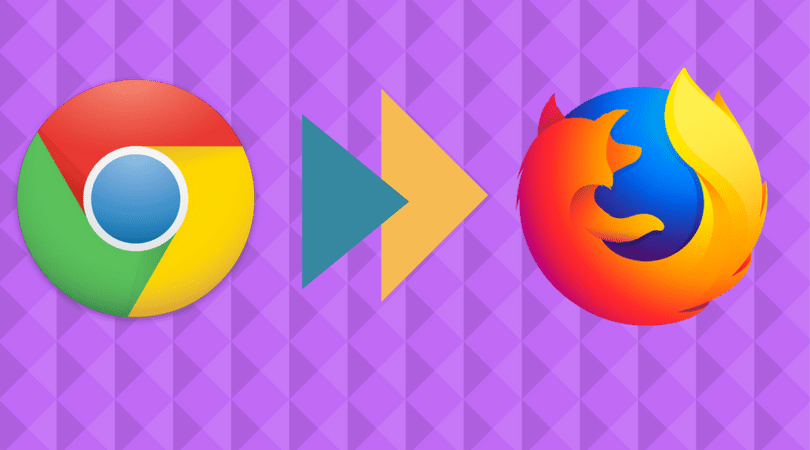But what if this is your first iPhone or if you never synced your contacts before and you would like to import them from your SIM card? If this is your case and all the important information from your contacts is only on your SIM card, Apple makes it really easy to import them to your iPhone. All you have to do is follow this steps: Step 1: On your iPhone’s Home screen, tap on Settings and then on Mail, Contacts, Calendar.
Important note: As mentioned above, iCloud does an excellent job of keeping all your contact information up to date and available across all your devices. So if you still haven’t signed up for iCloud, take the opportunity and do so on the screen above. It only takes a couple of minutes. If you need assistance, read this post on how to set up iCloud or just drop as a line in the comments. Step 2: Scroll down and under Contacts, tap on Import SIM Contacts.
Step 3: After a few moments waiting, your iPhone will have imported all your Contacts.
That’s it! Feel free to keep exploring all the options that your iPhone has to offer, and if you have any questions, let us know in the comments. We’ll be glad to help! The above article may contain affiliate links which help support Guiding Tech. However, it does not affect our editorial integrity. The content remains unbiased and authentic.