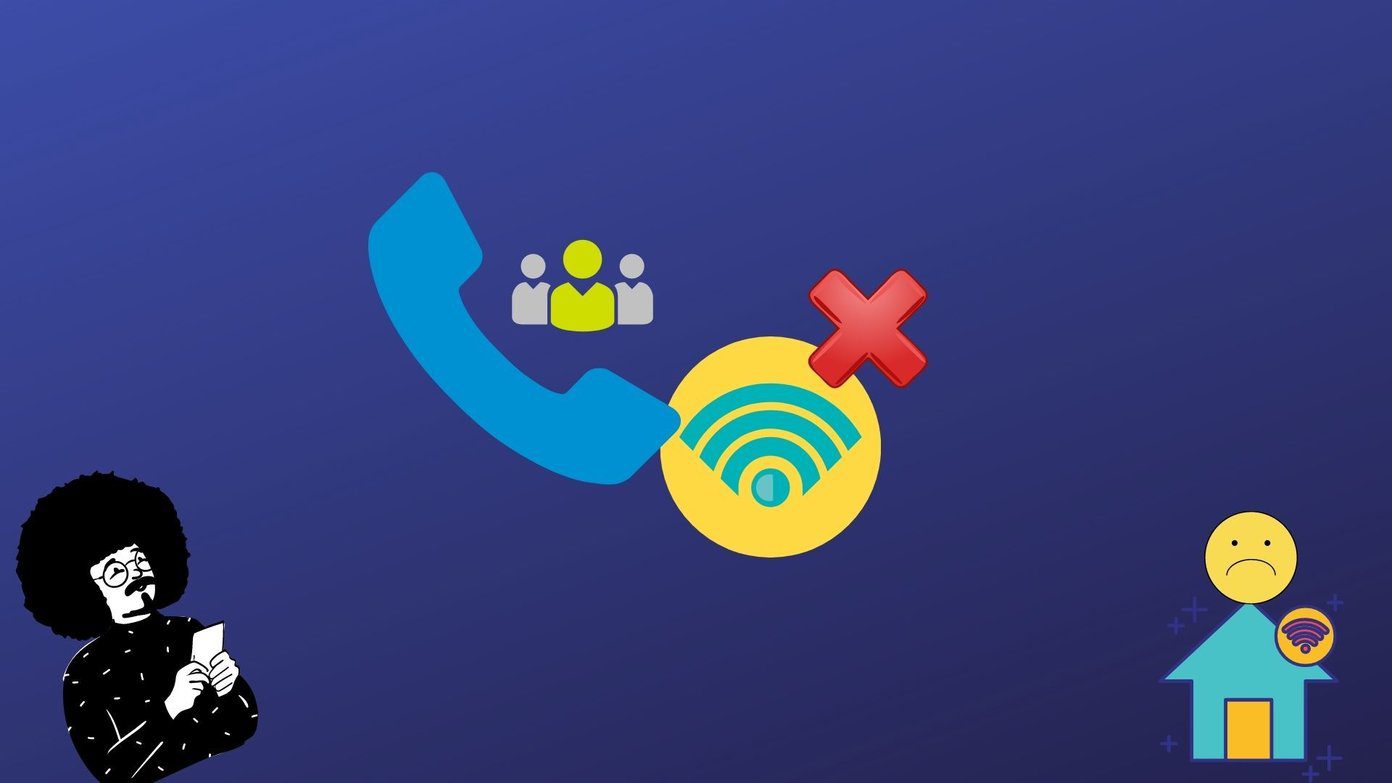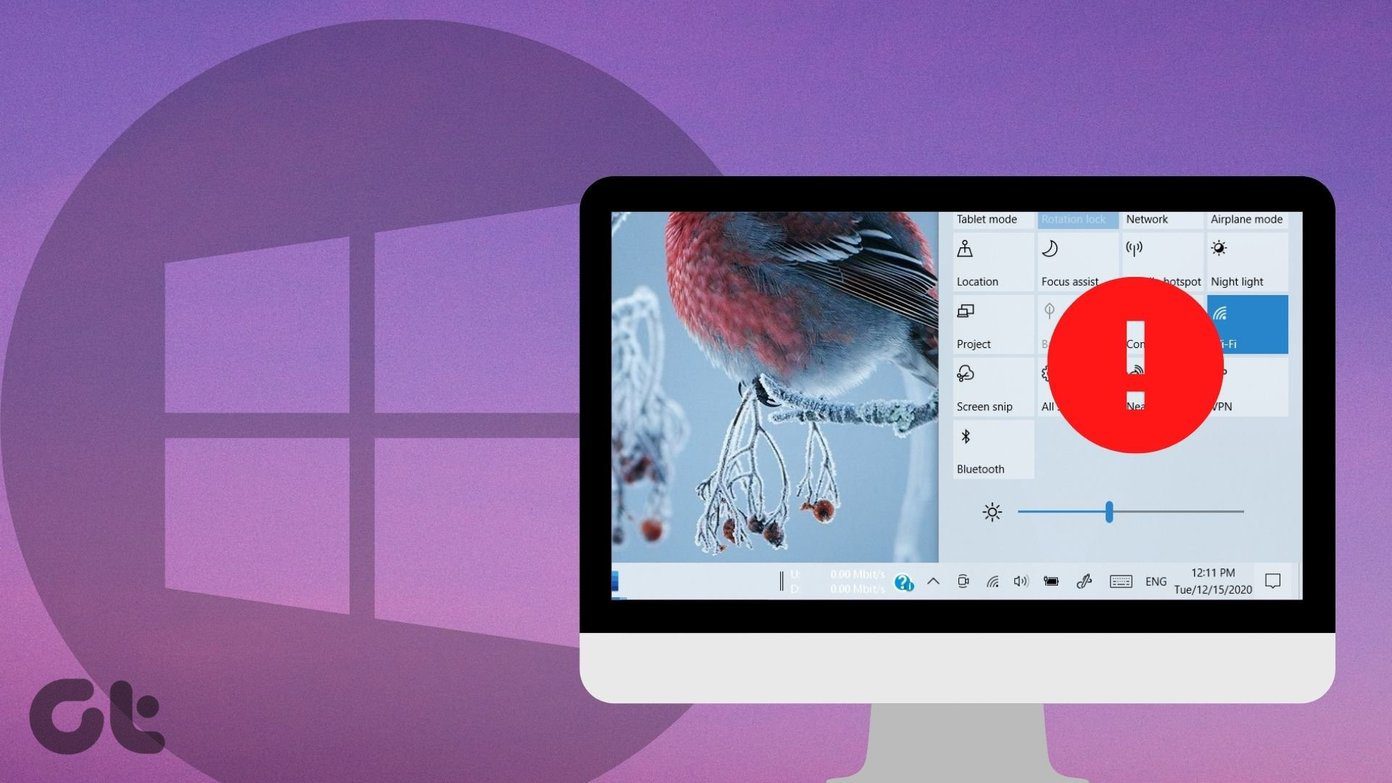Even though iCloud doesn’t provide the best of experiences on PC, you’d at least expect the damn thing to install itself without any issues, right? Wrong! Apparently, Apple hasn’t given enough thought to the fact that not all Windows 10 PCs have Windows Media Player and related features enabled or pre-installed by default. However, they’ve still gone ahead and developed iCloud to depend on Microsoft’s media libraries for some strange reason. Fortunately, the ‘Missing Media Features’ error that you’ve encountered is easily fixable. There are a couple of ways to resolve the issue, and that depends on the edition of Windows 10 that’s installed on your PC.
Turning On Missing Media Features
If you live outside Europe or Korea, then chances are that your copy of Windows 10 came with its media features disabled by default. Or perhaps you did it yourself and forgot all about it. Doesn’t matter, since it’s super-easy to turn them back on. So, let’s see how you can do that. Step 1: Press Windows-R to open the Run box. Next, type optionalfeatures.exe into the search box and click OK. Step 2: On the Windows Features dialog box that opens up, scroll down and check the box next to Media Features. Afterward, click OK and wait briefly while Windows 10 turns on Windows Media Player and other media features. You should be now able to install iCloud without coming across the ‘Missing Media Features’ error. Note: However, there’s a rare instance where the error can still pop up. If so, scroll down and check out the If You Still Get the Error section further below.
Windows N and KN Versions
If you live within Europe or South Korea, or if you can’t locate the Media Features option within Windows Features, then your edition of Windows 10 doesn’t come with Windows Media Player built into it in the first place. However, Microsoft still lets you download and install the missing media features separately. Cool, right? Note: Microsoft dubs the missing media features as the Media Feature Pack, and you can use the button below to download it. Download Media Feature Pack Make sure to select your language and the correct operating system architecture (x64 or x86) when prompted. After downloading the Media Feature Pack, simply double-click the file and follow any onscreen instructions to get it installed, which is a pretty straightforward process. You should then be able to install and launch iCloud just fine afterward. If you still receive the error, then check out the section below on what to do next. Note:
If You Still Get the Error
Usually, enabling media features or downloading and installing the Media Feature Pack should be more than enough to get iCloud running on your PC. However, there’s a minor possibility for the ‘Missing Media Features’ error to show up even after that. This happens when Windows 10 fails to fully activate Windows Media Player. Just go through the following steps in the unlikely event that it happens to you. Step 1: Enter Optional Features into the Start menu, and then click Manage Optional Features on the search results. Step 2: On the Manage Optional Features window that shows up, click Add a Feature. Step 3: Scroll down the list of optional features, select Windows Media Player, and then click Install. Wait while Windows 10 adds Windows Media Player and related media libraries. It’s a weird issue, but you should be able to install iCloud henceforth without further problems.
You Installed iCloud, But …
It’s really stupid of Apple to make iCloud rely on an optional Windows 10 functionality, but at least it’s easily fixable — if you don’t mind the amount of time that you just wasted, that is. However, don’t expect the fun to stop just yet. You may in for quite a ride with various iCloud Photos sync issues, complete with annoying notifications as part of the package! The above article may contain affiliate links which help support Guiding Tech. However, it does not affect our editorial integrity. The content remains unbiased and authentic.












![]()