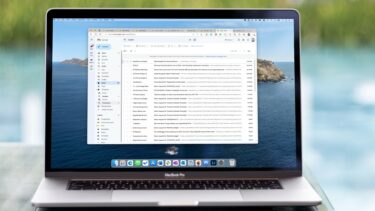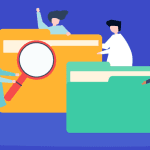Find Big Mail is one such Gmail management service you should try out if you are looking to create some space in your Gmail account. Even, if you are nowhere close to the limit it helps to create some space because we know that Gmail can be effectively used as an online ‘hard drive’ and cloud storage space. So, why waste the gigabytes that are ours for the taking.
Put Your Gmail Account under the Scanner
Find Big Mail is free for all accounts ending in @gmail.com. Google Apps accounts are covered by variously priced plans. To begin using Find Big Mail, you have to key in your Gmail account address and allow Find Big Mail access. The web app scans your All Mail folder (if it does not find that, then Inbox is scanned). Email conversations are color labeled. Three sizes are used for labels: sizes greater than 1MB, 5MB, and 10MB. FindBigMail.com labels individual mail messages, not threads. This means that you can choose to delete individual emails or the entire thread. The latter of course, helps to free up extra space. As you can see from the chart below, emails are categorized according to count and approximate size. The tool sends you two emails. The first is to notify you that the scan is in process. You can continue to use your account while the scan’s on. The second email is a more detailed report highlighting the three biggest emails with labels and also the other differently sized emails (as shown in the screenshot below). You can click on the links to investigate each email one-by-one before choosing to delete them. As you can see, invariably it will be a picture attachment or a video attachment. So, you can easily download it somewhere offline and delete the original email to free up space.
A Note on Security
You might hesitate before giving a third party service your Gmail ID. Find Big Mail connects to your account only for the duration of the scan. It does not see your password. The service uses OAuth and receives a token from Google for temporary access. Once the report is sent, emails IDs are not stored on the server. You can also double check from Google’s user account page. So, how do you feel about Find Big Mail? Put the Gmail cleanup tool to work and see if you can get back a few gigabytes. Let us know if the summer cleaning worked for you. The above article may contain affiliate links which help support Guiding Tech. However, it does not affect our editorial integrity. The content remains unbiased and authentic.