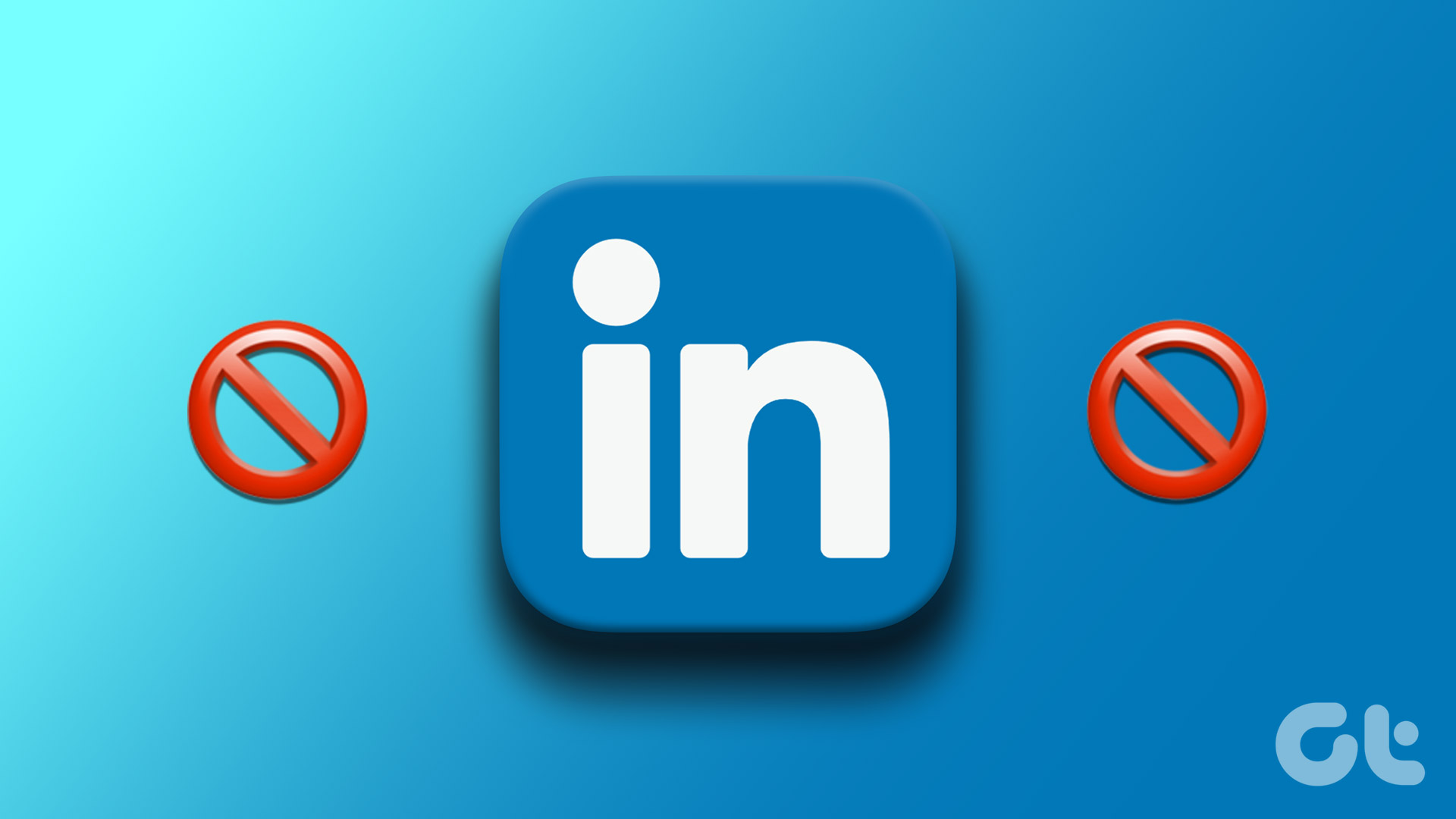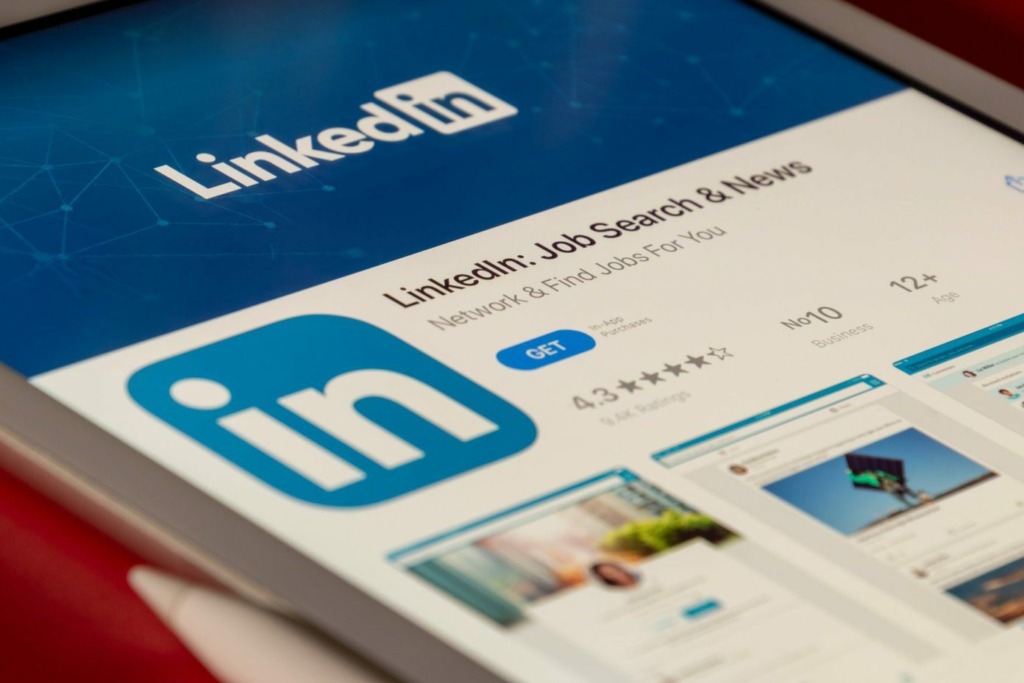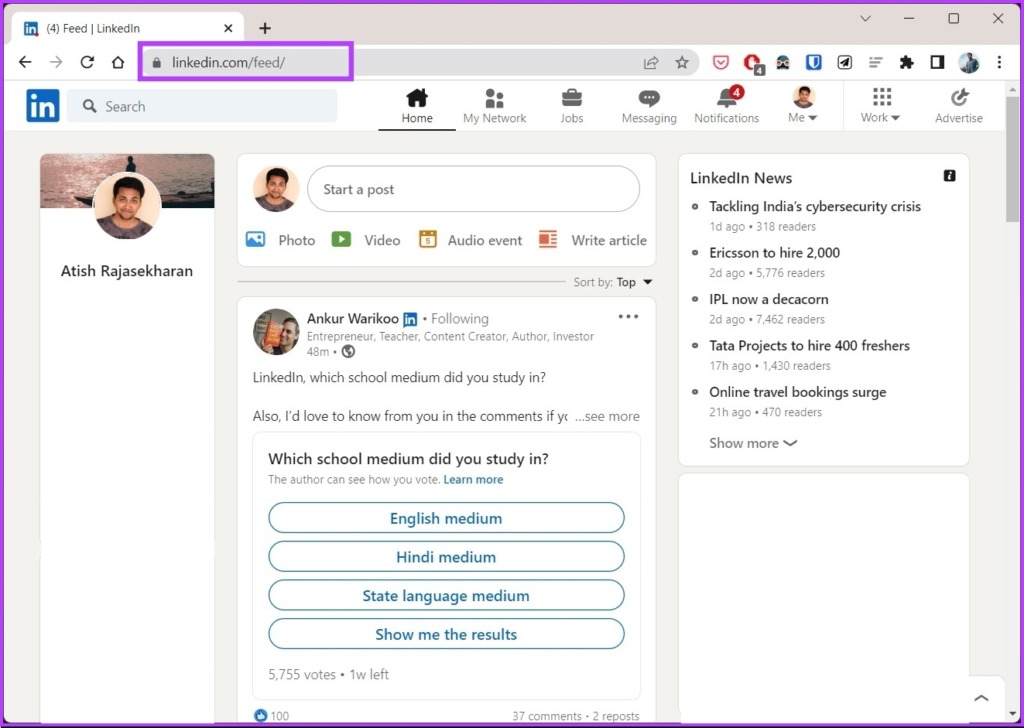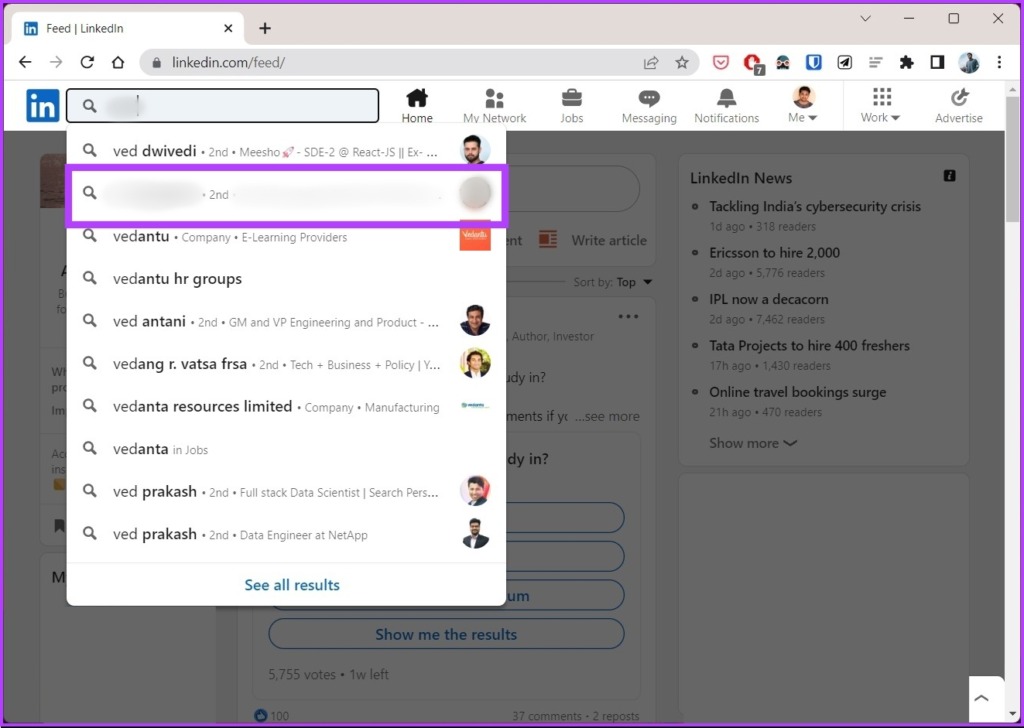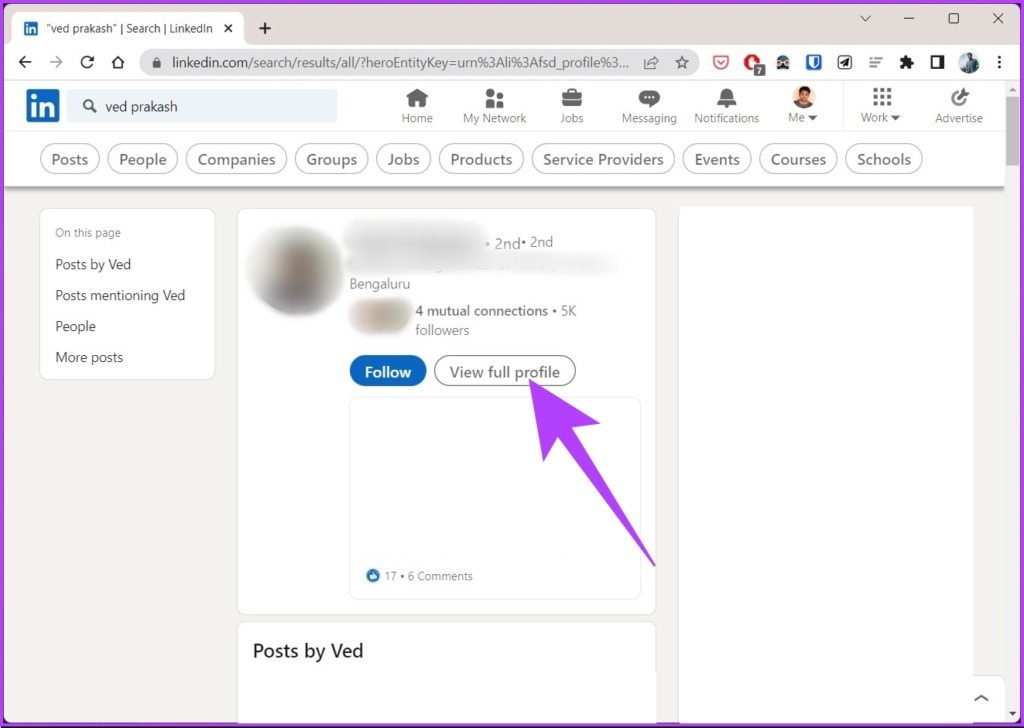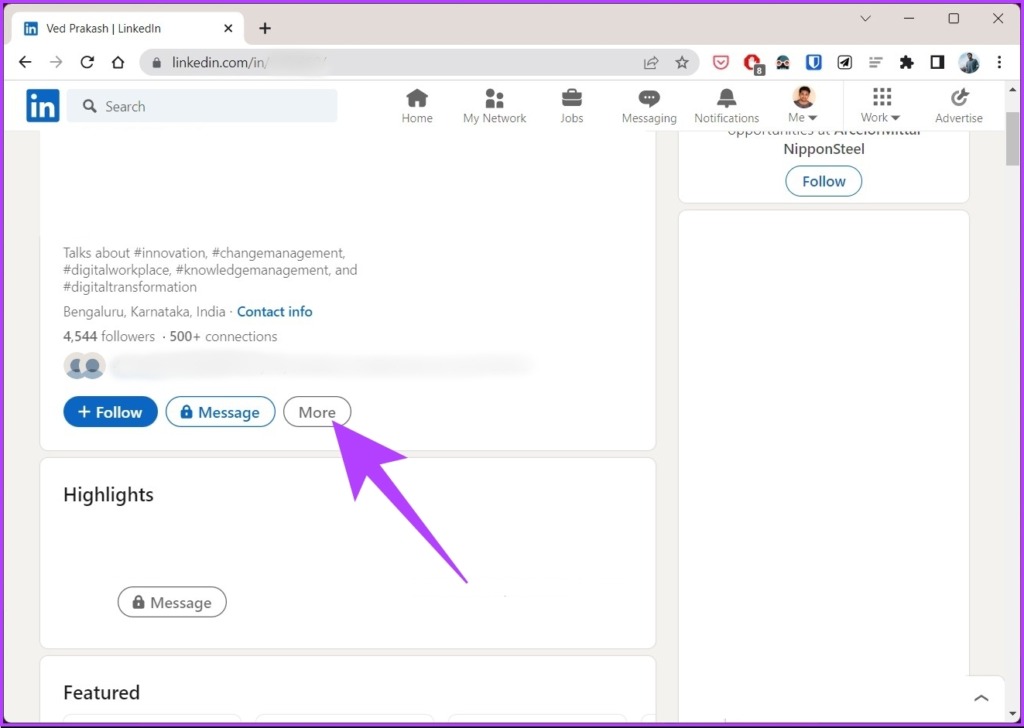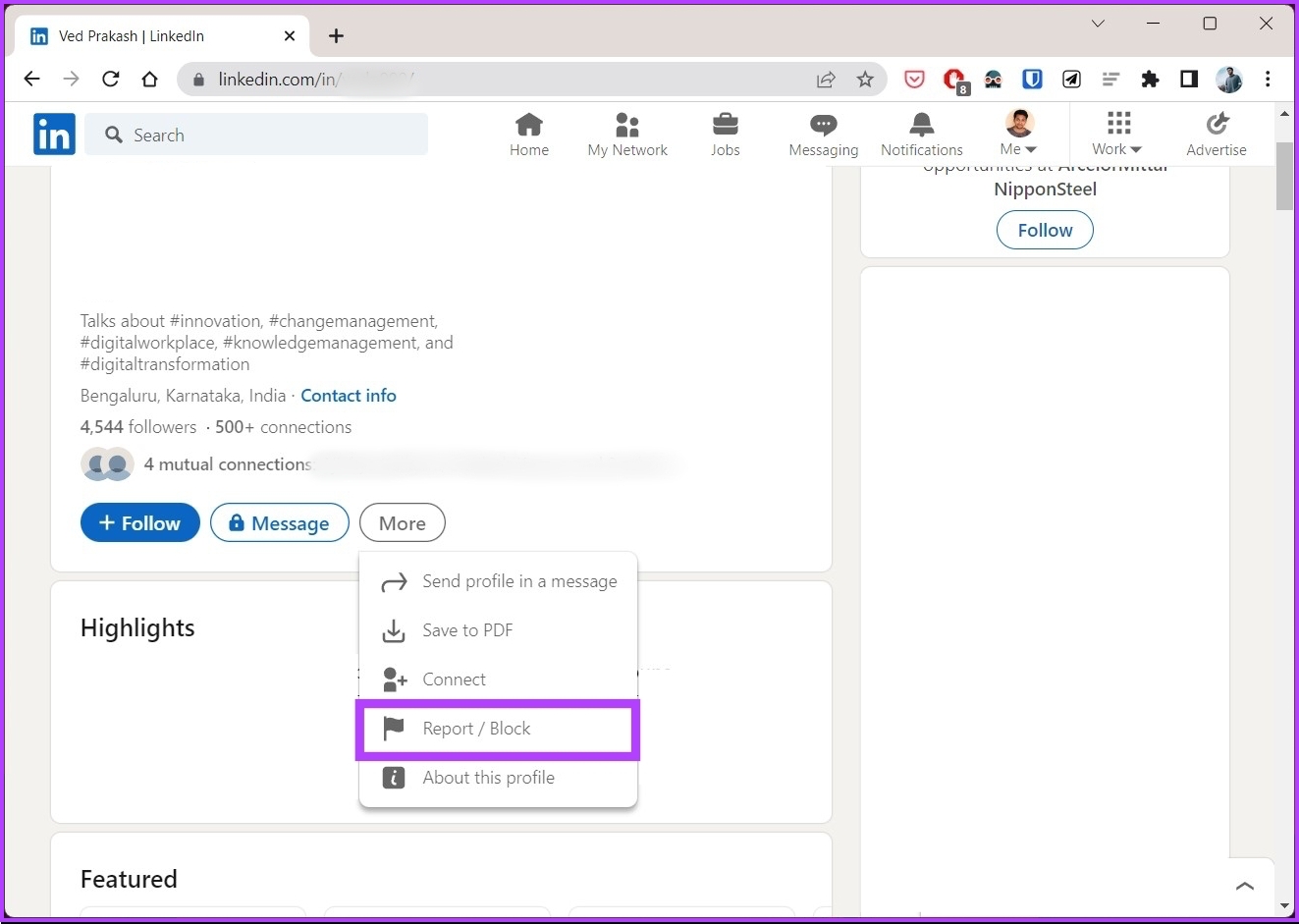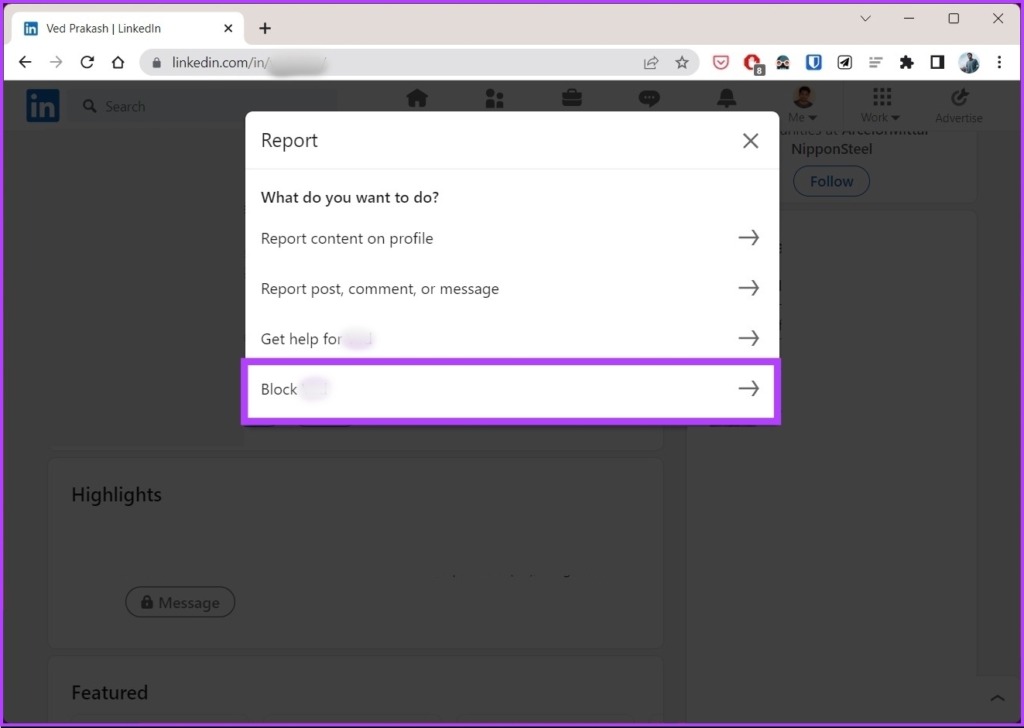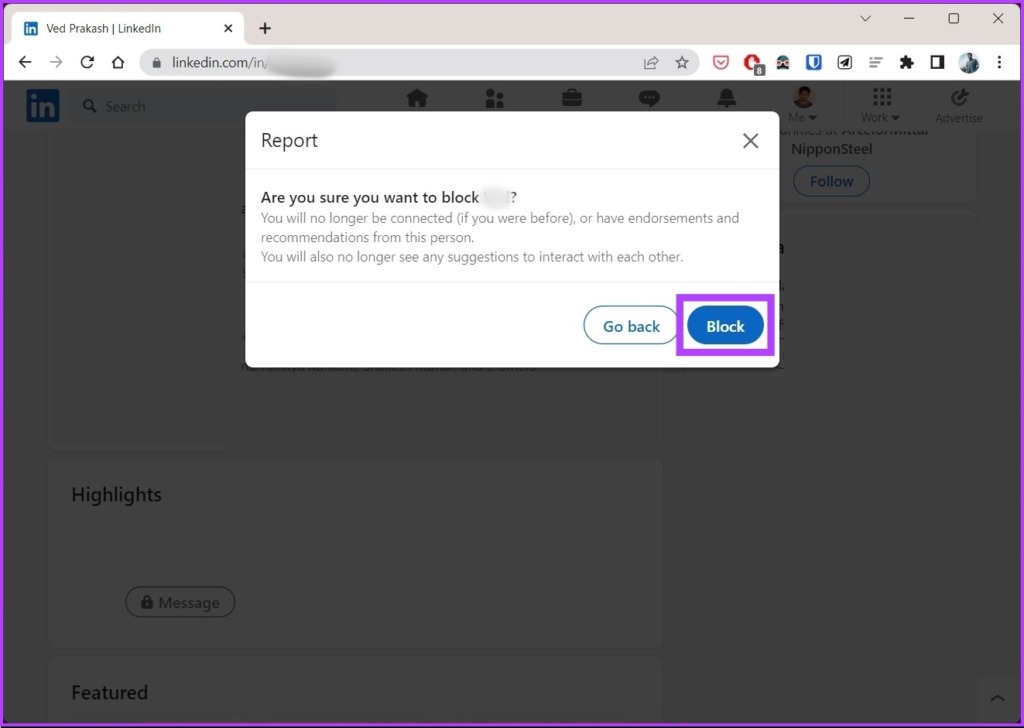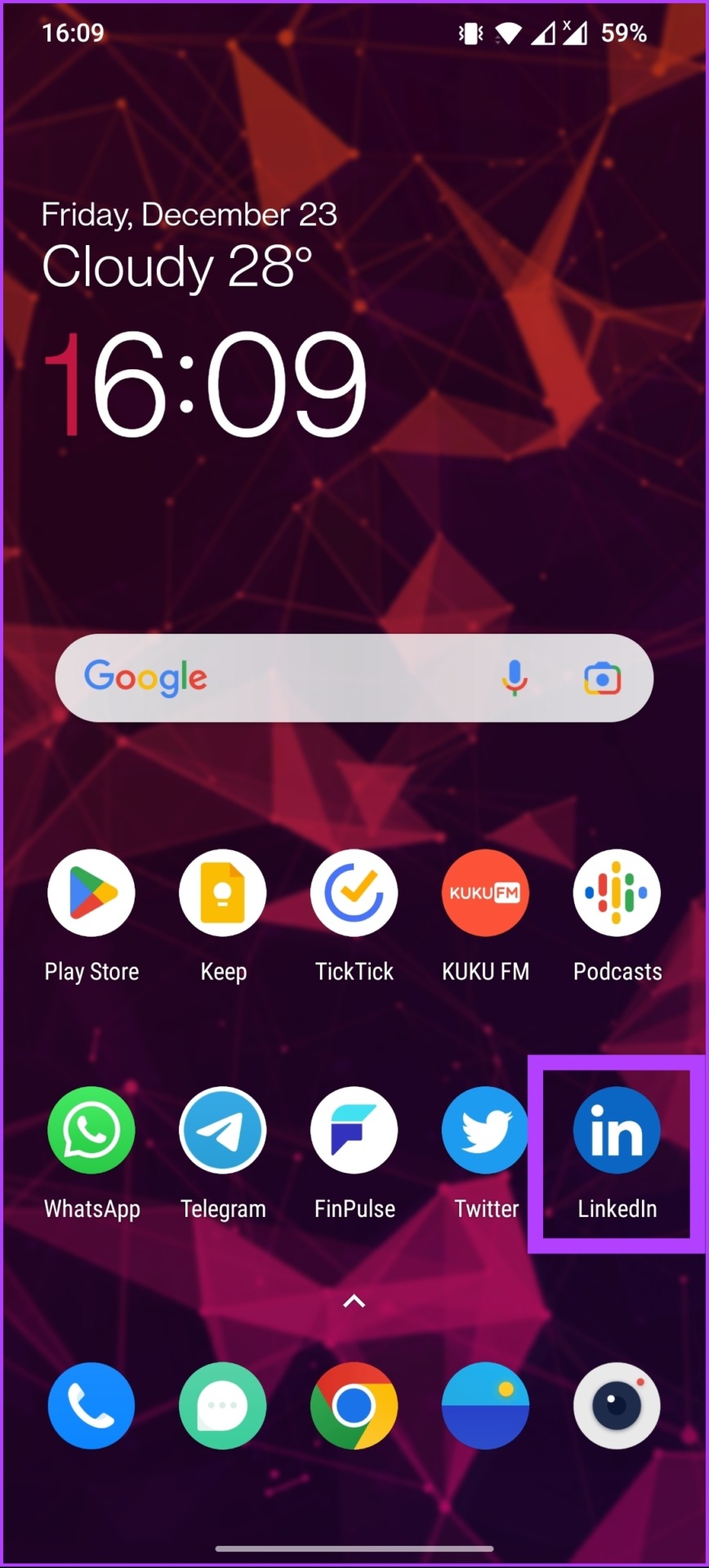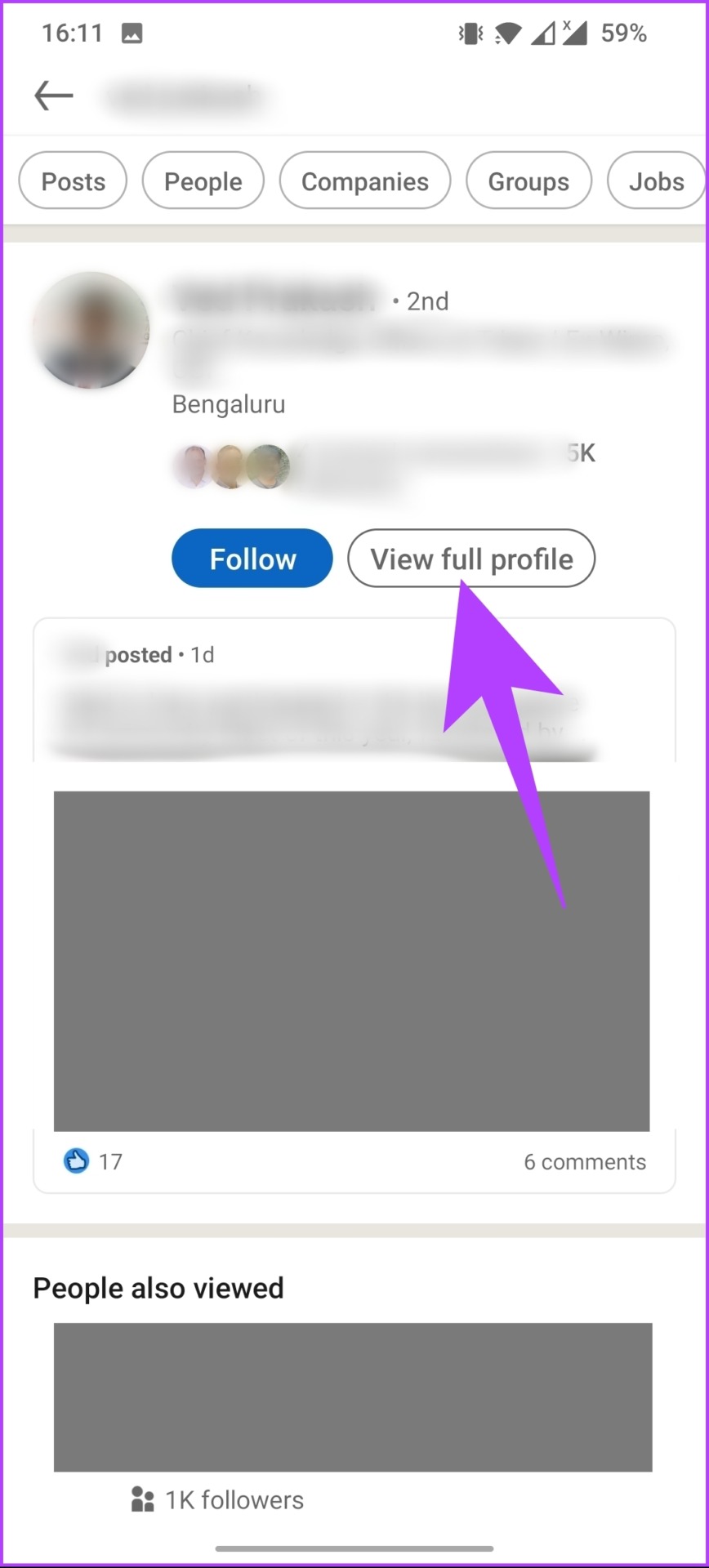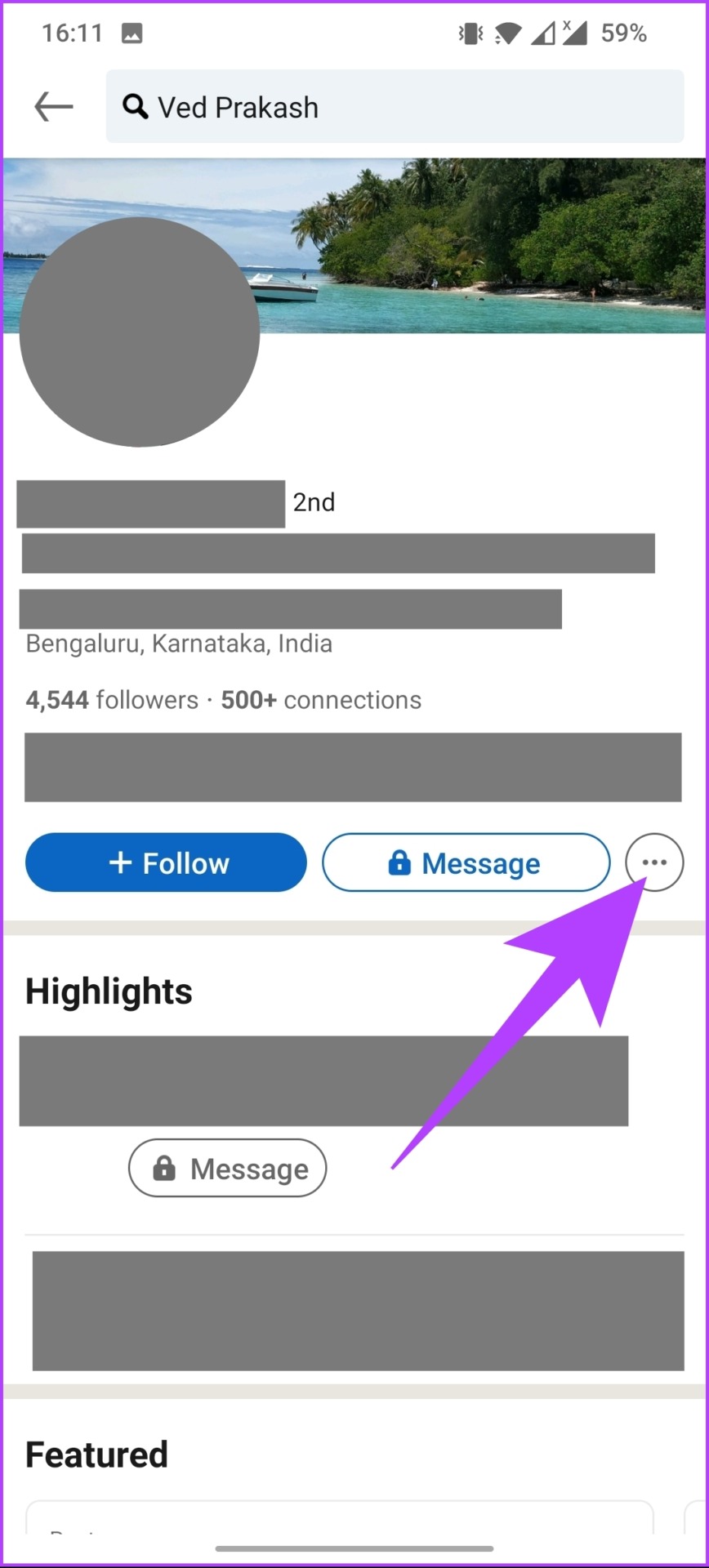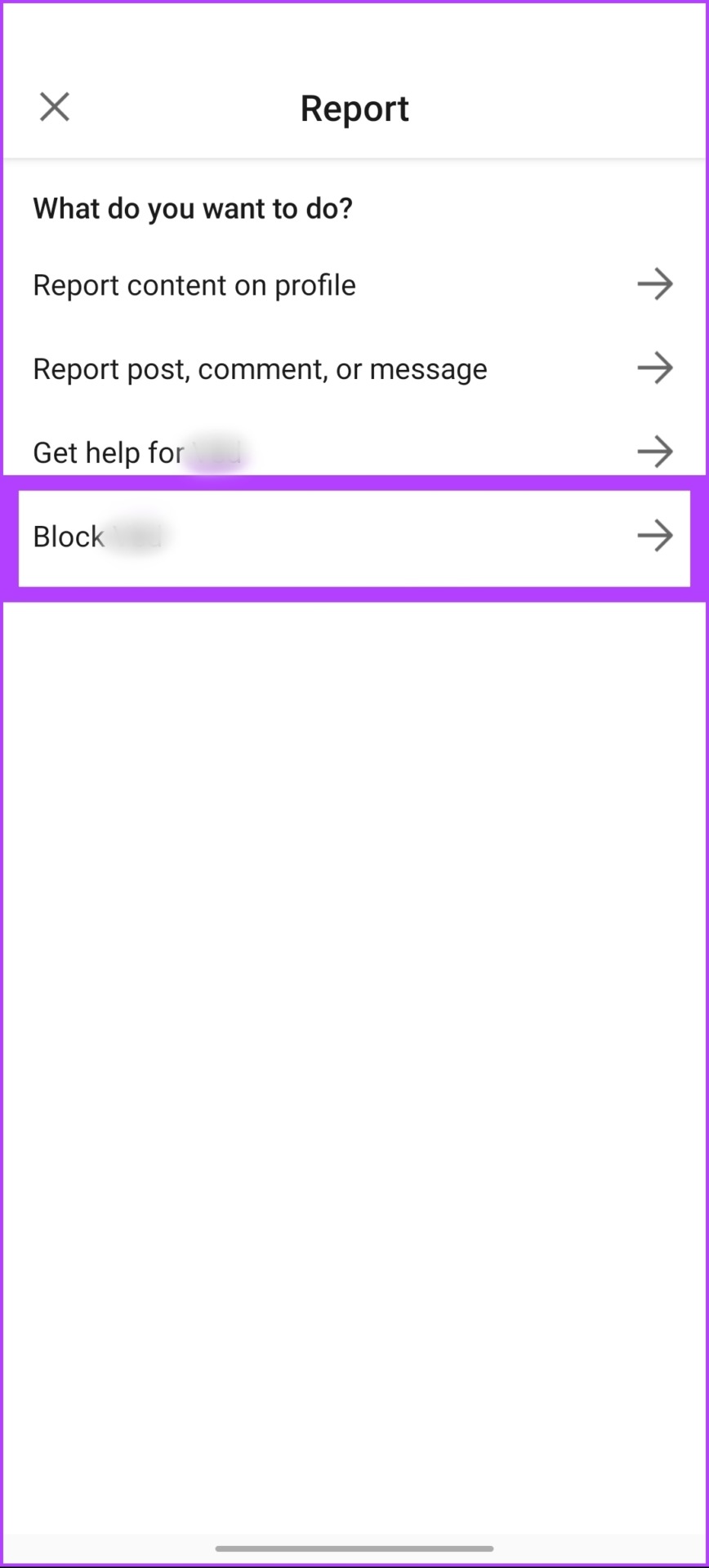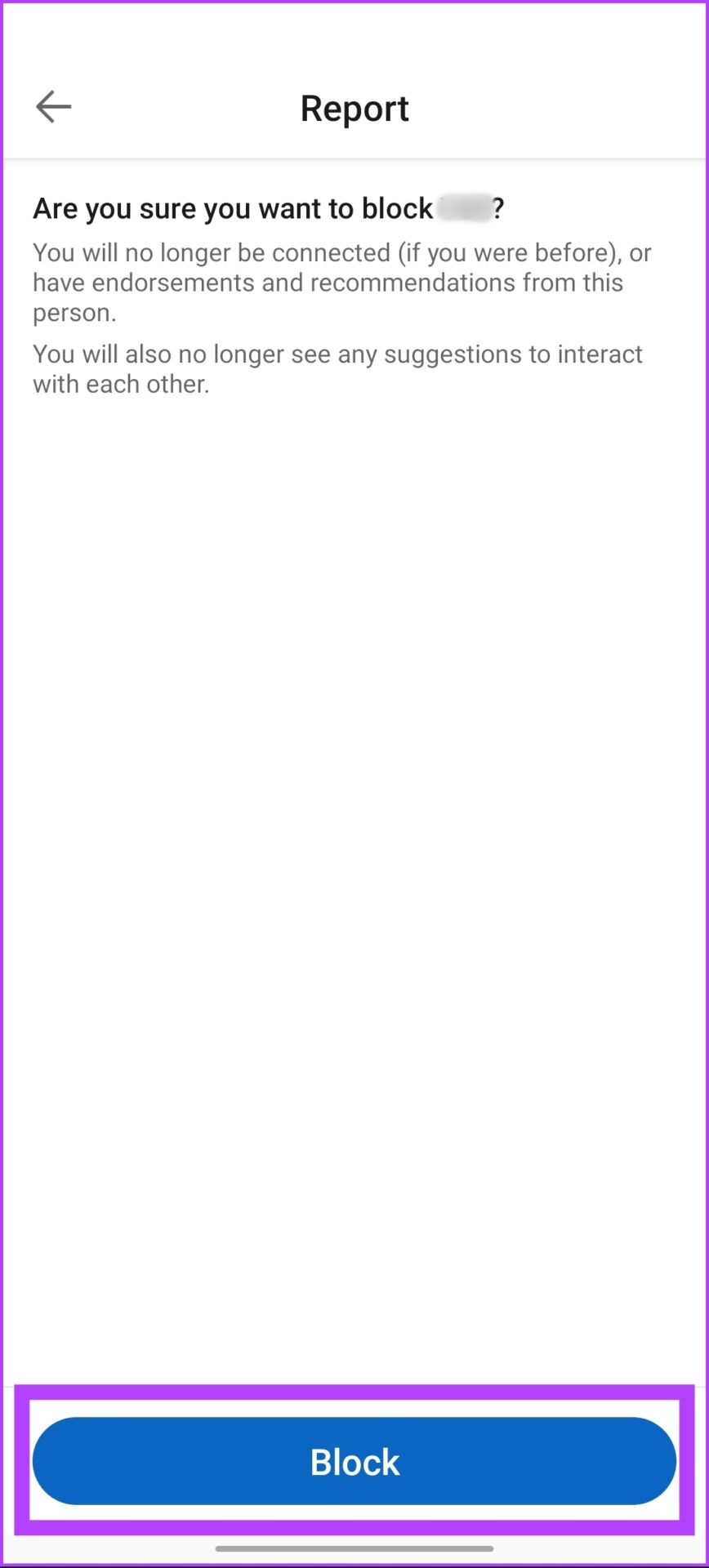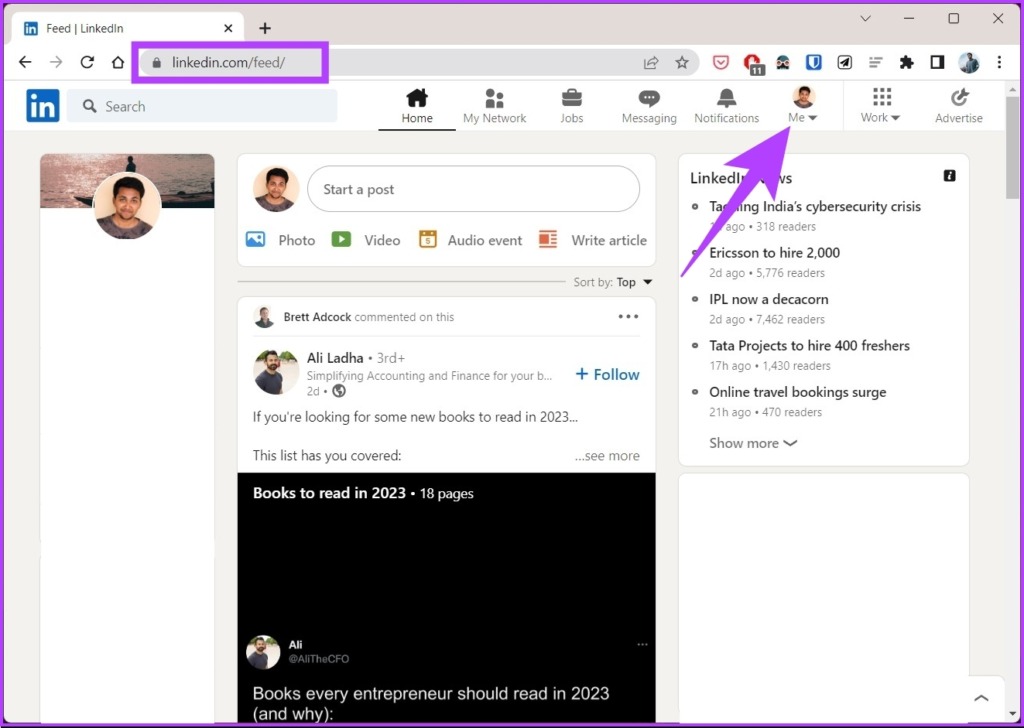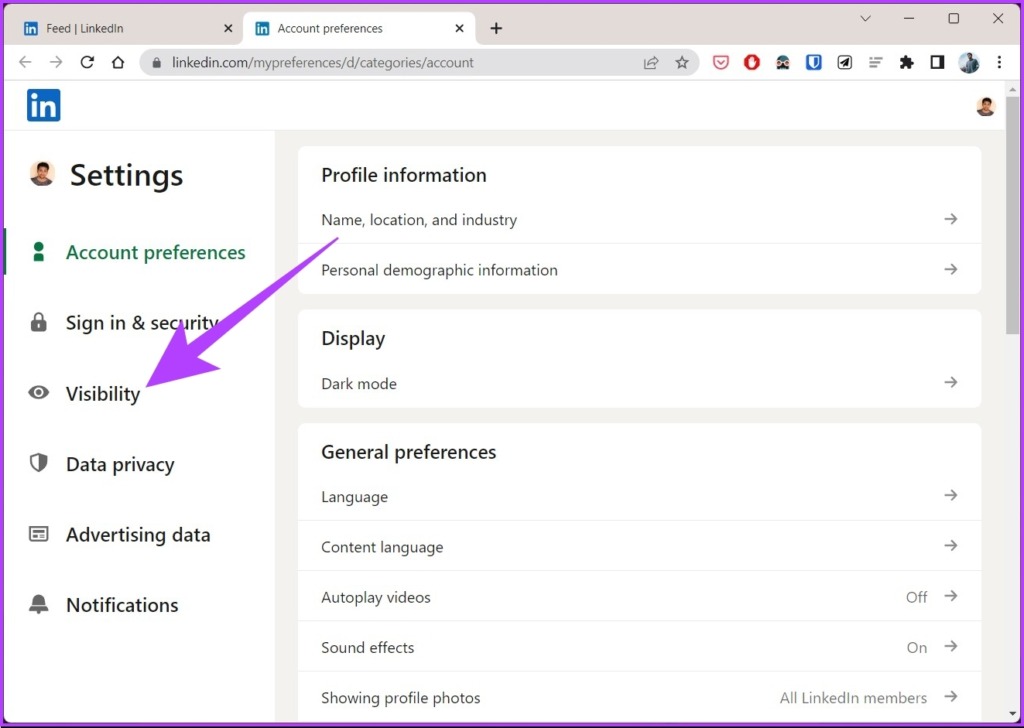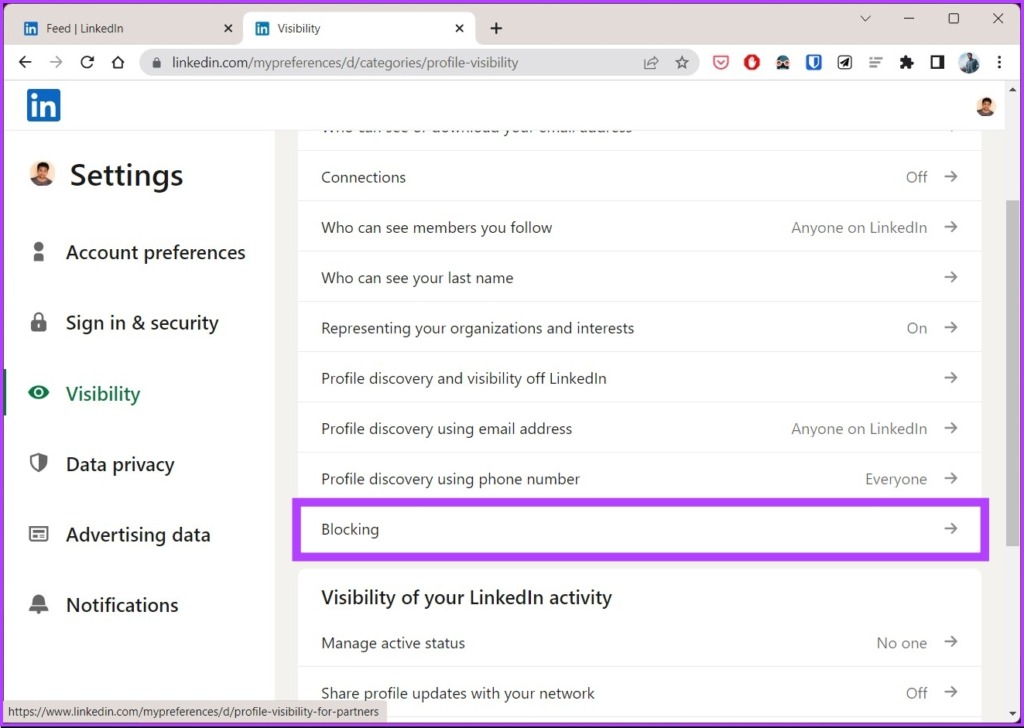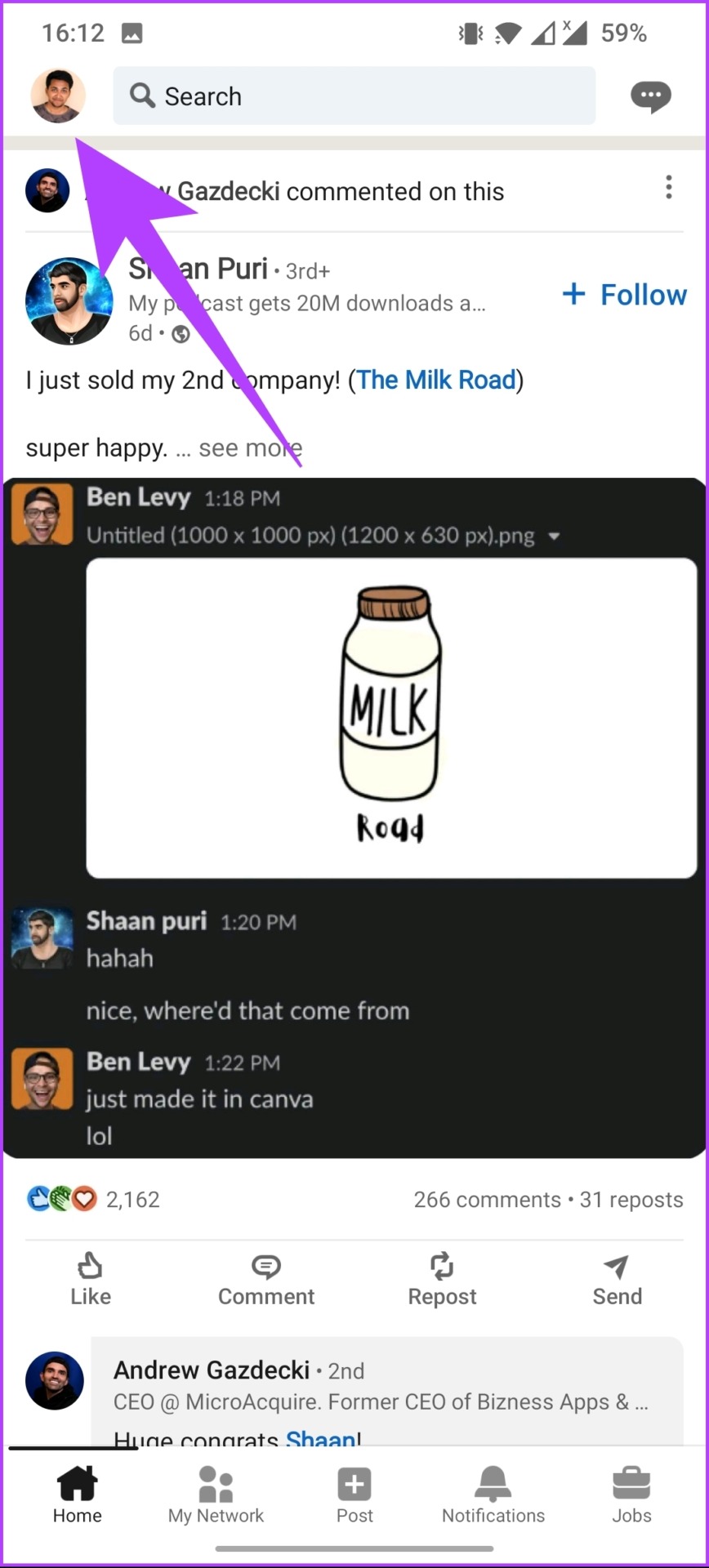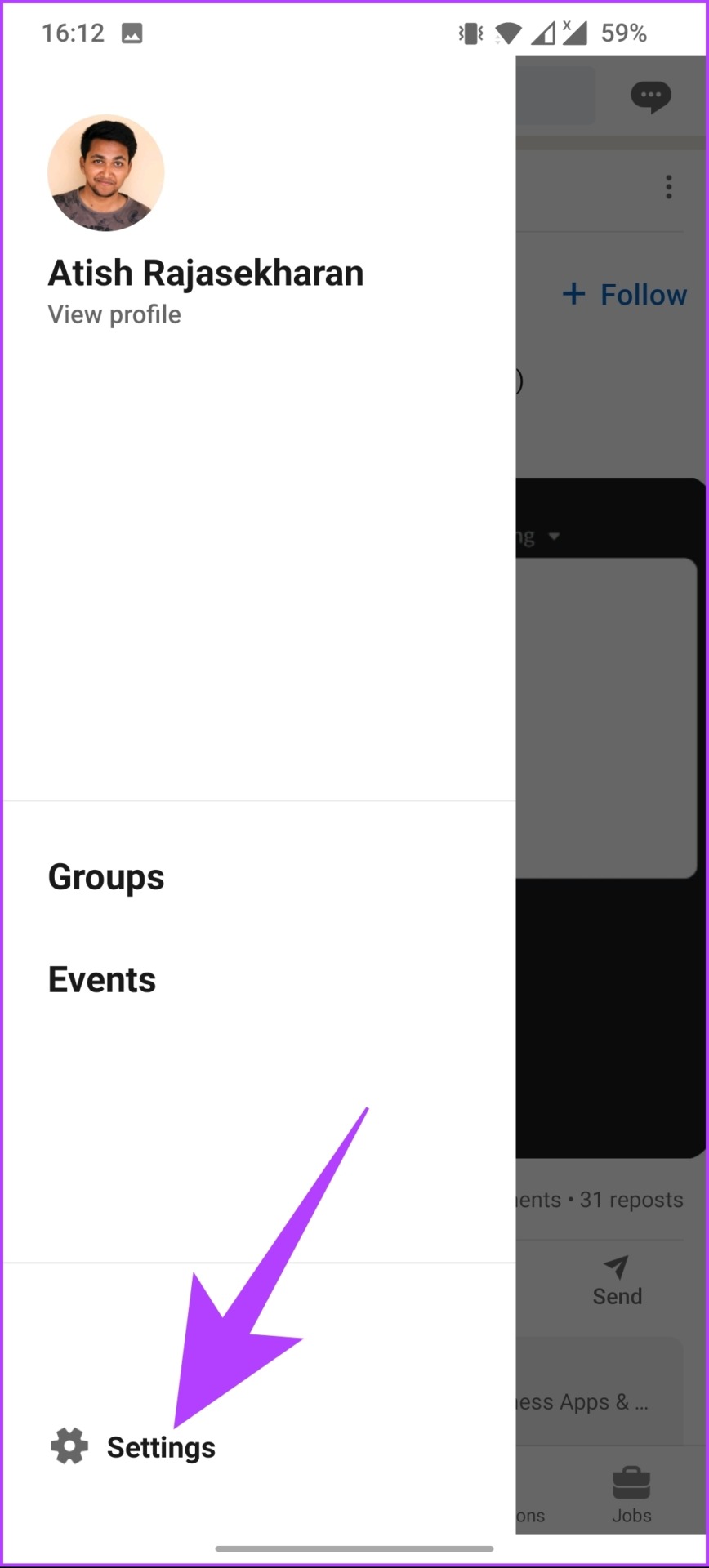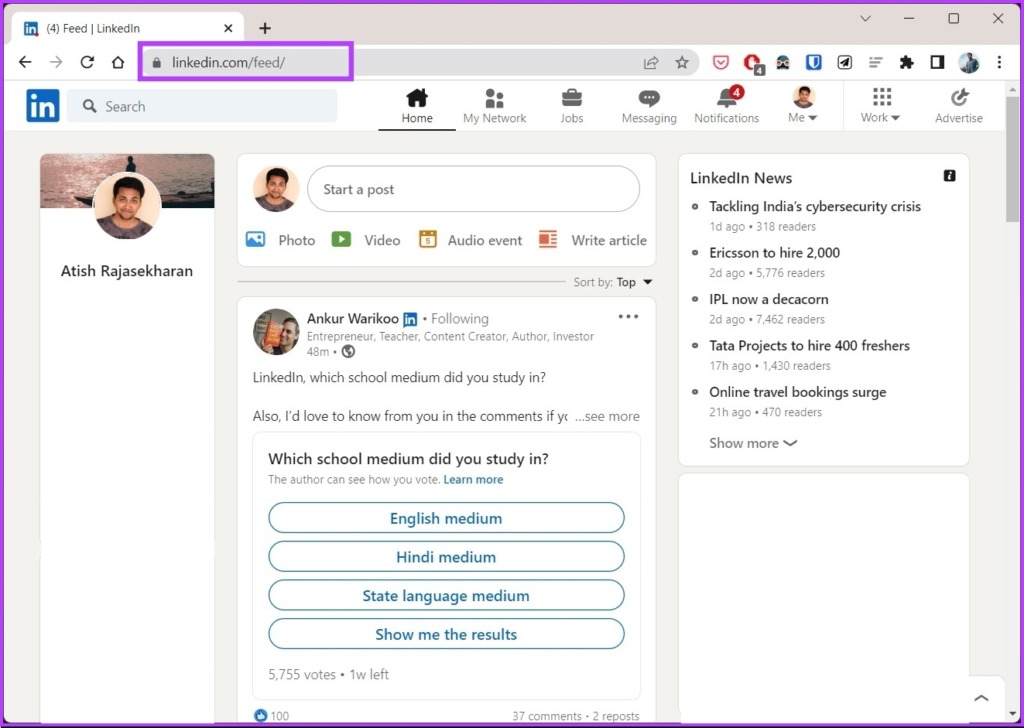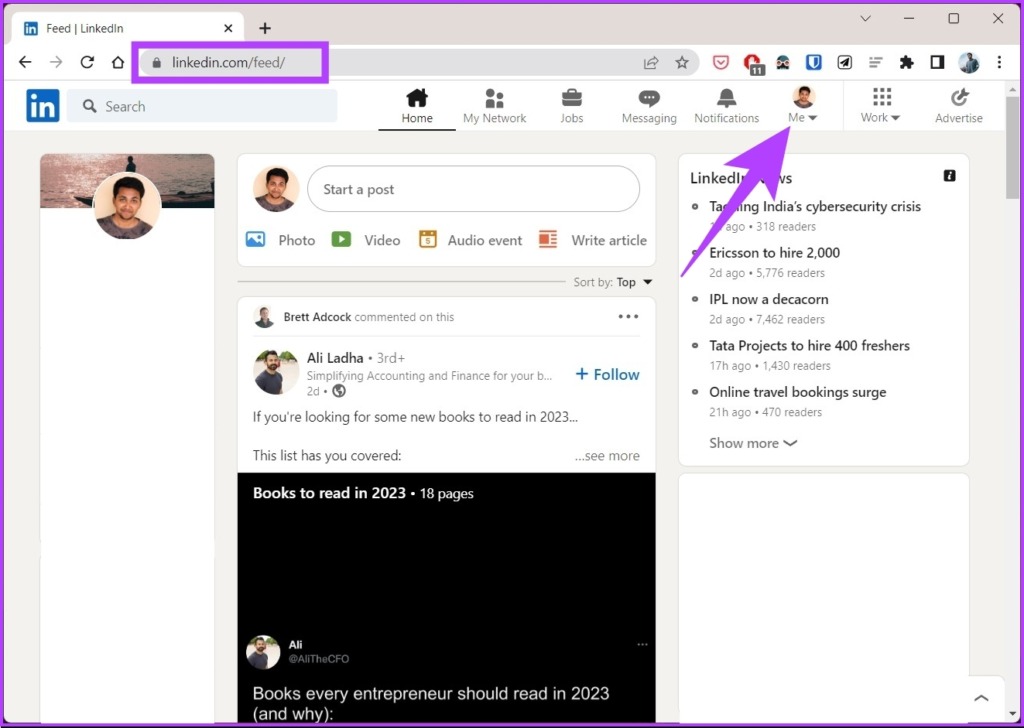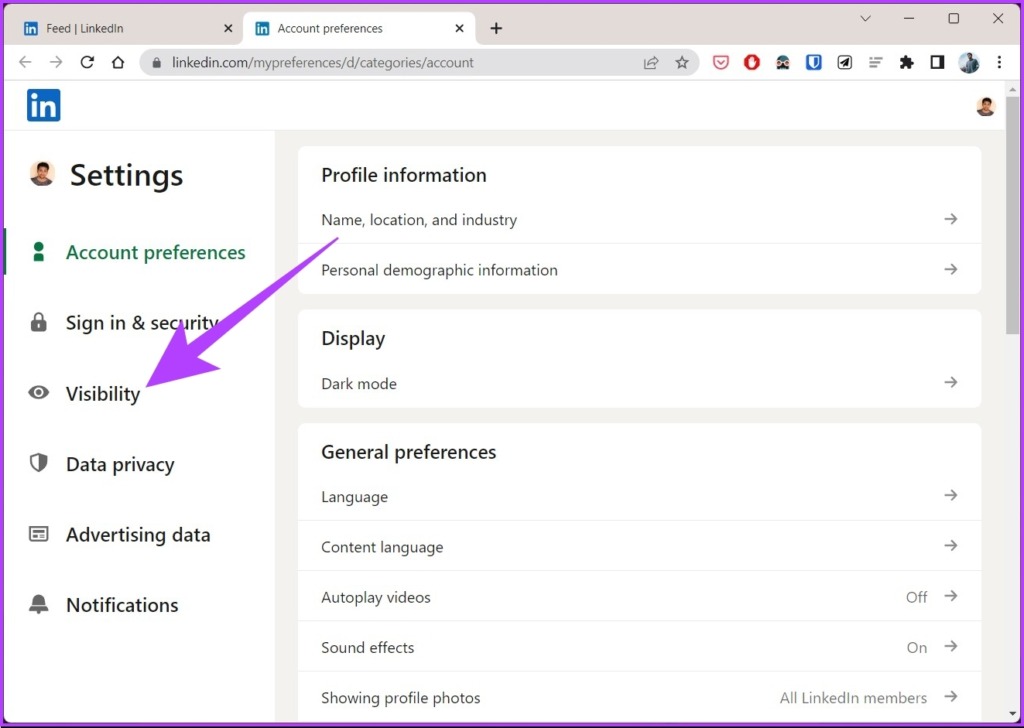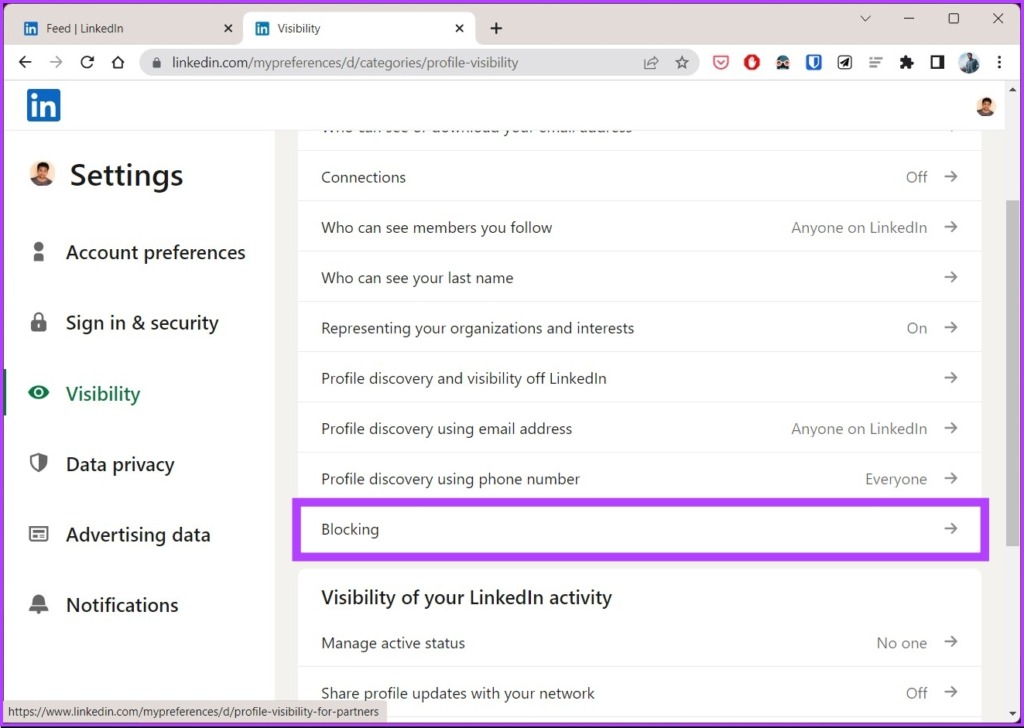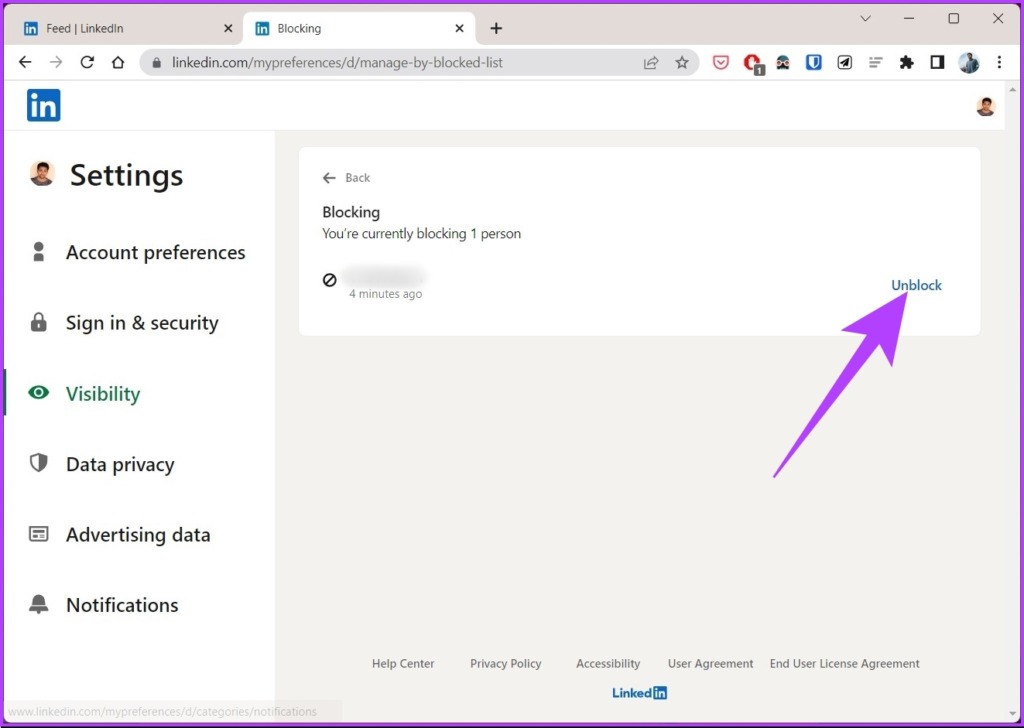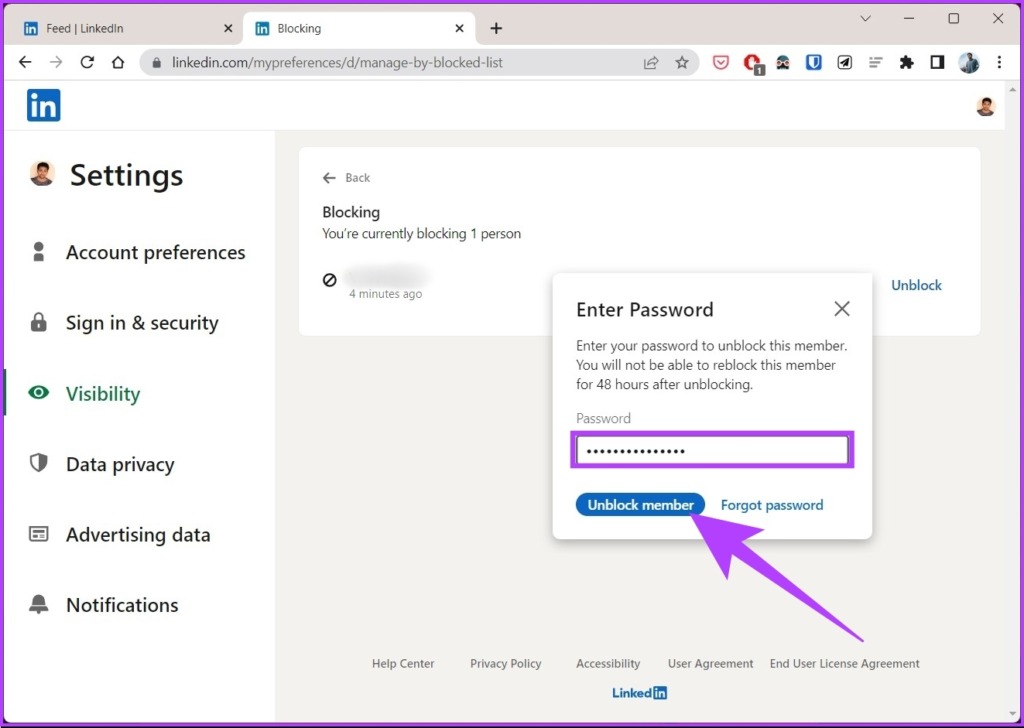In addition to blocking a LinkedIn member, we will also discuss what happens when you block someone and how to unblock them if you change your mind. Do note that deactivating or deleting the LinkedIn account is not the solution. So, with that context in mind, let’s begin with the article.
What Happens When You Block a LinkedIn Member
When you block someone on LinkedIn, you will no longer see their content in your feed or be able to interact with them. If you have already connected with the member, blocking them will also remove them from your connection list. Further, the blocked member will not receive any notifications that you have blocked them.
In addition, if you block someone in a LinkedIn group, you will not be able to see their content in the group feed or your search results within the group. Moreover, you will not be able to interact with them in the group, such as by commenting on their posts or sending them private messages within the group. If you are the group owner or a group moderator, you may have the option to remove the member from the group. This will depend on the group’s settings and your role in the group. With that out of the way, let’s move on to the steps.
How to Block Somebody on LinkedIn Using a Desktop
Blocking someone on LinkedIn is fairly simple and straightforward. It doesn’t matter if the user is in your connection; the steps will remain the same. Follow along. Step 1: Open LinkedIn on your preferred browser using the below link. Go to LinkedIn
Step 2: Search for the user you want to block and choose the account.
Step 3: Go to ‘View full profile.’
Step 4: Under the profile, click on the More button next to the Message option.
Step 5: From the drop-drop menu, select ‘Report / Block.’
Step 6: In the Report prompt, select Block [User’s name].
Step 7: Finally, in the confirmation window, select Block.
That’s it. You have successfully blocked the user on LinkedIn. What if you are on mobile? Well, move on to the next method.
How to Block People on LinkedIn Mobile App
Irrespective of which mobile operating system you are running, the steps to block someone on the LinkedIn mobile app are easy to execute. Follow the below steps. Step 1: Open the LinkedIn app on your mobile device. Step 2: Go to the search tab and look for the account you wish to block. Once found, tap and go to the user’s profile page. Step 3: Tap on the ‘View full profile’ button. Step 4: Under profile, tap on the three dots next to the Message button. Step 5: Select the ‘Report or block’ option from the bottom sheet. Step 6: In the Report screen, go to Block [User’s name]. Step 7: Finally, select Block in the confirmation screen. And with that, you have blocked the selected user from LinkedIn without them knowing. If you want to know how many users you have blocked so far on LinkedIn, keep reading.
How to See Your LinkedIn Block List
In the pursuit of blocking members on LinkedIn, you may often forget the count of members you have blocked. If you want to revisit and check, you can. The steps for the LinkedIn desktop and mobile app are slightly different. Let’s begin with the desktop.
Check Your LinkedIn Block List on Desktop
Step 1: Open LinkedIn on your preferred browser and click on your profile picture (Me) at the top right corner. Go to LinkedIn
Step 2: From the drop-down menu, under Account, select ‘Settings & Privacy.’
Step 3: Go to Visibility from the left pane.
Step 4: Finally, under ‘Visibility of your profile & network,’ click on Blocking to see the list of accounts you have blocked on LinkedIn.
It is this simple. If you are on the phone, move on to the next section.
Check Your LinkedIn Block List on Mobile App
Step 1: Open the LinkedIn app and tap on your profile picture. Step 2: Go to Settings and tap on Visibility. Step 3: Finally, tap on Blocking to see the blocked list. With this, you will see the list of users you actively block. If you change your mind after looking at the list, you can unblock an account. Continue reading.
How to Unblock Someone on LinkedIn
Unblocking members on LinkedIn is as simple as blocking a user. However, there is a slight addition to the method mentioned above for viewing the blocked account. Note: If you unblock a member, you won’t be able to block them for 48 hours. Step 1: Open LinkedIn on your preferred browser and log in. Go to LinkedIn
Step 2: Click on your profile picture (Me) at the top right corner.
Step 3: From the drop-down menu, select ‘Settings & Privacy.’
Step 4: Go to Visibility from the left pane.
Step 5: Now, under ‘Visibility of your profile & network,’ click on Blocking to see the list of accounts you have blocked on LinkedIn.
Step 6: Go through the blocked list, find the user name you want to unblock, and click the Unblock button.
Step 7: In the prompt, enter your password and click on Unblock member.
Keep Your Professional Network Clean
By following the steps mentioned in the article, you can easily block someone on LinkedIn and remove them from your professional network. Do note that blocking someone on LinkedIn is a permanent action. You should carefully consider your situation before taking any action. Now that you know, how to block someone on LinkedIn, it will be ideal to know how to secure your LinkedIn account with two-step verification.