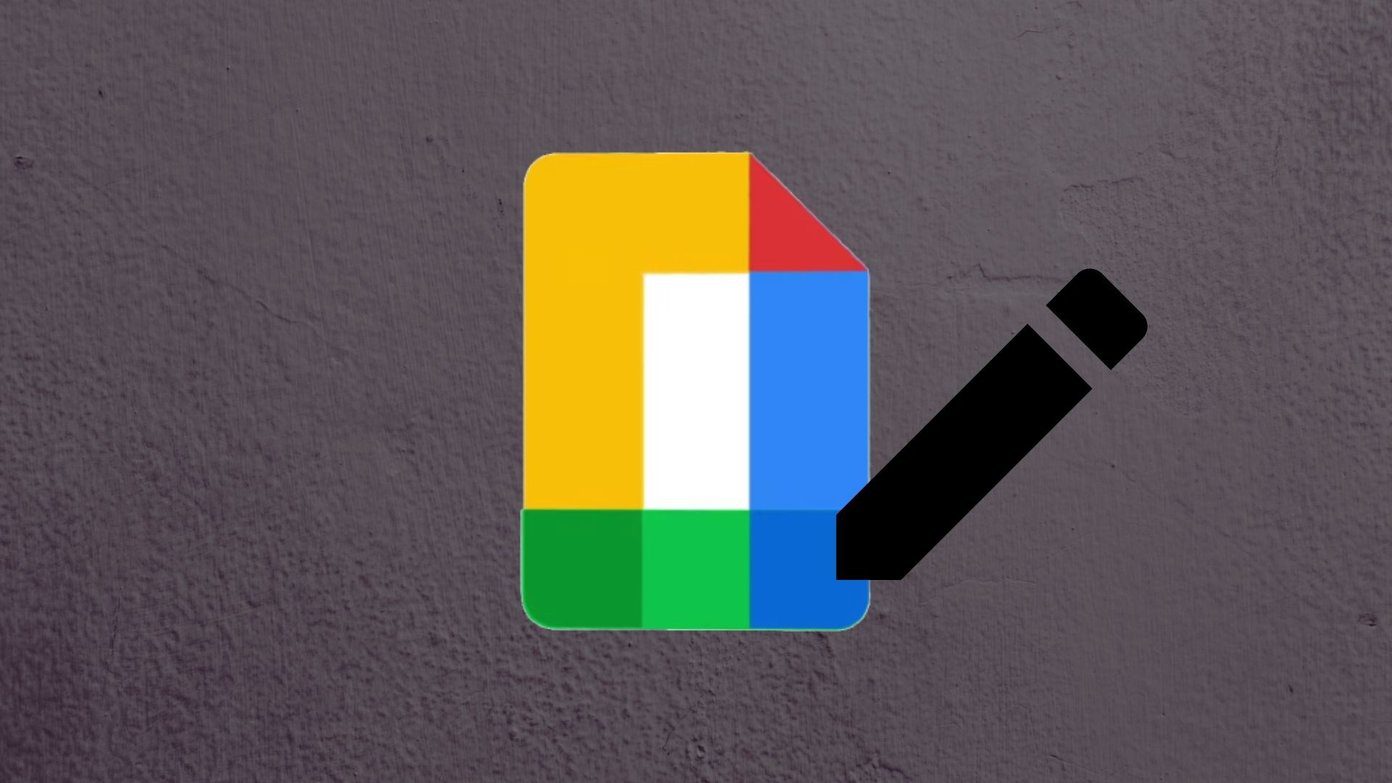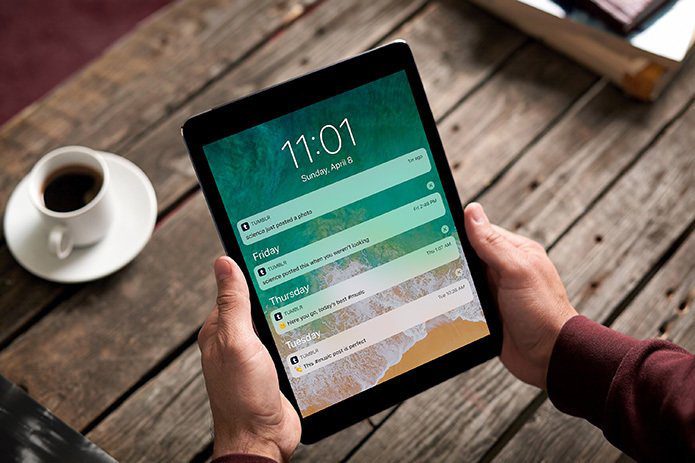However, if you have a Gmail account, Google has made it easy for you to separate the two. Further, Gmail has fantastic features for all set of users — from regular to power users. However, the often confusing ones are Mute, Archive, and Snooze. All the three functions are interesting and sound similar but perform very different roles. In this post, we will dive deep into these three functions and understand the primary differences between them.
Archive
Similar to the Instagram’s archive feature, Archive in Gmail also hides your emails. In other words, cleans your inbox without actually deleting messages.
What Happens When You Archive
When you archive an email, Gmail removes it from your Inbox but doesn’t delete it. Instead, Gmail stores it in a separate location which is not visible easily from the Inbox and Labels. You can unarchive those emails at any time. However, when a new message arrives in an archived thread, the thread will be unarchived automatically. The new emails will typically appear in your inbox.
Visibility
Even though the archived emails go away from your inbox view, there is no dedicated section for them. Gmail stacks them under the All Mail label. You will find all emails here including the archived ones. You have to look for the archived email manually. The All Mail label is accessible from the left panel under the More option on the website. On the mobile apps, you will find it in the navigation drawer.
When to Use
You can use the Archive option in many ways. For instance, if you want to clean your inbox but at the same time don’t want to delete the email, the archive function can be of good use. Similarly, if you’re going to hide emails temporarily, you can archive them instead.
How to Archive
On the mobile apps, open the email and tap on the Archive icon. On the website, select the email and click on the Archive option from the top bar.
Unarchive Emails
To unarchive an email, go to the All Mails label and locate the archived email. Alternatively, search for the archived email using its name or subject. Once you have found it, open it and tap/click on the Move to Inbox option.
Mute
Mute is one of the oldest Gmail features. It is a subtle way to silence the messages without letting the sender know.
What Happens When You Mute
When you mute a conversation, you will not see any new emails from that thread in your inbox. While you will still receive emails, they will be archived automatically, and you won’t get any notifications for that. Meaning, even if you get new emails or replies in the muted thread, it won’t appear in your inbox. So is not like the Archive function, where the thread reappears in the inbox whenever there is a new email.
Visibility
If you mute an email thread, it disappears from your inbox altogether. Similar to the Archive, there is no dedicated section for it. The muted emails are kept in the All Mails label.
When to Use Mute
Suppose you are part of an email thread whose replies are no longer important but you continue receiving notifications. To avoid such notifications, you can mute the conversation. If you block the senders, you will not receive any other email from them at all. Hence, mute is an appropriate option in such situations. Blocking is an extreme step.
How to Mute
On the mobile apps, tap and hold to select the email that you want to mute. From the three-dot icon at the top-right corner, select Mute. On the website, select the email and click on the three-dot icon. Then select Mute.
Unmute Emails
Since there is no dedicated section for muted mails, you need to look for them manually. To do so, search for is:muted in the Gmail search. You will find all your muted emails here. Open the email that you want to unmute. Then move it back to inbox using the Move to Inbox option.
Snooze
Snooze is a new feature introduced by Gmail. Just like you snooze an alarm, you can snooze your emails too.
What Happens When You Snooze
When you snooze an email, it will resurface later after the specified time. Gmail will notify you about it like any other email. You can snooze read and unread emails both.
Visibility
Snoozed emails are temporarily removed from your Primary Inbox and stashed under the Snoozed label. Thankfully, it has a special place in Gmail. You can access it under the navigation drawer in the mobile apps and from the left menu in the case of the website.
When to Use?
Our Inbox is usually busy with emails coming from here and there. Among the random emails, only some are important. When such important emails arrive, we might be busy, or the email needs attention in the future. Usually, we would either move it to some label or keep it there considering we will remember it. However, most of the times we would forget about such emails. That’s where Snooze helps. You can snooze an email to let Gmail notify you again at the right time. You can snooze it for days or even weeks.
How to Snooze an Email
Tap and hold the email that you want to snooze on the mobile apps. After selecting the email, tap the three-dot icon at the top-right corner and select Snooze. Then choose the time for which you want to snooze the mail. Select the email that you want to snooze and then click on the Snooze icon in the top bar on the website. Select the date and time as per your need.
Remove Snooze
To disable snooze, go to the Snoozed label and open the email. Then tap/click on Unsnooze.
What’s Different
The three features perform entirely different functions. While archive is used to clean the inbox, mute is to avoid distraction from random email threads. Snooze, on the other hand, reminds us about emails at a later time. Use these cool features at the appropriate time and see your productivity grow. The above article may contain affiliate links which help support Guiding Tech. However, it does not affect our editorial integrity. The content remains unbiased and authentic.