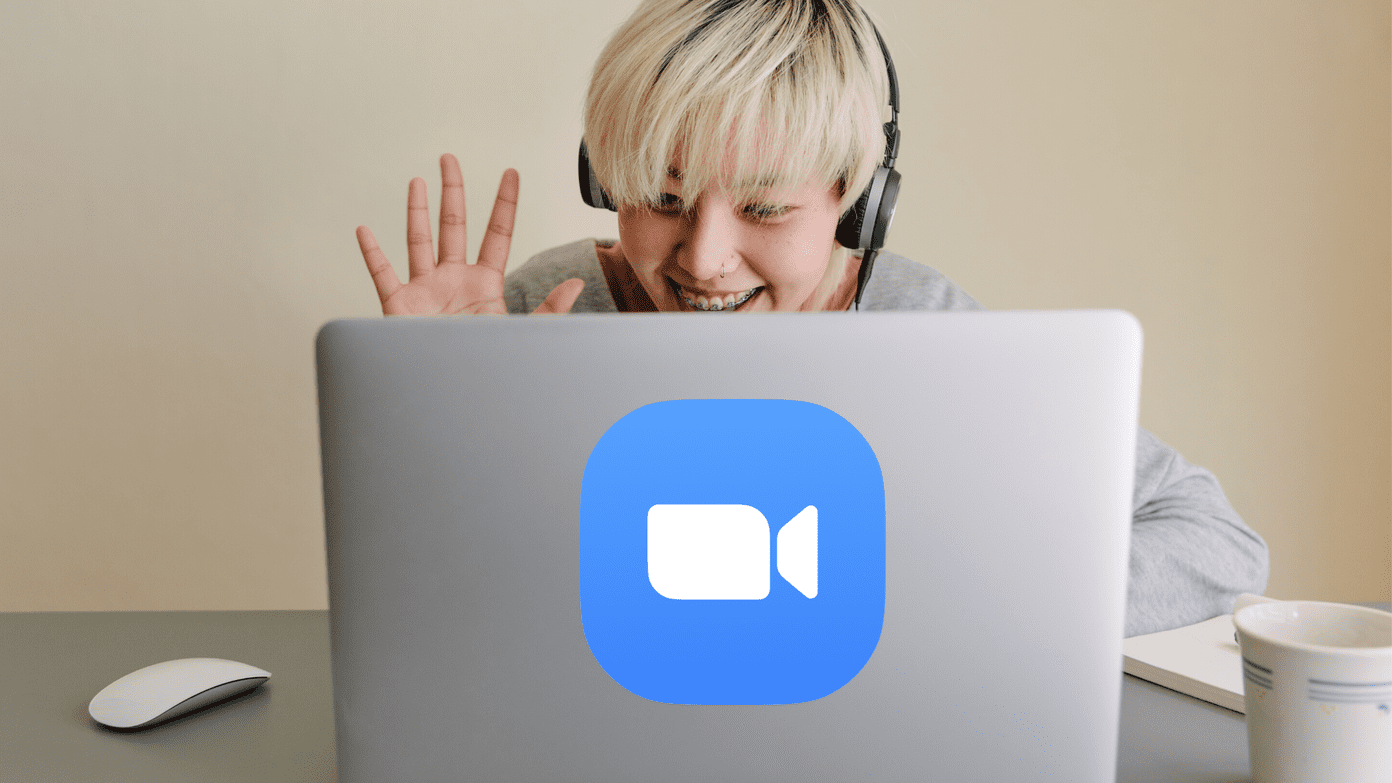Let’s admit it. You’ll use several online services that require a unique and strong login info every time. Using the same weak password can make you vulnerable to hackers. And that’s why a password manager is important. Both Apple and Google’s eco-system is filled with several options. And choosing a suitable one with maximum security is a crucial process. After all, you are going to fill it with all your confidential information, and some of it may include access to the banking and shopping sites. So far, my top two recommendations are Enpass and 1Password. In this post, I will compare both apps to help you make the right decision. Let’s jump in.
App Size
The Enpass iOS app weighs around 66.5MB while the 1Password is almost twice of size at 112MB. Their Android counterparts are smaller in size — Enpass consumes 34MB and 1Password is about 43MB of size. Download Enpass for iPhone Download 1Password for iPhone
Cross-Platform Availability
Accessing the private info at your fingertips on every platform is a must-have feature for every password manager. Both these apps understand that, and as a result, they are available on every major platform. It includes the support for Android, iOS, Windows, Mac, Chrome, and even Linux. As a bonus, both Enpass and 1Password have browser extension for major names including Chrome, Firefox, and Edge. Download Enpass for Android Download 1Password for Android
User Interface
Both apps have adopted the native user interface design on all the supported platforms. The Android app uses the Material design theme while the iOS one carries default language with bottom bar design. For easy reachability, all the major options rest on the bottom bar. By default, Enpass takes the user directly to the list of added information. The favorites are at the top with the list of apps at the bottom categorized in alphabetical order. The search and ‘+’ button to add new login info are placed at the top. Apart from that, all the options and menu are recognizable and easy to reach. Enpass just went through a UI makeover on all platforms and we can see the added benefits. 1Password also takes the same approach with a bottom bar design. Its home screen shows the favorites tab. To see the list of apps, you need to tap on categories and then choose a relevant option. My only suggestion would be to improve the reachability to add new info and let the user see the list of apps directly when the app is launched.
Features
Both apps pack a handful of features. Apart from adding info for new apps, Enpass lets you generate passwords, which you can customize by letters, special characters, and the length. Enpass also includes an audit facility. It will read up the password and gives a detailed breakdown of weak, repeated, and old passwords. You can also jump in on any app info with categories or tags. With version 6.0, Enpass has implemented something called multiple vaults. Let’s say you want some sets of passwords to be shared with family members. Create a new vault, add all the info and share it with others. Apart from that, Enpass also features TOTP (Time-based One-Time Passwords), autofill on Android/iOS, and built-in browser. 1Password also makes a strong case with auto-generated passwords, categorization of apps, tags, Apple Watch support, TOTP, and multiple vaults. The app also offers Travel mode, Watchtower to notify the user about security breaches, and two-factor authentication.
Back Up and Security
Security is the most critical aspect of these apps. Both Enpass and 1Password offer AES 256-bit authenticated encryption to secure your data. 1Password also lets you add a hint for a password in case you forget it. Enpass offers more versatile backup options. It won’t let you store data on their servers — that’s good. Instead, you can create an encrypted backup file on the device or even better sync the data on cloud platforms like Google Drive, OneDrive, Box, or Dropbox. 1Password also lets you backup data on cloud services. But the options are limited to iCloud, Google Drive, and Dropbox only. No matter which service you use, I would strongly suggest you not to store data on their servers. In case of any breakdown or system gets compromised, your data might be at risk.
Pricing
Enpass holds an advantage over 1Password in this department. You can add up to 20 items in Enpass for free after that you are required to purchase a pro version. It’s a one-time payment and its platform specific. Pay $10 and you have access to all functions for a lifetime. As a bonus, you also get their desktop app for free. 1Password works as a subscription service which offers personal plan starting at $3/month or $36/year. Their family plan comes with attractive pricing and costs $5/month for up to 5 members and $1 more for every new member after adding 5 members.
Extras
Talking about other small details, the Enpass has a native Windows app with Windows Hello integration. It also supports biometric authentication on both Android and iOS. 1Password also supports Face ID/fingerprint imprint on mobile apps. It gives up to 1GB of storage to add notes and info.
Everyone’s a Winner
Both apps put up a good fight. 1Password offers more functions out of the box. Enpass hits the spot with a cost-effective pricing model. Choose any one of them, and I’m sure you won’t be disappointed. Next Up: Let’s say you chose Enpass here. And setting it up from scratch can be a difficult task. Allow me to help you with the complete guide for using the Enpass password manager. The above article may contain affiliate links which help support Guiding Tech. However, it does not affect our editorial integrity. The content remains unbiased and authentic.