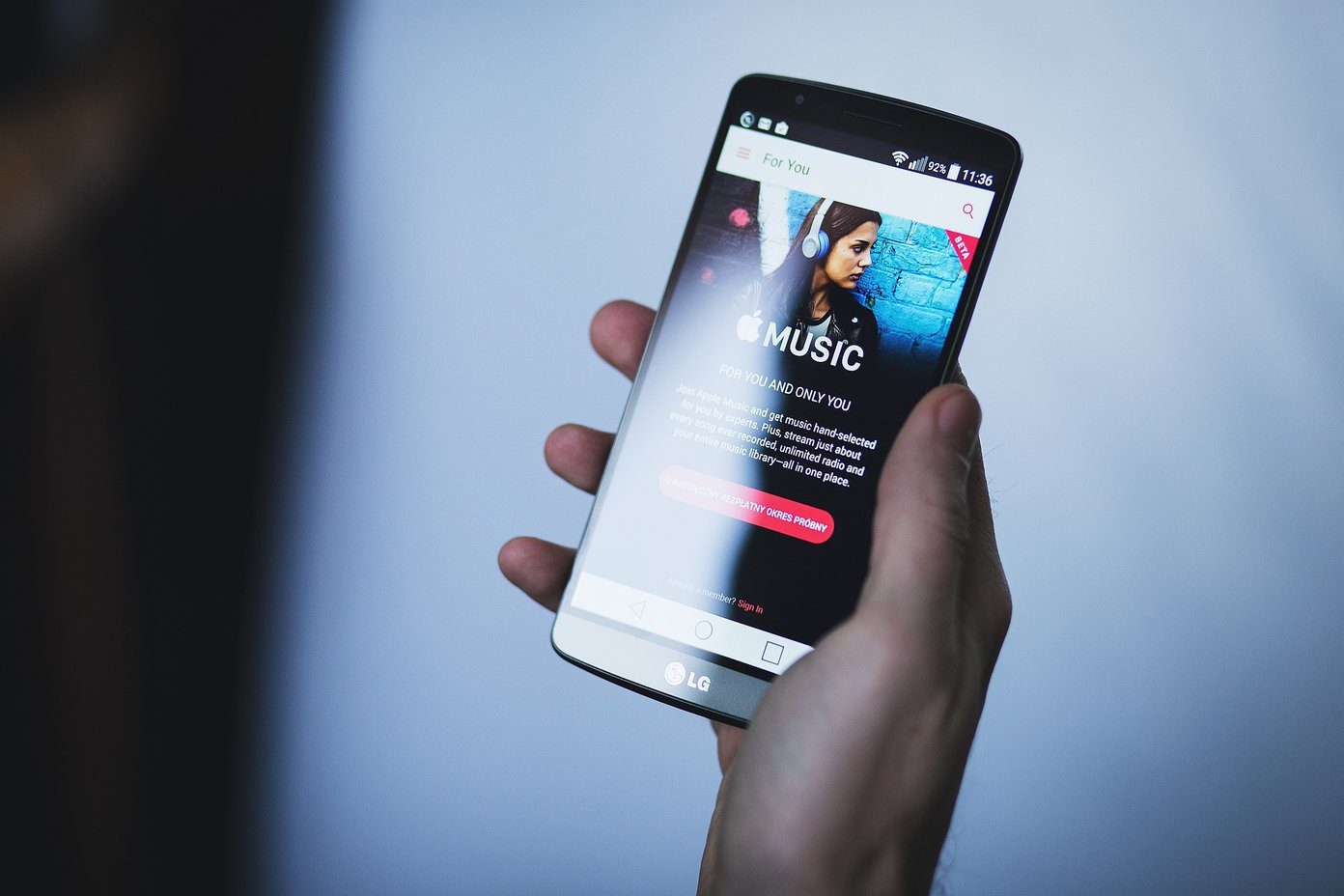sync with iTunes . This is both a blessing and a curse, since while iTunes makes it seamless to sync content with the iPhone, it also locks each iPhone to the user’s computer. So what happens when you have an iPhone but don’t have your computer nearby and want to load an extra song or custom ringtone to it? Well, until very recently you simply couldn’t. But thanks to a great tool that became available not long ago, now everyone can load custom ringtones and songs to their iPhones regardless of which computer they use. Let’s take a look at how to do this. Here’s what you’ll need:
An iPhone or other iOS deviceAn iPhone USB charging cableA song or custom ringtone fileiTools, a free media-management software available for both Windows and Mac
Before beginning, you must first download and install iTools on your Windows PC or Mac. Once it is installed, simply follow the steps below. Important Note: iTools is compatible with Windows 7/Vista/XP and Windows Sever 2003/2008. For the Mac, iTools requires your Mac to be running Mac OS X 10.6 or later (I use OS X 10.8).
Steps to Add a Song or Custom Ringtone to Your iPhone Without iTunes
Step 1: Open iTools. You will see that iTools’ main screen shows if your Windows PC or Mac is connected to your iPhone or not. Step 2: Connect your iPhone to your Windows PC or Mac. The main screen of iTools will now change to show your iPhone’s information, along with the types of media supported by iTools on the left column of the window. Step 3: Click on Music at the left of the iTools window. The screen will change to display the songs stored in your iPhone. But what interests us is the new panel at the right of the screen, which displays the different types of audio files that your iPhone supports. Make sure to highlight the Music option under Media Types at the right of the window as shown below. Step 4: To transfer a song to your iPhone, click the Import button at the top of the window, find your song file, click on it and click the Import button of the dialog box (shown below). After a short while the song will be uploaded to your iPhone. If iTools doesn’t show the correct song information (like in the screenshot above) don’t worry, the song is uploaded and will play perfectly on your iPhone.
Adding a Custom Ringtone
Step 5: To transfer a custom ringtone to your iPhone, the process is very similar. Highlight the Ringtones option under Media Types at the right of the window, Then click the Import button at the top of the window, find your custom ringtone file, click on it and click on Import. Shortly after this your ringtone will be uploaded to your iPhone and ready to use. Tip: Instead of clicking on the Import button, you can just drag and drop your song or ringtone to the iTools music or ringtones windows respectively.
Final Thoughts
So there you have it. While Apple strangely keeps locking even simple options like these with iTunes, iTools will allow you to do this and more, no matter which computer you use. The above article may contain affiliate links which help support Guiding Tech. However, it does not affect our editorial integrity. The content remains unbiased and authentic.