If you are looking for ways of dealing with your web browser clutter, look no further. Wired-Marker and ColorfulTabs are two effective extensions for Firefox which will assist you in organizing your online reading.
1. ColorfulTabs
ColorfulTabs provides users with a dead simple approach to organizing open tabs in Firefox. By giving each tab a corresponding color, users can differentiate between tabs quickly and easily. Each tab that is open is given a different color. Not only does this help in terms of organization but it also makes the web browser more appealing. It helps to break up some of the monotony that can come into play after working for long hours in front of your computer. This is a refreshingly simple solution to an annoying issue we are probably bound to run into these days since a lot of our work is done on computers and by extension, through the use of our web browsers.
2. Wired-Marker
Wired-Marker is a tool which you will find quite useful when you’re doing your online reading. You can use it either as an electronic highlighter for reading material on a webpage or you can use it to bookmark a specific section of a website. When you wish to highlight a portion of text in Firefox with Wired-Marker, you can either drag a portion of text into one of the folders in the Wired-Marker toolbar visible on the left of the screen shot below. Alternatively, you can right-click and select one of the Wired-Marker highlight options from the context menu which pops up. In order to view the toolbar, you will first need to set it to be viewable from within the View menu in Firefox. The folders visible in the screenshot below are each assigned with different highlighting characteristics. For instance, if you drag and drop a body of text into the folder called Marker 1 the text will be highlighted red. Right-clicking on your selected text allows you to place it in one of the folders present in the toolbar. Simply highlight the text, right-click, hover over Wired-Marker and then Marker and select your desired folder/color. If you had instead chosen Register in “Uncategorized” in the right-click context menu, the highlight would have been assigned the color which corresponds to that folder and a bookmark stored under that folder. The highlighted sections of text are stored in folders accessible from the toolbar and these snippets can be used as precise bookmarks. After you have highlighted a section of text, it will be saved and you can access that snippet in its corresponding folder at a later date. Double clicking on it will take you directly to that section of text. Usually, with a bookmark, you would just be taken to the corresponding webpage and then you would have to search for the desired section of text. You can also create your own folders and assign the desired properties you wish text stored in them to have. Right-click in the tool bar in the vicinity of the existing folders and select New Folder in order to do this. You can tweak the physical appearance of highlighted text as illustrated in the screenshot below. Overall, Wired-Marker is an effective and powerful tool which allows users to keep better track of their reading online. It allows you to quickly find important highlighted text and so much more.
Conclusion
If you are seeking to make your online experience and more specifically your online reading experience more streamlined, you should give these two extensions a try if you’re a Firefox user. ALSO READ: 4 Extensions for Chrome and Firefox to Quickly View Passwords Instead of Asterisks The above article may contain affiliate links which help support Guiding Tech. However, it does not affect our editorial integrity. The content remains unbiased and authentic.







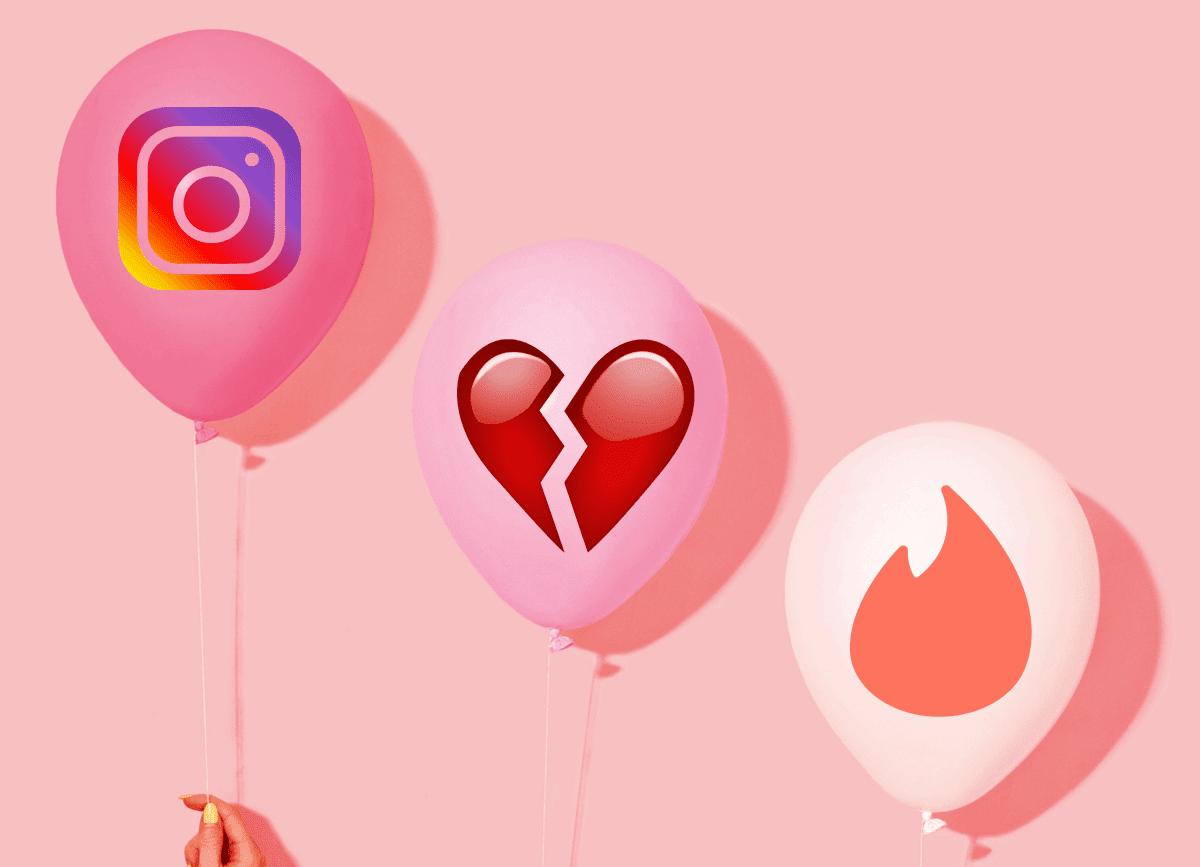

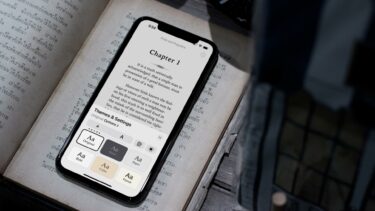

![]()
