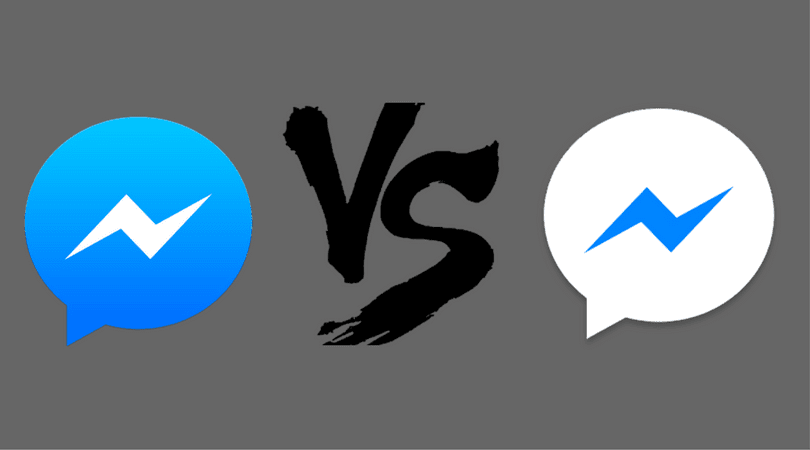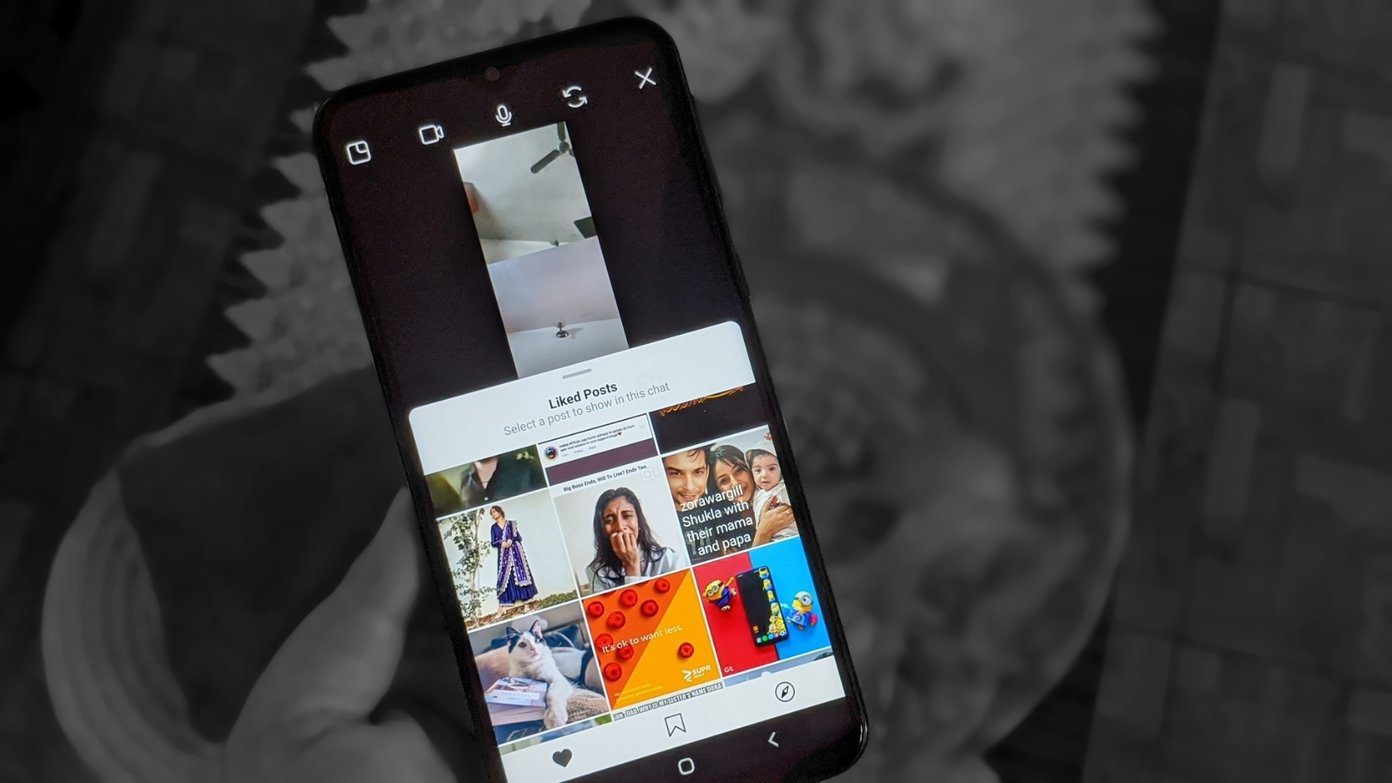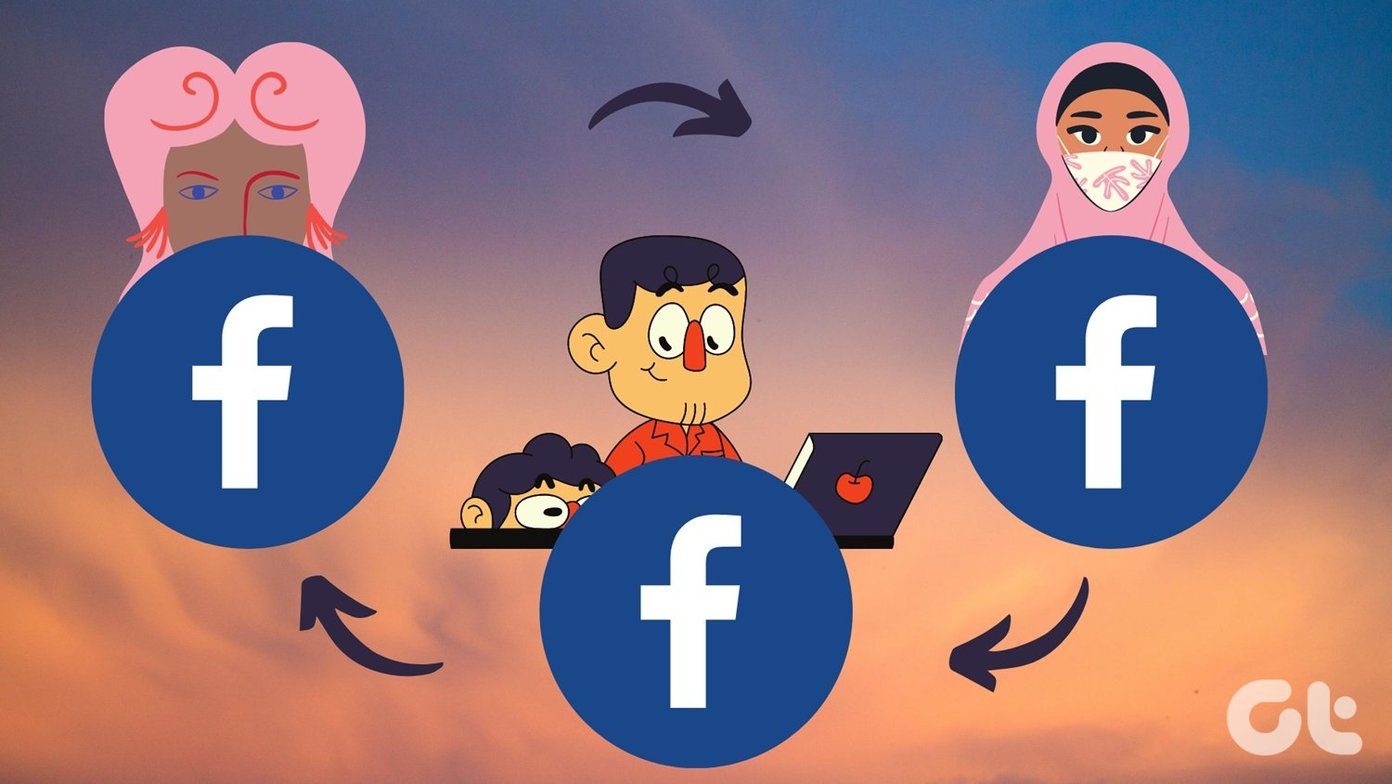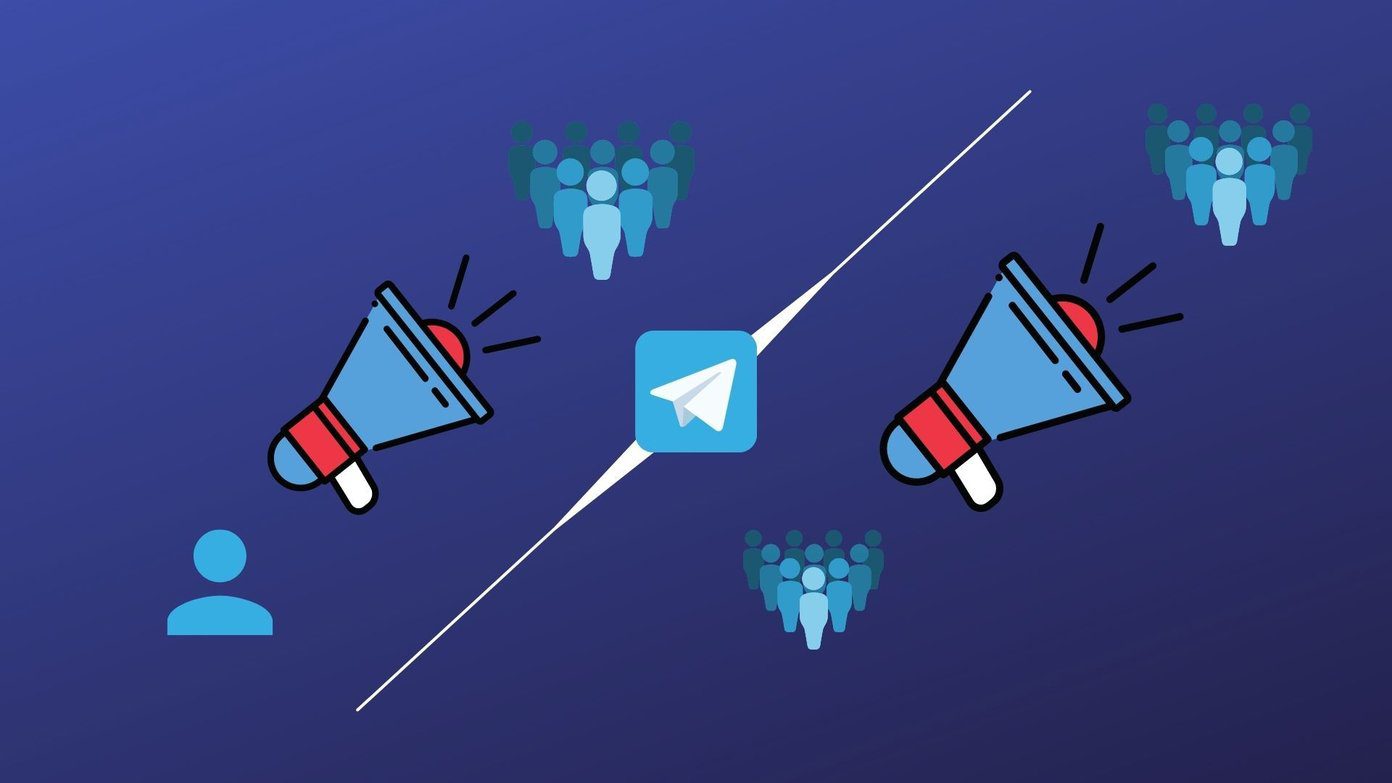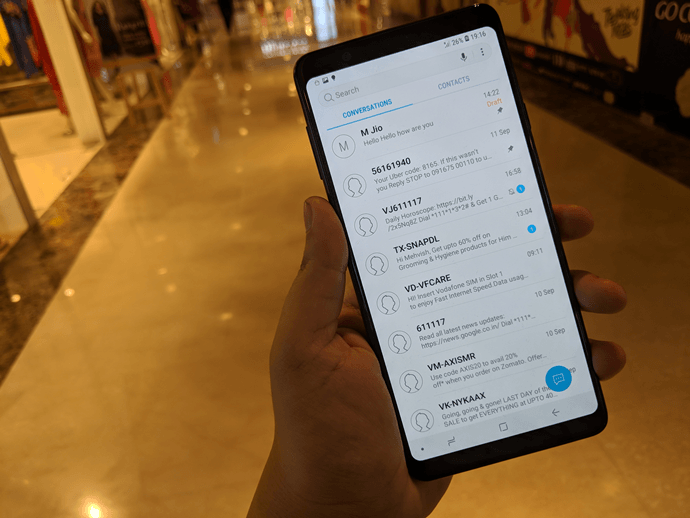So what is Echo calling and messaging and how does it work? Let’s dive deep into the world of Alexa communication services to understand it better.
1. Compatible Devices
2. How Does It Work
Echo communication services take advantage of the internet for calls and messages. They do not consume your phone’s calling or messaging credits (unless you send an SMS). However, data charges will apply depending on your plan for Wi-Fi or mobile data.
3. Who Can You Call and Message
Echo calling works irrespective of your location, and you could be sitting next to the other person or miles away. However, you can make and receive calls from Alexa contacts only. That means, those contacts should be registered with Alexa (via Echo, Alexa app, or Fire tablet). In countries like the US, Canada, and Mexico, you can make calls to some mobile and landline numbers for free. However, to receive regular phone calls, you will need the Echo Connect accessory. Similarly, you can send messages like any other chat app to Alexa contacts only. To message non-Alexa users, you will have to send an SMS.
4. How to Know Someone Is Calling or Messaging
When someone calls you, the notification will be sent to the Alexa app and all the linked Echo devices. For Echo users, the light will turn green, and you will hear a ringtone along with the calling person’s name announced by Alexa. On the Alexa app, the contact card appears on the screen with the options to answer or ignore the call. In the cases of new messages, you will receive a notification on your phone, and the Echo device will chime with yellow light around it.
5. Make Calls with Alexa
To call someone via the Echo, use the following commands:
Call [Name’s] Echo – Used to call another Echo device. For instance, call Robert’s echo.Call [Contact name] – Used to call a mobile or landline numberCall [Contact digits] – Used to dial numbers directly (including the area code) of the number you want to call. For instance, call 919712345678
When contacts have more than one number, Alexa asks you to pick the number you wish to call. Even though the Alexa app shows all the contacts, you can make calls only to Alexa contacts. Tap on the contact card to determine whether they are an Alexa user or not. If they are, you will see the options Alexa audio and video calls. Tap on the required option.
6. Answer, Reject, and End Calls
You can take calls from the Alexa app or through your Echo device. For the Alexa app, use the on-screen buttons to answer or reject. To answer the call on Echo, say, ‘Answer’ and to reject, say, ‘Ignore.’ The Echo light will stay green while you are on a call. While you are on a call, use the command ‘Hang up’ or ‘End call’ to disconnect it. Yes, the other person will hear the command too. So if you are trying to ignore someone, use normal calls.
7. Control Call Volume
Use the command, ‘Turn the volume up/down’ to control the Echo’s volume while on a call. You can also use the buttons on your Echo device to control it.
8. Supported Messages
On Echo devices, while you can listen to voice and text messages, you can only send voice messages through it. Interestingly, if the receiver checks it on the Alexa app, they will be able to read a message without audio too. Alexa app supports voice and text messages. For voice messages created in a supported language, the text will be transcribed automatically for other Alexa app users.
9. Send Messages
Use the command, ‘Send a message to [contact name]’ to send voice messages via Echo.
10. Play Messages
Similar to calls, you can read and respond to messages from both the Alexa app and Echo device. Say the command, ‘Play my messages’ to hear the message on the Echo. For mobile devices, you will receive a notification just like any other notification. Take action directly or open the Alexa app and navigate to the Communication tab to check new messages.
11. Send SMS Through Echo
On devices running Android 5.1 Lollipop and higher, you can send SMS from supported Echo devices. Of course, you will be charged for the SMS according to your SMS plan since the message is sent through your phone services. The receiver of the SMS will receive a link to your voice messages and its text transcript. Currently, you cannot send group messages or MMS. To send SMS, you need to first activate the service in the Alexa app. For that, open the app, go to Communicate icon at the bottom, tap on Contacts icon followed by My Profile and Settings. Enable Send SMS. Use the command, ‘Text [contact name]’ or ‘Text [phone number]’ to send SMS to anyone in your phone’s contact list.
12. Turn off Incoming Ringer
When you want your Echo device to be silent, you can turn off the ringtone for incoming calls. When you do that, you will be notified about incoming calls only through the green light on your Echo devices. Nothing changes for the Alexa app unless you put your phone on silent. To turn it off, go to your Echo speaker under Devices in the Alexa app and tap on Sound. Turn off Incoming call ringer setting.
13. Enable Do Not Disturb
The above method only turns off ringtone without disabling the lights or messages. For that, Echo speakers have the do not disturb mode. When enabled, all call and message alerts including drop ins will be disabled on the Echo device. To enable this mode, go to your Echo device settings under Devices in the Alexa app and enable Do not disturb.
14. Manage the Calling Profile
To change your calling name, enable drop in, or disable caller ID — you can do that under your profile settings. For that, tap on the Contacts icon under Communication followed by My Profile & Settings.
15. Know About Privacy
Multiple people can use the same Echo device. While that’s okay if you are using it to ask simple questions but when it comes to calling and messaging, privacy plays a key role. Imagine your family member calling your contacts.
Quick Fix: Not Able to Make Calls
If you aren’t able to take advantage of Calling and messaging functionality, try these solutions.
1. Enable Alexa Communication Feature
You need to enable the service first in the Alexa app to use it. The same goes for the other person. If you are trying to call someone who hasn’t enabled it, you won’t be able to contact them.
2. Supported Numbers
As mentioned before, you can make calls to Alexa contacts and some numbers in the U.S., Canada, and Mexico only. If you are trying to call other numbers, the call won’t get through. The calling also doesn’t support emergency numbers, premium-rate numbers, toll free numbers, and abbreviated dial codes.
What’s the Future?
Sure, it’s not going to replace your daily chat apps like WhatsApp or Facebook Messenger, but Echo’s calling and messaging seem like a worthy replacement to traditional phone calls and SMS. Moreover, the functionality isn’t limited to just Echo devices for you can install the Alexa app on your Android and iOS devices making it a cross-platform feature. Do let us know your thoughts about the Echo’s calling and messaging feature in the comments below. Next up: Wondering what are the best Alexa skills? Check the top 13 essential skills in the link below. The above article may contain affiliate links which help support Guiding Tech. However, it does not affect our editorial integrity. The content remains unbiased and authentic.